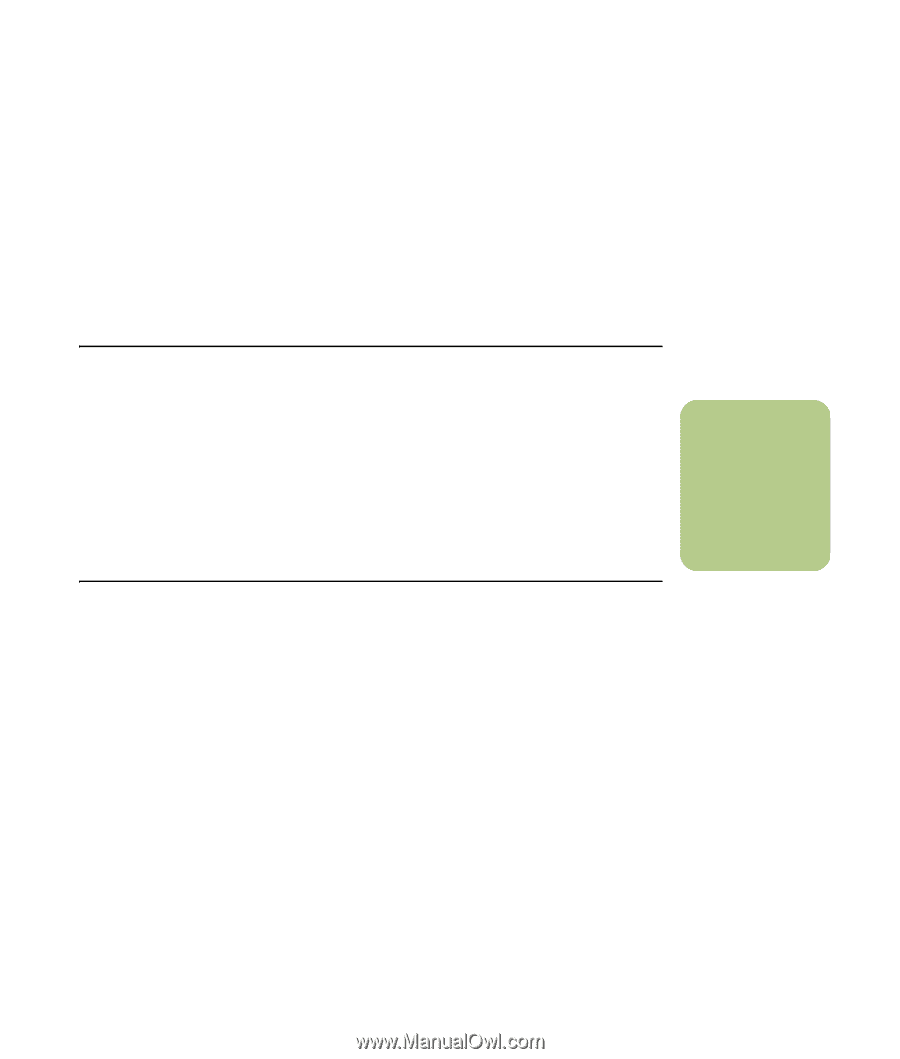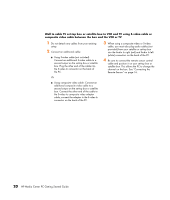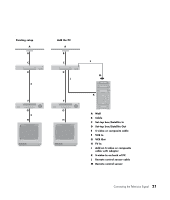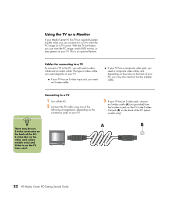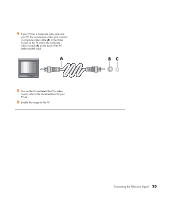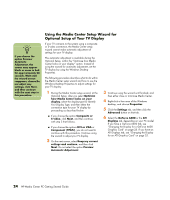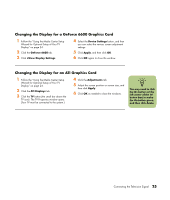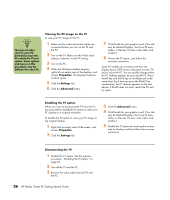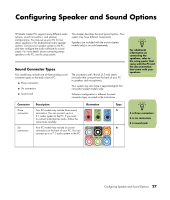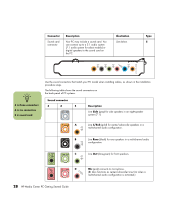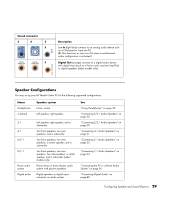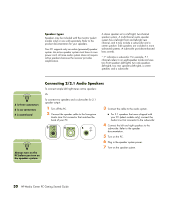HP Media Center m7200 HP Media Center PC Getting Started Guide - Page 29
Changing the Display for a GeForce 6600 Graphics Card, GeForce 6600, nView Display Settings
 |
View all HP Media Center m7200 manuals
Add to My Manuals
Save this manual to your list of manuals |
Page 29 highlights
Changing the Display for a GeForce 6600 Graphics Card 1 Follow the "Using the Media Center Setup Wizard for Optional Setup of Your TV Display" on page 24. 2 Click the GeForce 6600 tab. 3 Click nView Display Settings. 4 Select the Device Settings button, and then you can select the various screen adjustment settings. 5 Click Apply, and then click OK. 6 Click OK again to close the window. Changing the Display for an ATI Graphics Card 1 Follow the "Using the Media Center Setup Wizard for Optional Setup of Your TV Display" on page 24. 2 Click the ATI Displays tab. 3 Click the TV button (the small bar above the TV icon). The TV Properties window opens. (Your TV must be connected to the system.) 4 Click the Adjustments tab. 5 Adjust the screen position or screen size, and then click Apply. 6 Click OK as needed to close the windows. n You may need to click the On button (at the left corner of the TV button bar) to make the On button green, and then click Apply. Connecting the Television Signal 25