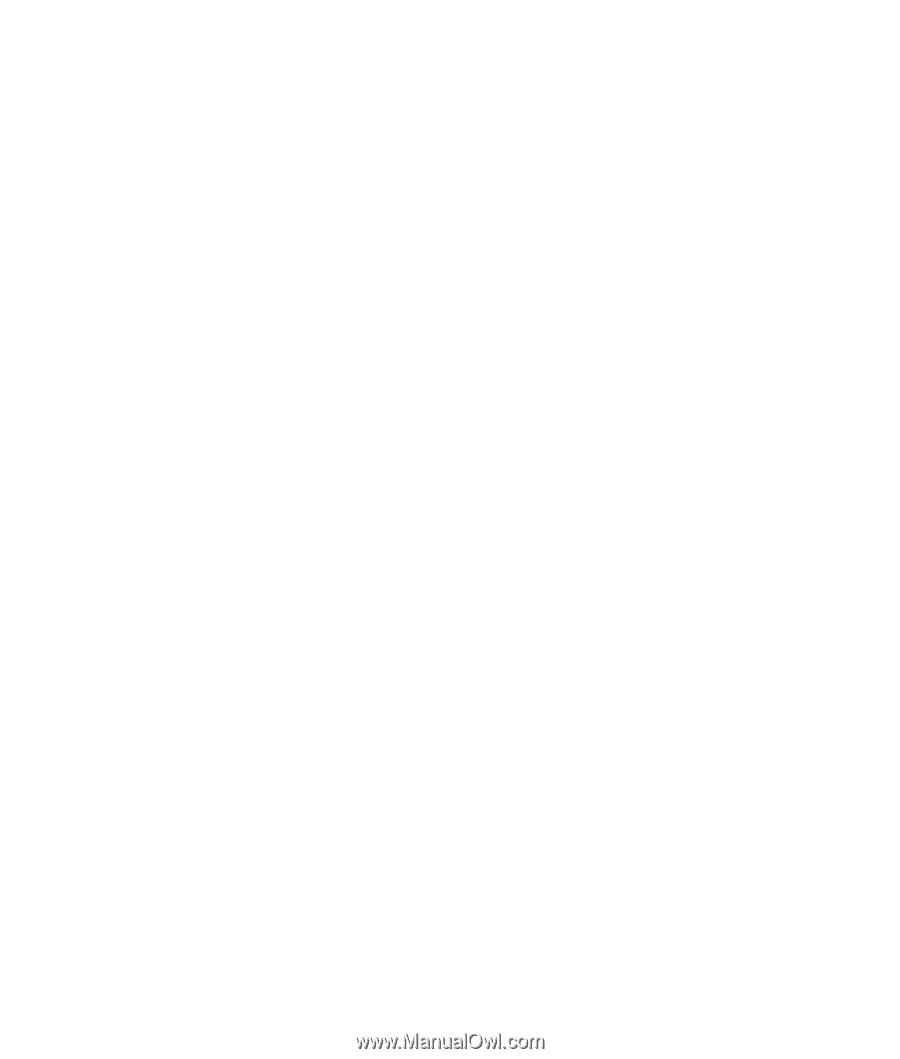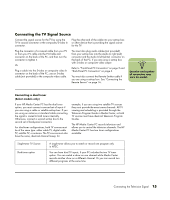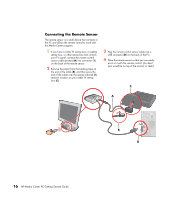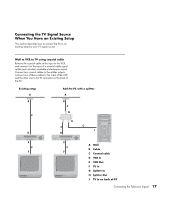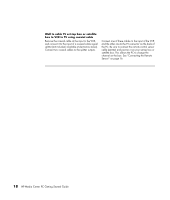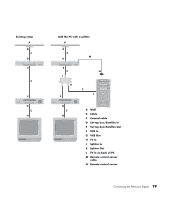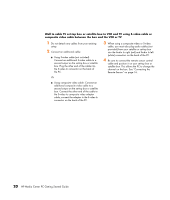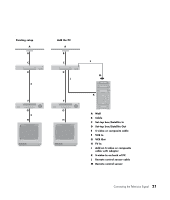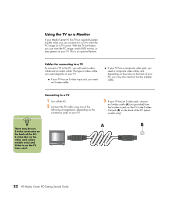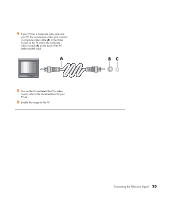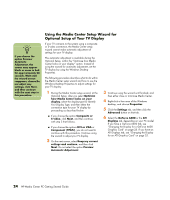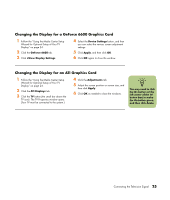HP Media Center m7200 HP Media Center PC Getting Started Guide - Page 24
HP Media Center m7200 - Desktop PC Manual
 |
View all HP Media Center m7200 manuals
Add to My Manuals
Save this manual to your list of manuals |
Page 24 highlights
Wall to cable TV set-top box or satellite box to VCR and TV using S-video cable or composite video cable between the box and the VCR or TV 1 Do not detach any cables from your existing setup. 2 Connect an additional cable: ■ Using S-video cable (not included): Connect an additional S-video cable to a second output on the set-top box or satellite box. Plug the other end of the cable into the S-video In connector on the back of the PC. 3 When using a composite video or S-video cable, you must also plug audio cables (not provided) from your satellite or set-top box into the Audio In right (red) and Audio In left (white) connectors on the back of the PC. 4 Be sure to connect the remote sensor control cable and position it on your set-top box or satellite box. This allows the PC to change the channel on the box. See "Connecting the Remote Sensor" on page 16. Or ■ Using composite video cable: Connect an additional composite video cable to a second output on the set-top box or satellite box. Connect the other end of the cable to the S-video to composite video adapter cable; connect the adapter to the S-video In connector on the back of the PC. 20 HP Media Center PC Getting Started Guide