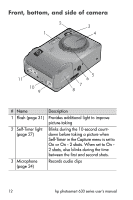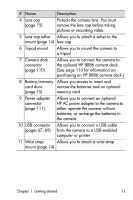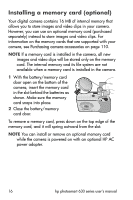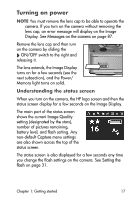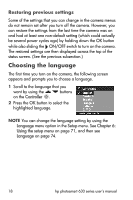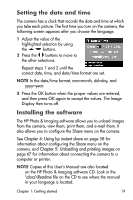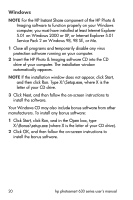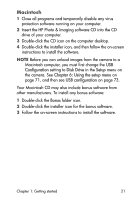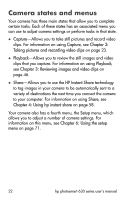HP Photosmart 635 hp photosmart 630 series digital camera with hp instant shar - Page 17
Turning on power, Understanding the status screen - battery
 |
View all HP Photosmart 635 manuals
Add to My Manuals
Save this manual to your list of manuals |
Page 17 highlights
Turning on power NOTE You must remove the lens cap to be able to operate the camera. If you turn on the camera without removing the lens cap, an error message will display on the Image Display. See Messages on the camera on page 87. Remove the lens cap and then turn on the camera by sliding the ON/OFF switch to the right and releasing it. The lens extends, the Image Display turns on for a few seconds (see the next subsection), and the Power/ Memory light turns on solid. Understanding the status screen When you turn on the camera, the HP logo screen and then the status screen display for a few seconds on the Image Display. The main part of the status screen shows the current Image Quality setting (designated by the stars), number of pictures remaining, battery level, and flash setting. Any non-default Capture menu settings are also shown across the top of the status screen. The status screen is also displayed for a few seconds any time you change the flash settings on the camera. See Setting the flash on page 31. Chapter 1: Getting started 17