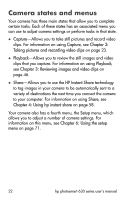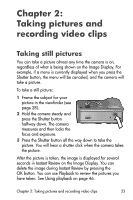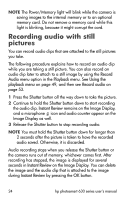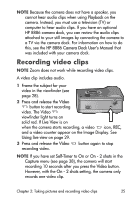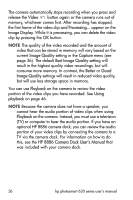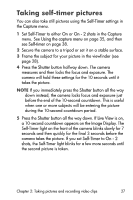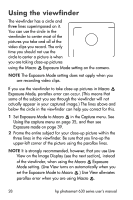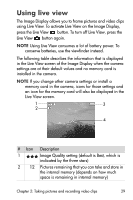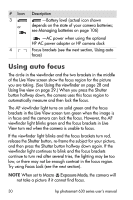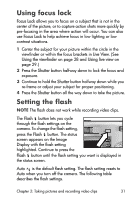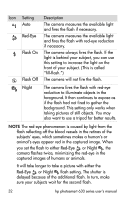HP Photosmart 635 hp photosmart 630 series digital camera with hp instant shar - Page 27
Taking self-timer pictures
 |
View all HP Photosmart 635 manuals
Add to My Manuals
Save this manual to your list of manuals |
Page 27 highlights
Taking self-timer pictures You can also take still pictures using the Self-Timer settings in the Capture menu. 1 Set Self-Timer to either On or On - 2 shots in the Capture menu. See Using the capture menu on page 35, and then see Self-timer on page 38. 2 Secure the camera to a tripod or set it on a stable surface. 3 Frame the subject for your picture in the viewfinder (see page 28). 4 Press the Shutter button halfway down. The camera measures and then locks the focus and exposure. The camera will hold these settings for the 10 seconds until it takes the picture. NOTE If you immediately press the Shutter button all the way down instead, the camera locks focus and exposure just before the end of the 10-second countdown. This is useful when one or more subjects will be entering the picture during the 10-second countdown period. 5 Press the Shutter button all the way down. If Live View is on, a 10-second countdown appears on the Image Display. The Self-Timer light on the front of the camera blinks slowly for 7 seconds and then quickly for the final 3 seconds before the camera takes the picture. If you set Self-Timer to On - 2 shots, the Self-Timer light blinks for a few more seconds until the second picture is taken. Chapter 2: Taking pictures and recording video clips 27