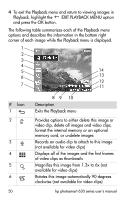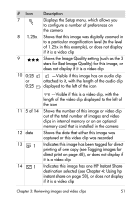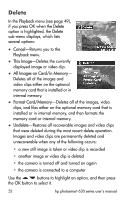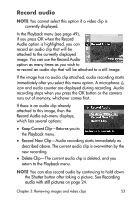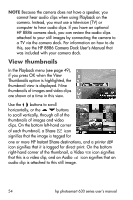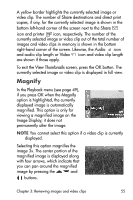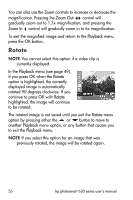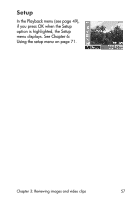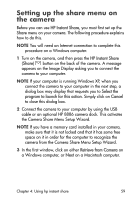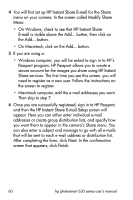HP Photosmart 635 hp photosmart 630 series digital camera with hp instant shar - Page 55
Magnify, Share, Audio, Video, View Thumbnails, Playback
 |
View all HP Photosmart 635 manuals
Add to My Manuals
Save this manual to your list of manuals |
Page 55 highlights
A yellow border highlights the currently selected image or video clip. The number of Share destinations and direct print copies, if any, for the currently selected image is shown in the bottom left-hand corner of the screen next to the Share icon and printer icon, respectively. The number of the currently selected image or video clip out of the total number of images and video clips in memory is shown in the bottom right-hand corner of the screen. Likewise, the Audio icon and audio clip length or Video icon and video clip length are shown if those apply. To exit the View Thumbnails screen, press the OK button. The currently selected image or video clip is displayed in full view. Magnify In the Playback menu (see page 49), if you press OK when the Magnify option is highlighted, the currently displayed image is automatically magnified. This option is only for viewing a magnified image on the Image Display; it does not permanently alter the image. NOTE You cannot select this option if a video clip is currently displayed. Selecting this option magnifies the image 3x. The center portion of the magnified image is displayed along with four arrows, which indicate that you can pan around the magnified image by pressing the and buttons. Chapter 3: Reviewing images and video clips 55