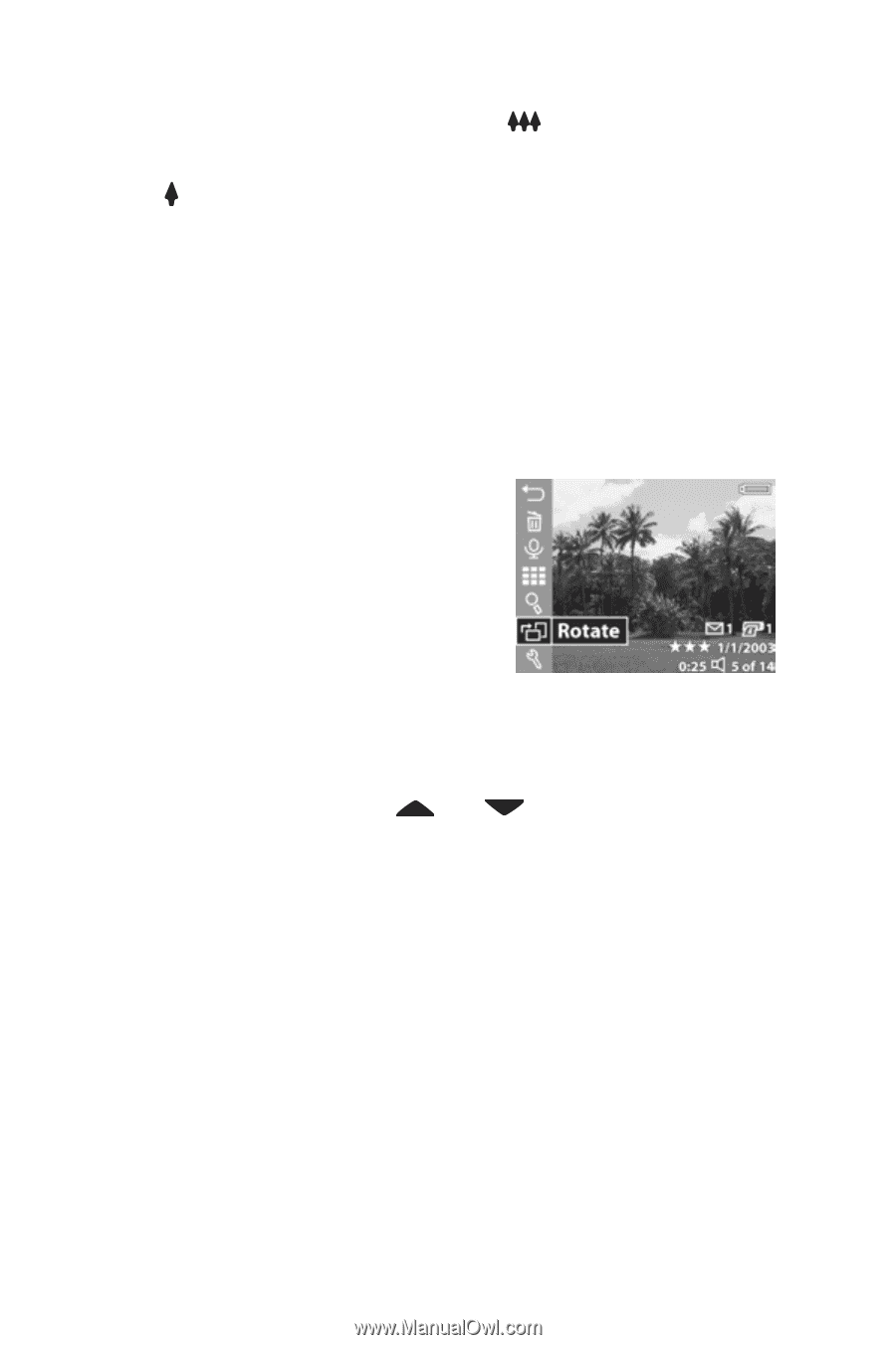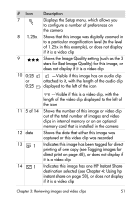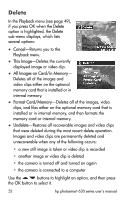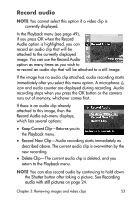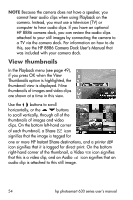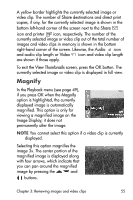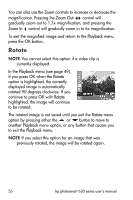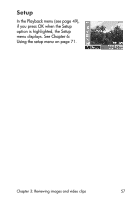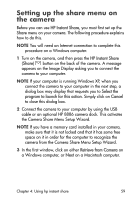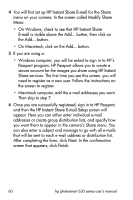HP Photosmart 635 hp photosmart 630 series digital camera with hp instant shar - Page 56
Rotate, Zoom Out, Zoom In, Playback
 |
View all HP Photosmart 635 manuals
Add to My Manuals
Save this manual to your list of manuals |
Page 56 highlights
You can also use the Zoom controls to increase or decrease the magnification. Pressing the Zoom Out control will gradually zoom out to 1.3x magnification, and pressing the Zoom In control will gradually zoom in to 6x magnification. To exit the magnified image and return to the Playback menu, press the OK button. Rotate NOTE You cannot select this option if a video clip is currently displayed. In the Playback menu (see page 49), if you press OK when the Rotate option is highlighted, the currently displayed image is automatically rotated 90 degrees clockwise. If you continue to press OK with Rotate highlighted, the image will continue to be rotated. The rotated image is not saved until you exit the Rotate menu option by pressing either the or button to move to another Playback menu option, or any button that causes you to exit the Playback menu. NOTE If you select this option for an image that was previously rotated, the image will be rotated again. 56 hp photosmart 630 series user's manual