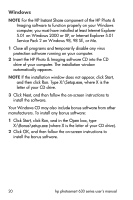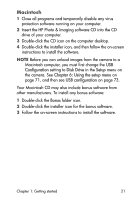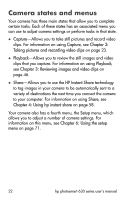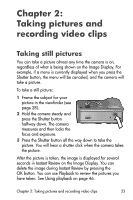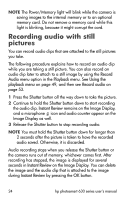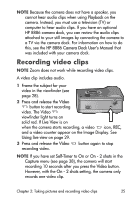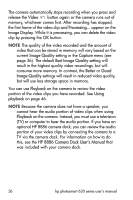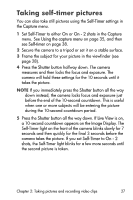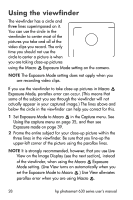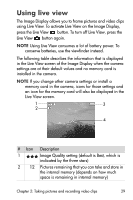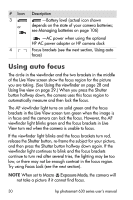HP Photosmart 635 hp photosmart 630 series digital camera with hp instant shar - Page 25
Recording video clips
 |
View all HP Photosmart 635 manuals
Add to My Manuals
Save this manual to your list of manuals |
Page 25 highlights
NOTE Because the camera does not have a speaker, you cannot hear audio clips when using Playback on the camera. Instead, you must use a television (TV) or computer to hear audio clips. If you have an optional HP 8886 camera dock, you can review the audio clips attached to your still images by connecting the camera to a TV via the camera dock. For information on how to do this, see the HP 8886 Camera Dock User's Manual that was included with your camera dock. Recording video clips NOTE Zoom does not work while recording video clips. A video clip includes audio. 1 Frame the subject for your video in the viewfinder (see page 28). 2 Press and release the Video button to start recording video. The Video viewfinder light turns on solid red. If Live View is on when the camera starts recording, a video icon, REC, and a video counter appear on the Image Display. See Using live view on page 29. 3 Press and release the Video recording video. button again to stop NOTE If you have set Self-Timer to On or On - 2 shots in the Capture menu (see page 38), the camera will start recording 10 seconds after you press the Video button. However, with the On - 2 shots setting, the camera only records one video clip. Chapter 2: Taking pictures and recording video clips 25