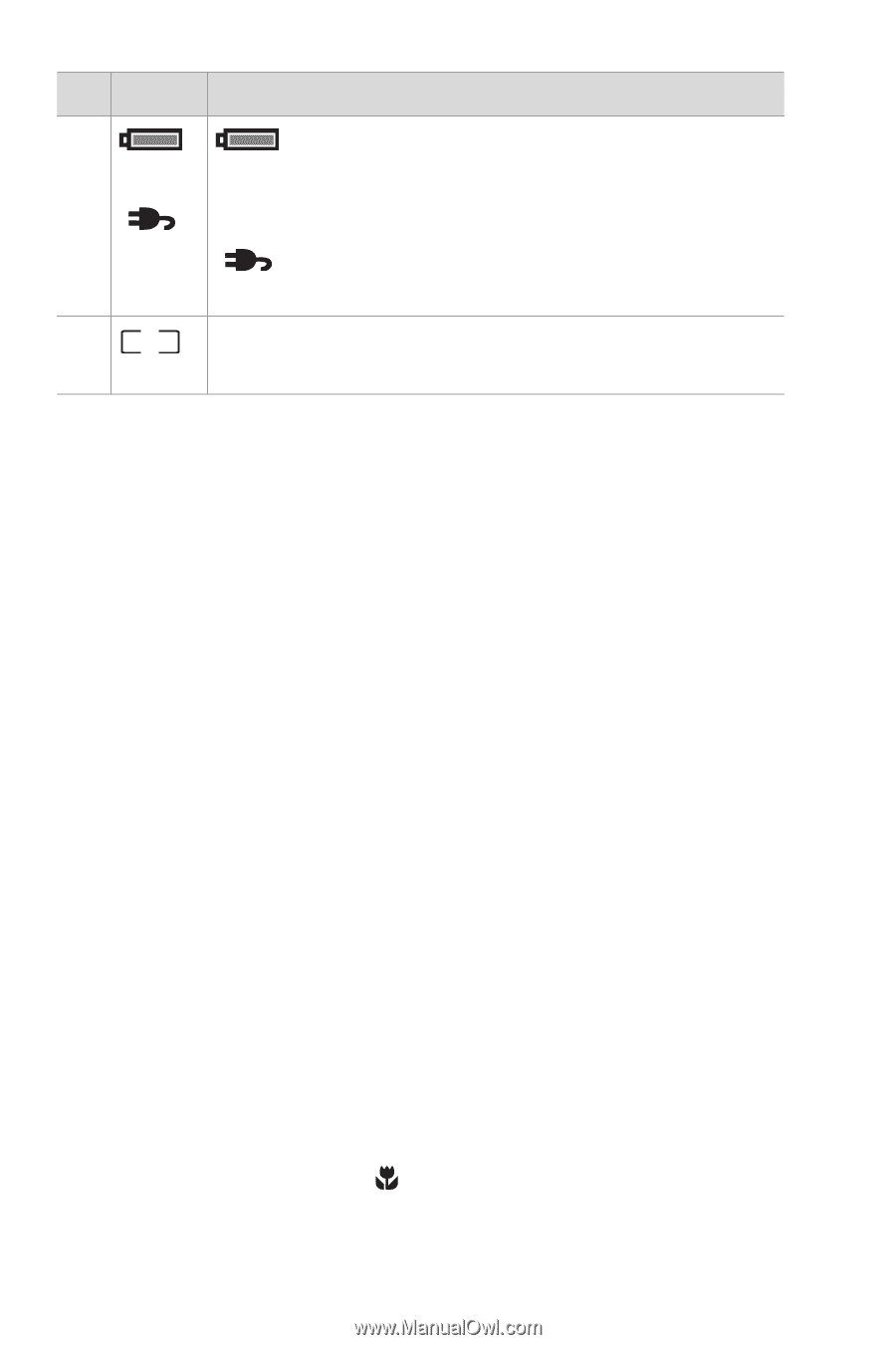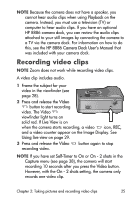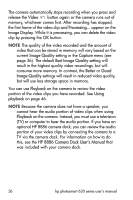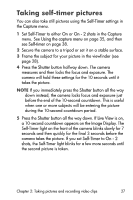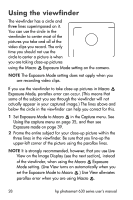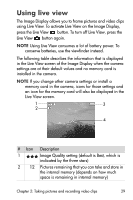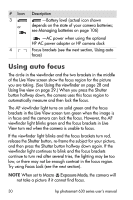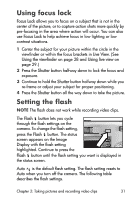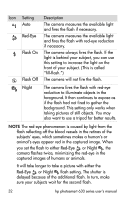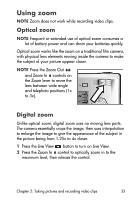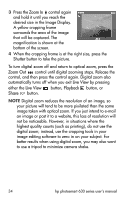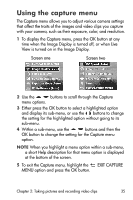HP Photosmart 635 hp photosmart 630 series digital camera with hp instant shar - Page 30
Using auto focus
 |
View all HP Photosmart 635 manuals
Add to My Manuals
Save this manual to your list of manuals |
Page 30 highlights
# Icon 3 or 4 Description -Battery level (actual icon shown depends on the state of your camera batteries; see Managing batteries on page 106) -AC power when using the optional HP AC power adapter or HP camera dock Focus brackets (see the next section, Using auto focus) Using auto focus The circle in the viewfinder and the two brackets in the middle of the Live View screen show the focus region for the picture you are taking. (See Using the viewfinder on page 28 and Using live view on page 29.) When you press the Shutter button halfway down, the camera uses this focus region to automatically measure and then lock the focus. The AF viewfinder light turns on solid green and the focus brackets in the Live View screen turn green when the image is in focus and the camera can lock the focus. However, the AF viewfinder light blinks green and the focus brackets in Live View turn red when the camera is unable to focus. If the viewfinder light blinks and the focus brackets turn red, release the Shutter button, re-frame the subject for your picture, and then press the Shutter button halfway down again. If the viewfinder light continues to blink and the focus brackets continue to turn red after several tries, the lighting may be too low, or there may not be enough contrast in the focus region. Try using Focus Lock (see the next section). NOTE When set to Macro Exposure Mode, the camera will not take a picture if it cannot find focus. 30 hp photosmart 630 series user's manual