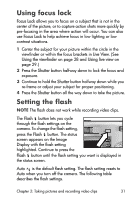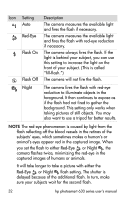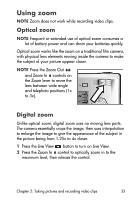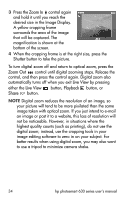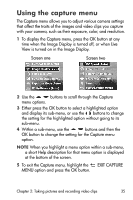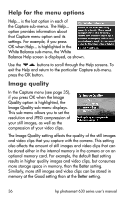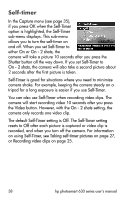HP Photosmart 635 hp photosmart 630 series digital camera with hp instant shar - Page 36
Help for the menu options, Image quality, Capture, White Balance, White, Balance, Image, Quality
 |
View all HP Photosmart 635 manuals
Add to My Manuals
Save this manual to your list of manuals |
Page 36 highlights
Help for the menu options Help... is the last option in each of the Capture sub-menus. The Help... option provides information about that Capture menu option and its settings. For example, if you press OK when Help... is highlighted in the White Balance sub-menu, the White Balance Help screen is displayed, as shown. Use the buttons to scroll through the Help screens. To exit the Help and return to the particular Capture sub-menu, press the OK button. Image quality In the Capture menu (see page 35), if you press OK when the Image Quality option is highlighted, the Image Quality sub-menu displays. This sub-menu allows you to set the resolution and JPEG compression of your still images, as well as the compression of your video clips. The Image Quality setting affects the quality of the still images and video clips that you capture with the camera. This setting also affects the amount of still images and video clips that can be stored either in the internal memory in the camera or on an optional memory card. For example, the default Best setting results in higher quality images and video clips, but consumes more storage space in memory, than the Better setting. Similarly, more still images and video clips can be stored in memory at the Good setting than at the Better setting. 36 hp photosmart 630 series user's manual