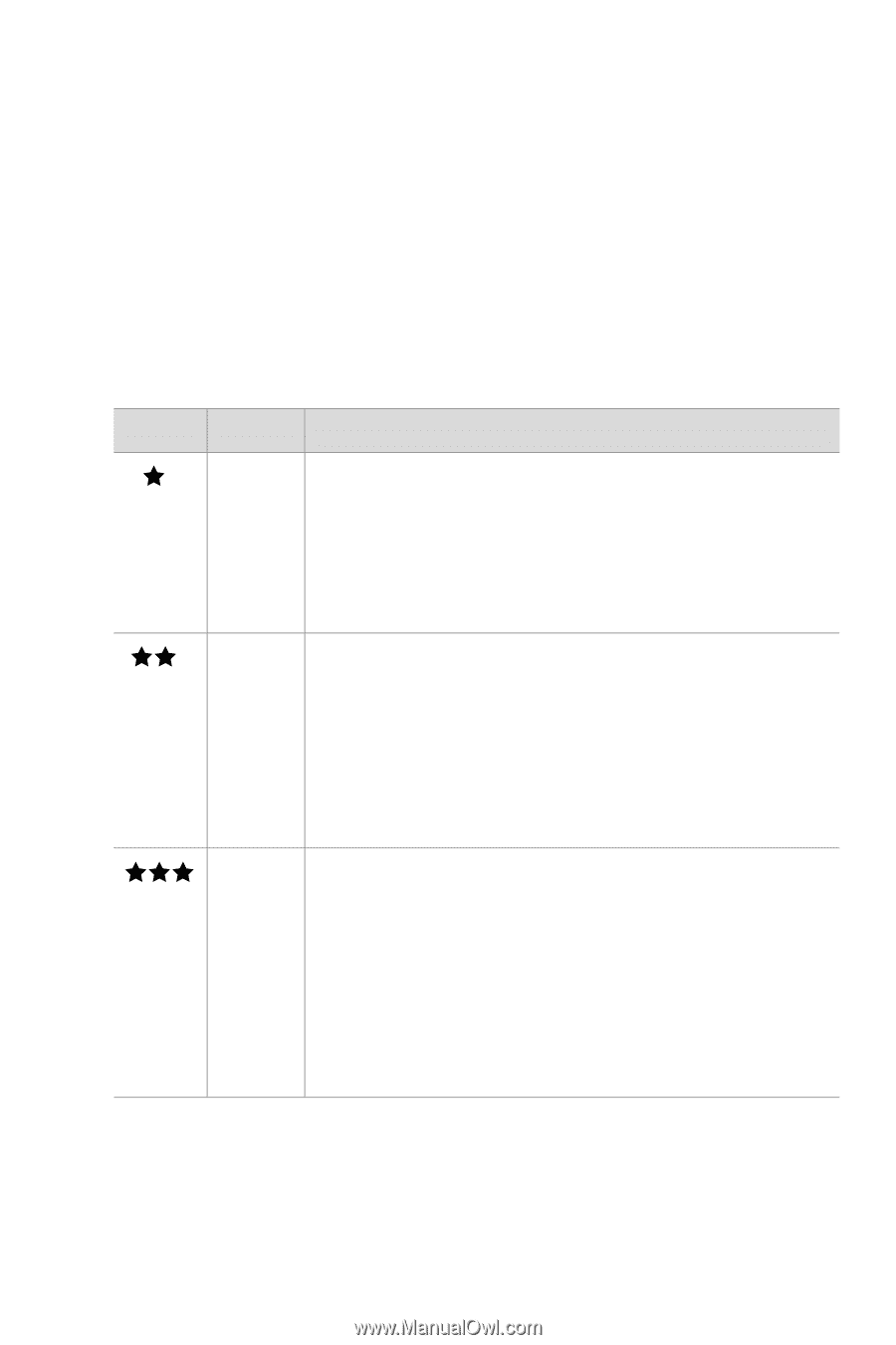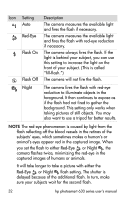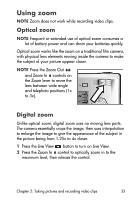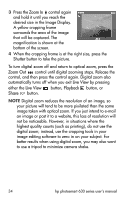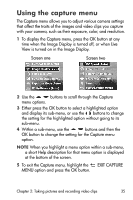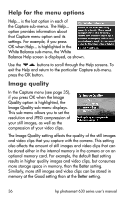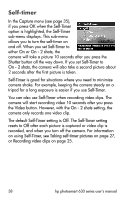HP Photosmart 635 hp photosmart 630 series digital camera with hp instant shar - Page 37
Pictures remaining, Image Quality, Memory capacity for still images, Image, Quality, Better
 |
View all HP Photosmart 635 manuals
Add to My Manuals
Save this manual to your list of manuals |
Page 37 highlights
NOTE The Pictures remaining: count for still images that is located at the bottom of the Image Quality screen updates when you highlight a new setting. For the approximate number of still images that can be stored in memory when the camera is set to the different Image Quality settings, see Memory capacity for still images on page 117. The following table describes the Image Quality settings in relation to still images. The default setting is Best. The Image Quality setting remains set when you turn off the camera. Icon Setting Description Good Still images will be 640 by 480 resolution and have medium compression. This is the most memory-efficient setting, ideal for still images that you want to send via e-mail or post to the Internet. Better Still images will be full resolution and have medium compression. This setting produces high-quality still images and requires less memory than the Best setting. This is recommended for printing still images up to 12.7 by 17.8 cm (5 by 7 in). Best Still images will be full resolution and have the lowest compression. This setting produces the highest-quality still images, but uses the most memory. This is recommended if you plan to enlarge still images, or print still images to a size of 18 by 24 cm (8 by 10 in) or larger. Chapter 2: Taking pictures and recording video clips 37