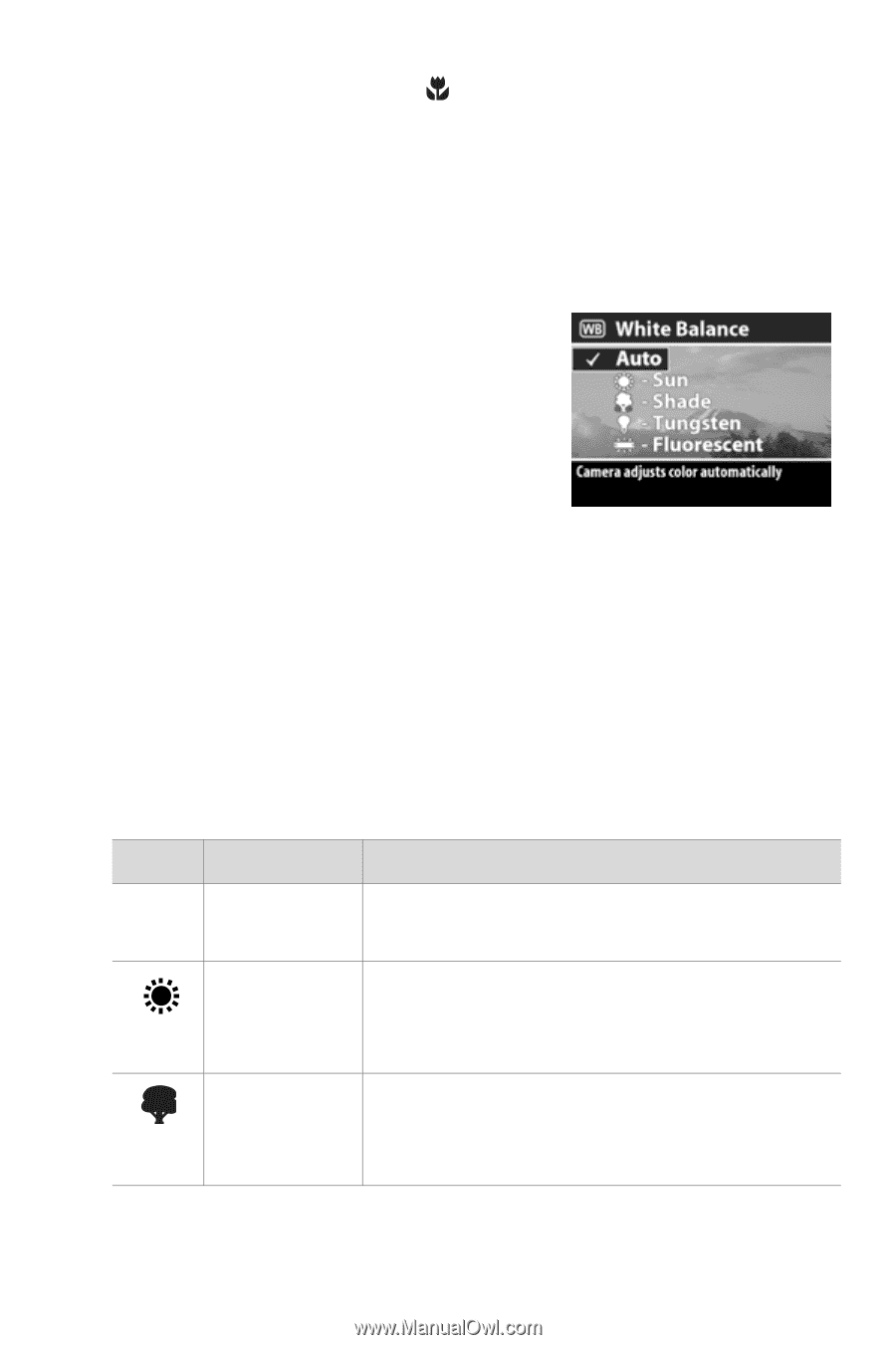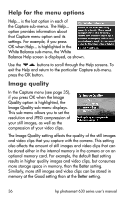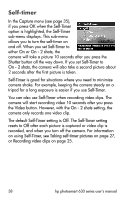HP Photosmart 635 hp photosmart 630 series digital camera with hp instant shar - Page 41
White balance, Macro, Exposure Mode, Live View, Using auto focus, Capture, White, Balance, None Auto
 |
View all HP Photosmart 635 manuals
Add to My Manuals
Save this manual to your list of manuals |
Page 41 highlights
Finally, when set to Macro Exposure Mode, the camera will not take a picture if it cannot find focus. In this case, both of the viewfinder lights blink green, and the focus brackets turn red in Live View. See Using auto focus on page 30. White balance In the Capture menu (see page 35), if you press OK when the White Balance option is highlighted, the White Balance sub-menu displays. In some cases, it may be necessary to pre-set the light source so the camera can reproduce colors more accurately and ensure that whites appear white in the captured image. The setting in this sub-menu determines how the camera will adjust the colors in the image to match the scene illuminant. The default White Balance setting is Auto. The White Balance setting resets to Auto when you turn off the camera. Set the White Balance according to the situations explained in the following table. Icon Setting None Auto Sun Shade Description The camera automatically identifies and corrects for the scene illuminant. The camera balances color assuming it is outdoors under sunny or bright cloudy conditions. The camera balances color assuming it is outdoors in shade, in dark cloudy conditions, or at dusk. Chapter 2: Taking pictures and recording video clips 41