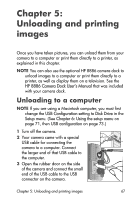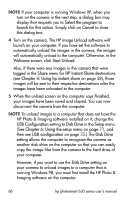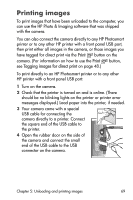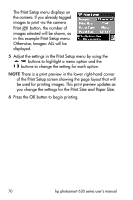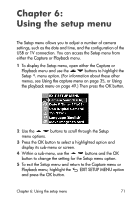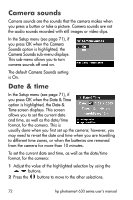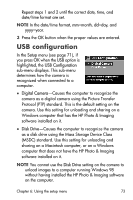HP Photosmart 635 hp photosmart 630 series digital camera with hp instant shar - Page 68
HP Instant Share, Start Unload
 |
View all HP Photosmart 635 manuals
Add to My Manuals
Save this manual to your list of manuals |
Page 68 highlights
NOTE If your computer is running Windows XP, when you turn on the camera in the next step, a dialog box may display that requests you to Select the program to launch for this action. Simply click on Cancel to close this dialog box. 4 Turn on the camera. The HP Image Unload software will launch on your computer. If you have set the software to automatically unload the images in the camera, the images will automatically unload to the computer. Otherwise, in the Welcome screen, click Start Unload. Also, if there were any images in the camera that were tagged in the Share menu for HP Instant Share destinations (see Chapter 4: Using hp instant share on page 58), those images will be sent to their respective destinations after the images have been unloaded to the computer. 5 When the unload screen on the computer says Finished, your images have been saved and shared. You can now disconnect the camera from the computer. NOTE To unload images to a computer that does not have the HP Photo & Imaging software installed on it, change the USB Configuration setting to Disk Drive in the Setup menu. (See Chapter 6: Using the setup menu on page 71, and then see USB configuration on page 73.) The Disk Drive setting allows the computer to recognize the camera as another disk drive on the computer so that you can easily copy the image files from the camera to the hard drive of your computer. However, if you want to use the Disk Drive setting on your camera to unload images to a computer that is running Windows 98, you must first install the HP Photo & Imaging software on the computer. 68 hp photosmart 630 series user's manual