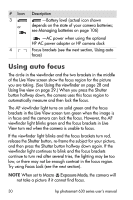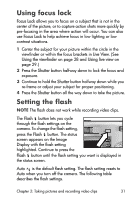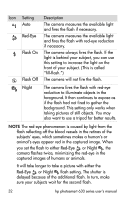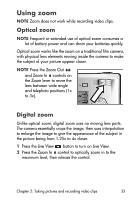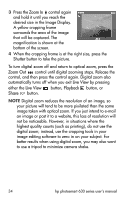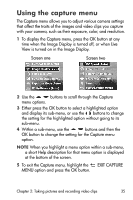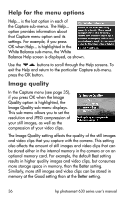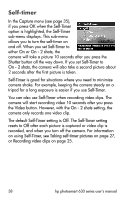HP Photosmart 635 hp photosmart 630 series digital camera with hp instant shar - Page 35
Using the capture menu
 |
View all HP Photosmart 635 manuals
Add to My Manuals
Save this manual to your list of manuals |
Page 35 highlights
Using the capture menu The Capture menu allows you to adjust various camera settings that affect the traits of the images and video clips you capture with your camera, such as their exposure, color, and resolution. 1 To display the Capture menu, press the OK button at any time when the Image Display is turned off, or when Live View is turned on in the Image Display. Screen one Screen two 2 Use the buttons to scroll through the Capture menu options. 3 Either press the OK button to select a highlighted option and display its sub-menu, or use the buttons to change the setting for the highlighted option without going to its sub-menu. 4 Within a sub-menu, use the buttons and then the OK button to change the setting for the Capture menu option. NOTE When you highlight a menu option within a sub-menu, a short Help description for that menu option is displayed at the bottom of the screen. 5 To exit the Capture menu, highlight the EXIT CAPTURE MENU option and press the OK button. Chapter 2: Taking pictures and recording video clips 35