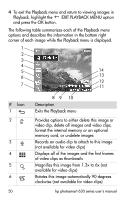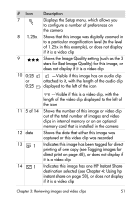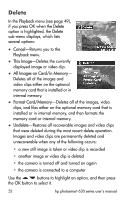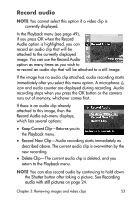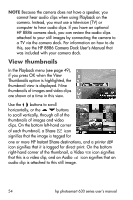HP Photosmart 635 hp photosmart 630 series digital camera with hp instant shar - Page 49
Using the playback menu
 |
View all HP Photosmart 635 manuals
Add to My Manuals
Save this manual to your list of manuals |
Page 49 highlights
To tag a still image for direct print, press the Print button. Then use the buttons to set the number of copies you want to print. The printer icon with the number of copies that you set appears in the lower right-hand corner of the image. The maximum number of copies that you can set for a still image is 99. To print the still images that you have tagged via the Print button, see Printing images on page 69. Using the playback menu The Playback menu allows you to delete images and video clips, format an optional memory card, undelete images, record audio clips to attach to images, view thumbnails of the images and first frames of video clips, magnify an image on the Image Display, or rotate an image. From the Playback menu, you can also access the Setup menu to configure a number of preferences on the camera. 1 To display the Playback menu, press the OK button while you are in Playback. If you are not currently in Playback, press the Playback button first, then press the OK button. 2 Use the buttons to move to the image or video clip you want to use. 3 Use the buttons to highlight the menu options on the left of the Image Display. Select a highlighted option by pressing the OK button. NOTE While a Playback menu option is highlighted, you can use the buttons to scroll to other images and video clips. This is useful for performing the same action on several images or video clips, such as deleting multiple images or video clips. Chapter 3: Reviewing images and video clips 49