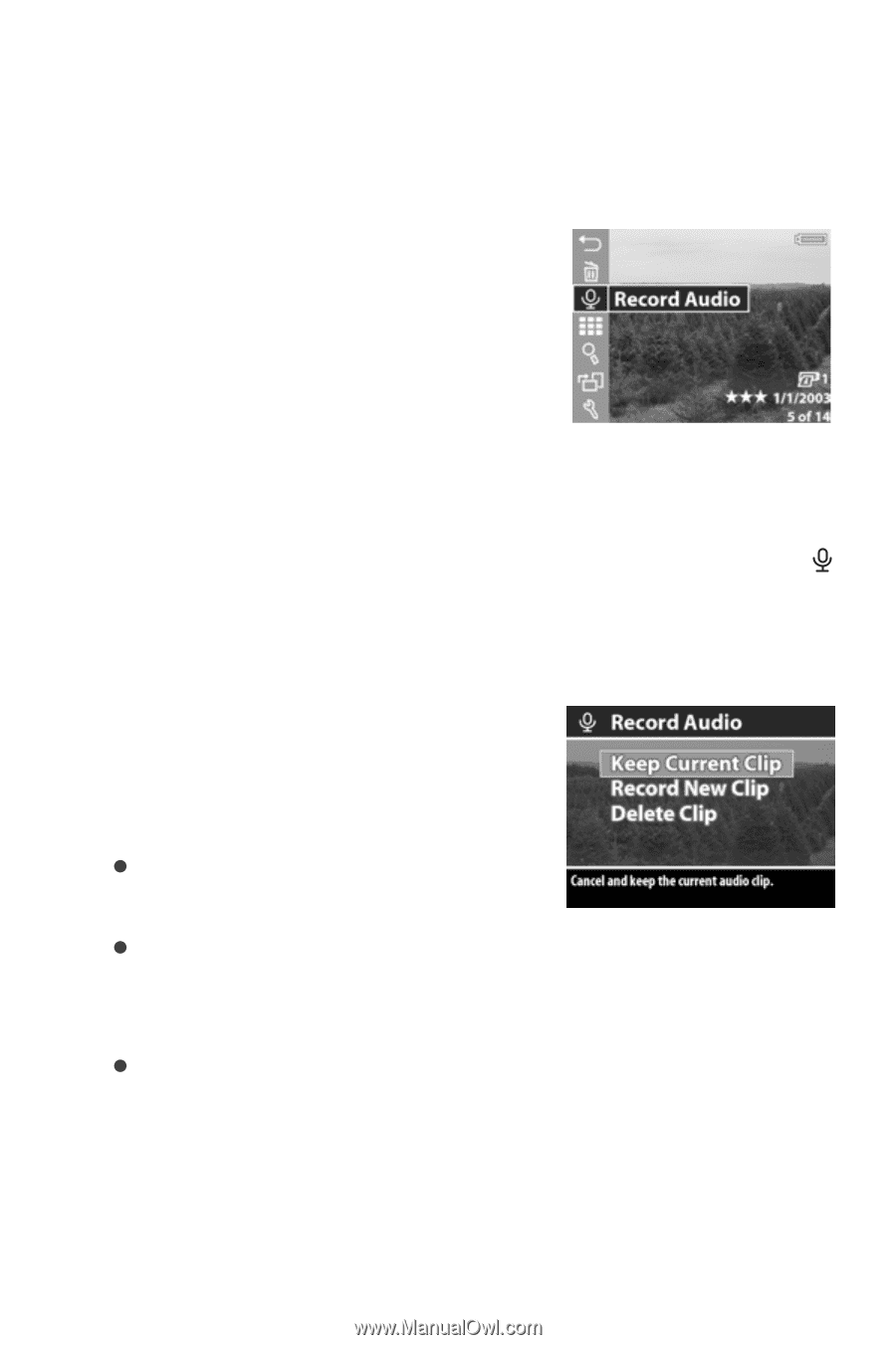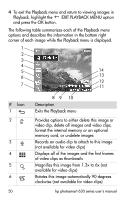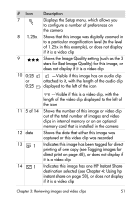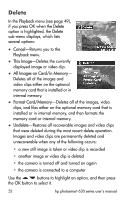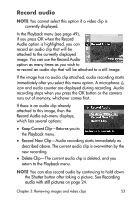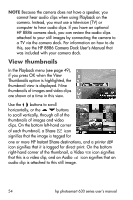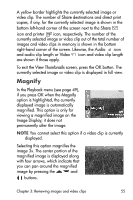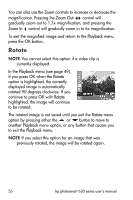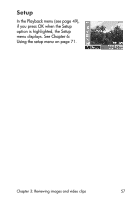HP Photosmart 635 hp photosmart 630 series digital camera with hp instant shar - Page 53
Record audio, Playback, Record, Audio, Keep Current Clip, Record New Clip, Delete Clip, Shutter
 |
View all HP Photosmart 635 manuals
Add to My Manuals
Save this manual to your list of manuals |
Page 53 highlights
Record audio NOTE You cannot select this option if a video clip is currently displayed. In the Playback menu (see page 49), if you press OK when the Record Audio option is highlighted, you can record an audio clip that will be attached to the currently displayed image. You can use the Record Audio option as many times as you wish to re-record an audio clip that will be attached to a still image. If the image has no audio clip attached, audio recording starts immediately after you select this menu option. A microphone icon and audio counter are displayed during recording. Audio recording stops when you press the OK button or the camera runs out of memory, whichever comes first. If there is an audio clip already attached to this image, then the Record Audio sub-menu displays, which lists several options: z Keep Current Clip-Returns you to the Playback menu. z Record New Clip-Audio recording starts immediately as described above. The current audio clip is overwritten by the new recording. z Delete Clip-The current audio clip is deleted, and you return to the Playback menu. NOTE You can also record audio by continuing to hold down the Shutter button after taking a picture. See Recording audio with still pictures on page 24. Chapter 3: Reviewing images and video clips 53