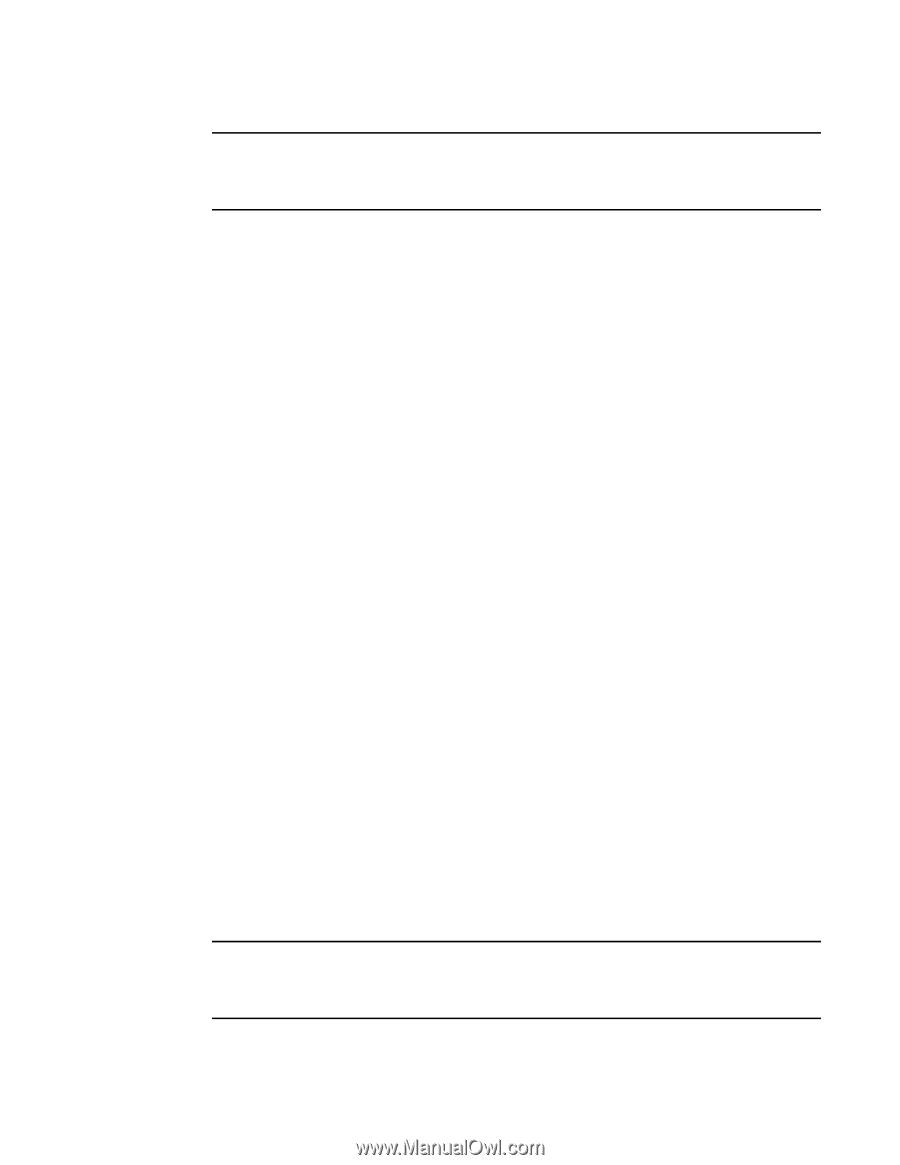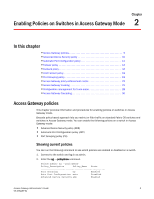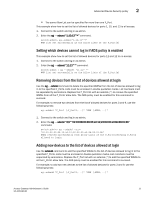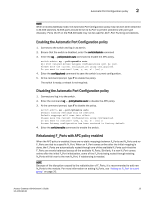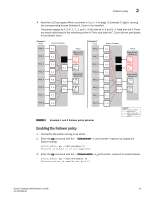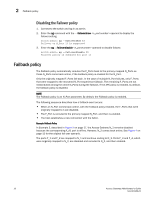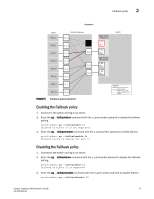HP StorageWorks 8/80 Brocade Access Gateway Administrator's Guide v6.2.0 (53-1 - Page 31
Enabling the Automatic Port Configuration policy, Rebalancing F_Ports with APC policy enabled
 |
View all HP StorageWorks 8/80 manuals
Add to My Manuals
Save this manual to your list of manuals |
Page 31 highlights
Automatic Port Configuration policy 2 NOTE When in Access Gateway mode, the Automatic Port Configuration policy may not work when attached to M-EOS switches. M-EOS ports should be set to G_Port to prevent problems with port type discovery. Ports 16-47 on the FC8-48 blade may not be used for AG F_Port Trunking connections. Enabling the Automatic Port Configuration policy 1. Connect to the switch and log in as admin. 2. Ensure that the switch is disabled, enter the switchdisable command 3. Enter the ag --policyenable auto command to enable the APC policy. switch:admin> ag --policyenable auto All Port related Access Gateway configurations will be lost. Please save the current configuration using configupload. Do you want to continue? (yes, y, no, n): [no] y 4. Enter the configupload command to save the switch's current configuration. 5. At the command prompt, type Y to enable the policy. The switch is ready; a reboot is not required. Disabling the Automatic Port Configuration policy 1. Connect and log in to the switch. 2. Enter the command ag --policydisable auto to disable the APC policy. 3. At the command prompt, type Y to disable the policy. switch:admin> ag --policydisable auto Default factory settings will be restored. Default mappings will come into effect. Please save the current configuration using configupload. Do you want to continue? (yes, y, no, n): [no] y Access Gateway configuration has been restored to factory default 4. Enter the switchenable command to enable the switch. Rebalancing F_Ports with APC policy enabled When the APC policy is enabled, there are no static mappings between F_Ports and N_Ports and no F_Ports are tied to a specific N_Port. When an F_Port comes online after the initial mapping is done, the F_Ports are automatically routed through one of the available N_Ports such that the F_Ports are evenly balanced across all the available N_Ports. Similarly, if a new N_Port comes online after the initial F_Port initialization, some of the F_Ports being routed through existing N_Ports will fail over to the new N_Port, if rebalancing is needed. NOTE Because of the disruption caused by the redistribution of F_Ports, it is recommended to add new N_Ports to the module. For more information on adding N_Ports, see "Adding an N_Port to a port group" on page 20. Access Gateway Administrator's Guide 13 53-1001189-01