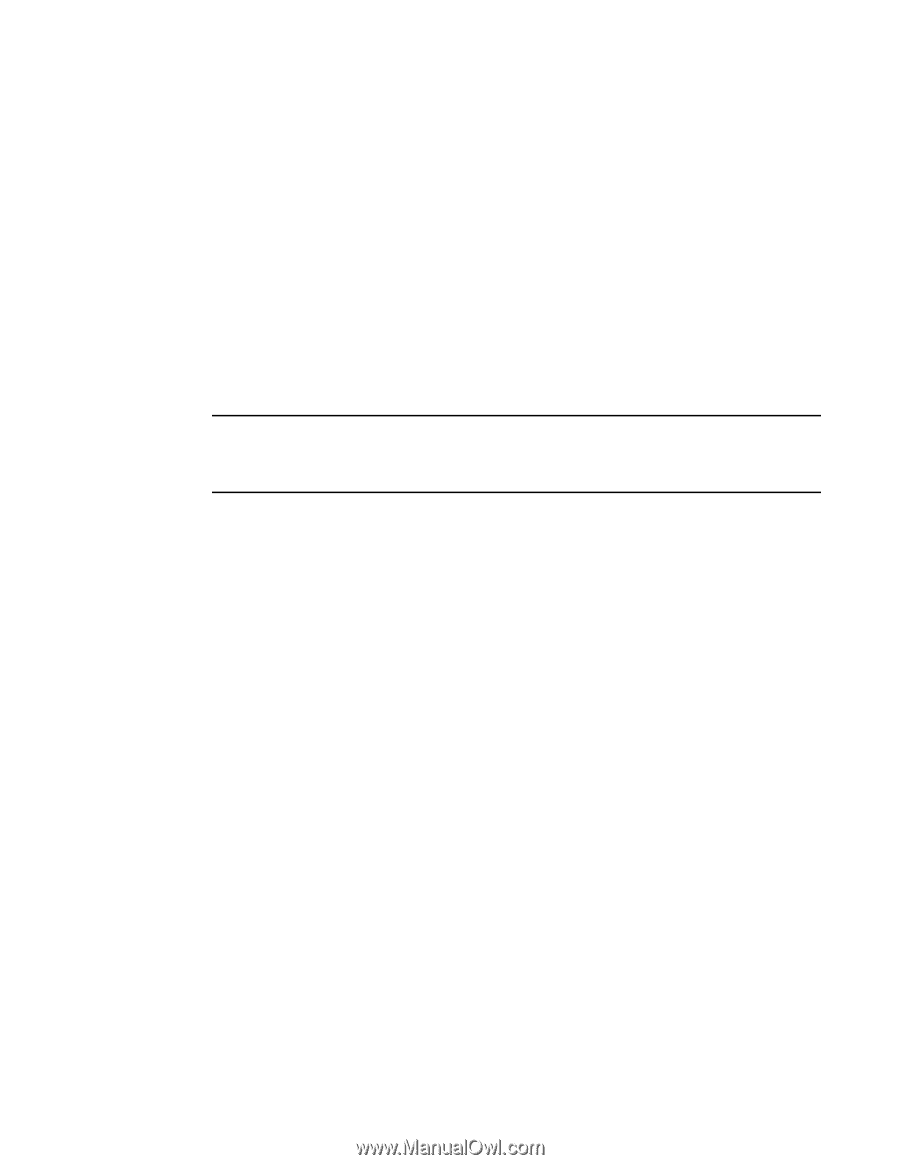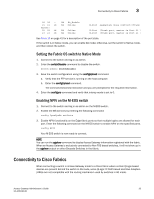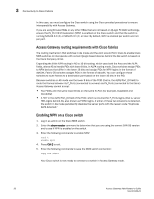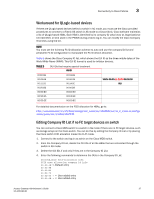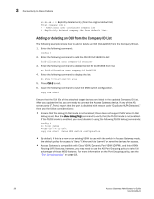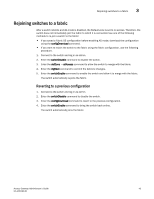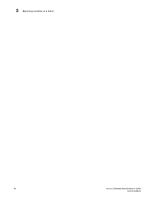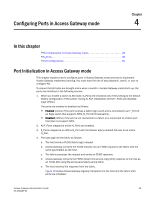HP StorageWorks 8/80 Brocade Access Gateway Administrator's Guide v6.2.0 (53-1 - Page 58
Access Gateway mode, Enabling Access Gateway mode
 |
View all HP StorageWorks 8/80 manuals
Add to My Manuals
Save this manual to your list of manuals |
Page 58 highlights
3 Access Gateway mode Access Gateway mode Before enabling a switch to AG mode, you must save the switch configuration because after you enable AG mode, some fabric information is erased, such as the zone and security databases. For information on backing up and restoring the configuration file, refer to the Fabric OS Administrator's Guide. Enabling AG mode is disruptive; the switch is disabled and rebooted. You must verify that the switch is set to Native mode or interopmode 0. Run the switchshow command to verify the switch mode. If the switch mode is anything other than 0, you must run the interopmode 0 command to set the switch to Native mode. For more information on setting switches to Native mode, see "Setting the Fabric OS switch to Native Mode" on page 35. For more information on ag commands, refer to the Fabric OS Command Reference. If you are setting the Brocade 300 and 200E switches to AG modes, you must enable all ports using POD licensing before enabling Access Gateway mode. NOTE The maximum number of AGs that can be connected to an Edge switch is 30. The maximum number of devices that can be connected to a Fabric OS switch through AG depends on the maximum number of local devices that are supported by Fabric OS. Enabling Access Gateway mode Ensure that no zoning or AD transaction buffers are active. If any transaction buffer is active, enabling AG mode will fail with the error, "Failed to clear Zoning/Admin Domain configuration". 1. Enter the ag --modeenable command. switch:admin> ag --modeenable The switch automatically reboots and comes back online in AG mode using a factory default F_Port-to-N_Port mapping. For more information on AG default F_Port-to-N_Port mapping, see Table 11 on page 53. 2. Enter the ag --modeshow command to verify that AG mode is enabled. switch:admin> ag --modeshow Access Gateway mode is enabled. 3. Enter the ag --mapshow command without any options to display all the mapped ports. The ag --mapshow command shows all the N_Ports (with the portcfgnport value of 1) even if those N_Ports are not connected. switch:admin> ag --mapshow N_Port Configured_F_Ports Current_F_Ports Failover Failback PG_ID PG_Name 0 4;5;6 4;5;6 1 0 2 SecondFabric 1 7;8;9 7;8;9 0 1 0 pg0 2 10;11 10;11 1 0 2 SecondFabric 3 12;13 12;13 0 1 0 pg0 40 Access Gateway Administrator's Guide 53-1001189-01