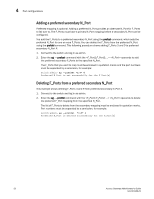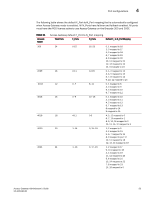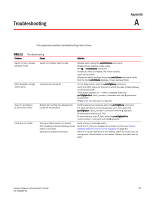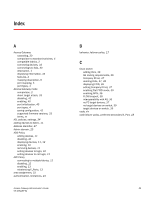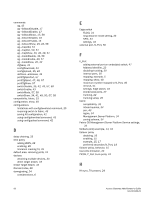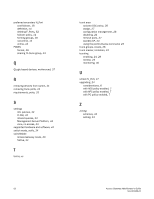HP StorageWorks 8/80 Brocade Access Gateway Administrator's Guide v6.2.0 (53-1 - Page 75
Troubleshooting, Appendix
 |
View all HP StorageWorks 8/80 manuals
Add to My Manuals
Save this manual to your list of manuals |
Page 75 highlights
Troubleshooting Appendix A This appendix provides troubleshooting instructions. TABLE 12 Problem Troubleshooting Cause Solution Switch is not in Access Gateway mode NPIV disabled on Edge switch ports Need to reconfigure N_Port and F_Ports LUNs are not visible Switch is in Native switch mode Disable switch using the switchDisable command. Enable Access Gateway mode using the ag --modeenable command. Answer yes when prompted; the switch reboots. Log in to the switch. Display the switch settings using the switchShow command. Verify that the field switchMode displays Access Gateway Mode. Inadvertently turned off On the Edge switch, enter the portCfgShow command. Verify that NPIV status for the port to which Brocade Access Gateway is connected is ON. If the status displays as "--" NPIV is disabled. Enter the portCfgNpivPort command with the 1 operand to enable NPIV. Repeat step for each port as required. Default port setting not adequate for customer environment On Brocade Access Gateway, enter the portCfgShow command. For each port that is to be activated as an N_Port, enter the portCfgNport command with the 1 operand. All other ports remain as F_Port. To reset the port to an F_Port, enter the portCfgNpivPort command with the 0 operand. Zoning on fabric switch is incorrect. Port mapping on Access Gateway mode switch is incorrect. Cabling not properly connected. Verify zoning on the Edge switch. Verify that F_Ports are mapped to an online N_Port. See "Access Gateway default F_Port-to-N_Port mapping" on page 53. Perform a visual inspection of the cabling, check for issues such as wrong ports, twisted cable, or bent cable. Replace the cable and try again. Access Gateway Administrator's Guide 57 53-1001189-01