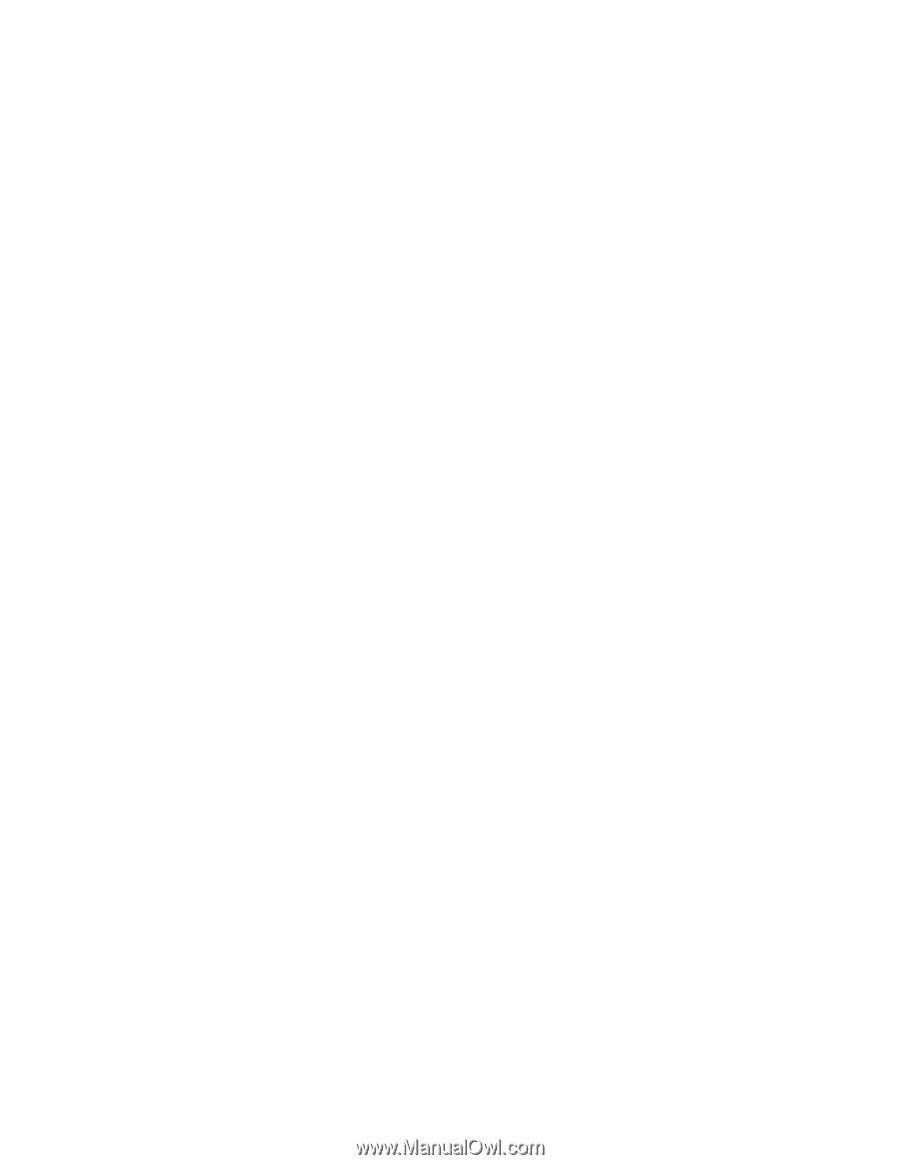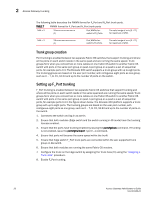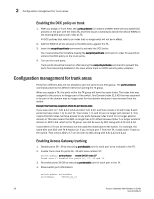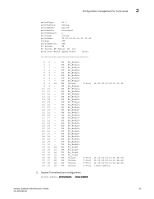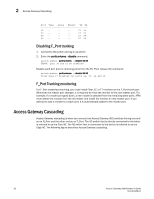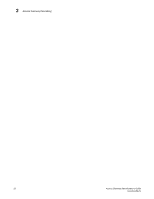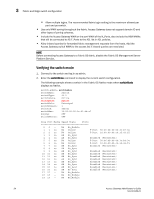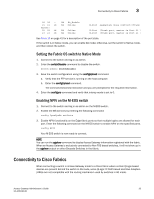HP StorageWorks 8/80 Brocade Access Gateway Administrator's Guide v6.2.0 (53-1 - Page 48
Disabling F_Port trunking, F_Port Trunking monitoring, Access Gateway Cascading
 |
View all HP StorageWorks 8/80 manuals
Add to My Manuals
Save this manual to your list of manuals |
Page 48 highlights
2 Access Gateway Cascading Port Type State Master TA DA 36 -- -- -- 37 36 37 -- -- -- 37 37 38 -- -- -- 37 38 39 -- -- -- 37 39 Disabling F_Port trunking 1. Connect to the switch and log in as admin. 2. Enter the porttrunkarea --disable command. switch:admin> porttrunkarea --disable 36-39 ERROR: port 36 has to be disabled Disable each port prior to removing ports from the TA. Then reissue the command: switch:admin> porttrunkarea --disable 36-39 Trunk area 37 disabled for ports 36, 37, 38 and 39. F_Port Trunking monitoring For F_Port masterless trunking, you must install Filter, EE or TT monitors on the F_Port trunk port. Whenever the master port changes, it is required to move the monitor to the new master port. For example, if a master port goes down, a new master is selected from the remaining slave ports. APM must delete the monitor from the old master and install the monitor on new master port. If you attempt to add a monitor to a slave port, it is automatically added to the master port. Access Gateway Cascading Access Gateway cascading is when you connect two Access Gateway (AG) switches linking one end as an N_Port and the other end as an F_Port. The AG switch that is directly connected to the fabric is referred to as the Core AG. The AG switch that is connected to the device is referred to as the Edge AG. The following figure describes Access Gateway cascading. 30 Access Gateway Administrator's Guide 53-1001189-01