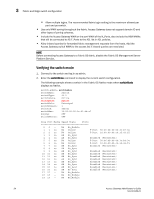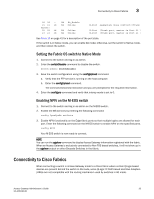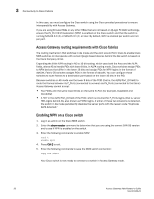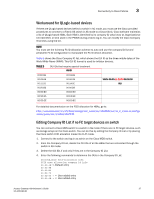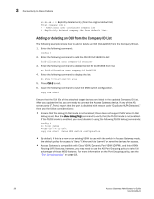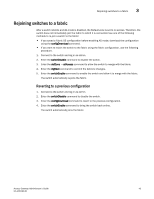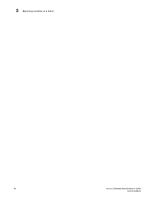HP StorageWorks 8/80 Brocade Access Gateway Administrator's Guide v6.2.0 (53-1 - Page 57
Enabling Flat FCID mode if no FC target devices on switch
 |
View all HP StorageWorks 8/80 manuals
Add to My Manuals
Save this manual to your list of manuals |
Page 57 highlights
Connectivity to Cisco Fabrics 3 Enabling Flat FCID mode if no FC target devices on switch 1. Alternatively, you can place the Cisco switch FCID allocation mode into FLAT mode by entering the following commands: config t fcinterop fcid-allocation flat 2. Enter the following command to enable VSAN mode: vsan database 3. Enter the following commands to enable the Flat FCID mode: vsan suspend no vsan suspend 4. Press Ctrl-Z to exit. 5. Enter the following command to save the MDS switch configuration: copy run start NOTE If there are any device(s) in the VSAN that you suspend, it takes that device offline until you unsuspend that VSAN. Editing Company ID list if target devices on switch If there are target devices on the switch, you must add the OUI of all the target devices present on the switch to the Company ID list, and then delete the OUI IDs of all the HBAs that are connected through the switch in Access Gateway mode from the Company ID list. You must remove the OUI IDs if and only if they are in the Company ID list. Use the following commands to determine if the OUIs in the Company ID list: switch#_show fcid-allocation area FCID area allocation company id info: 00:50:2E