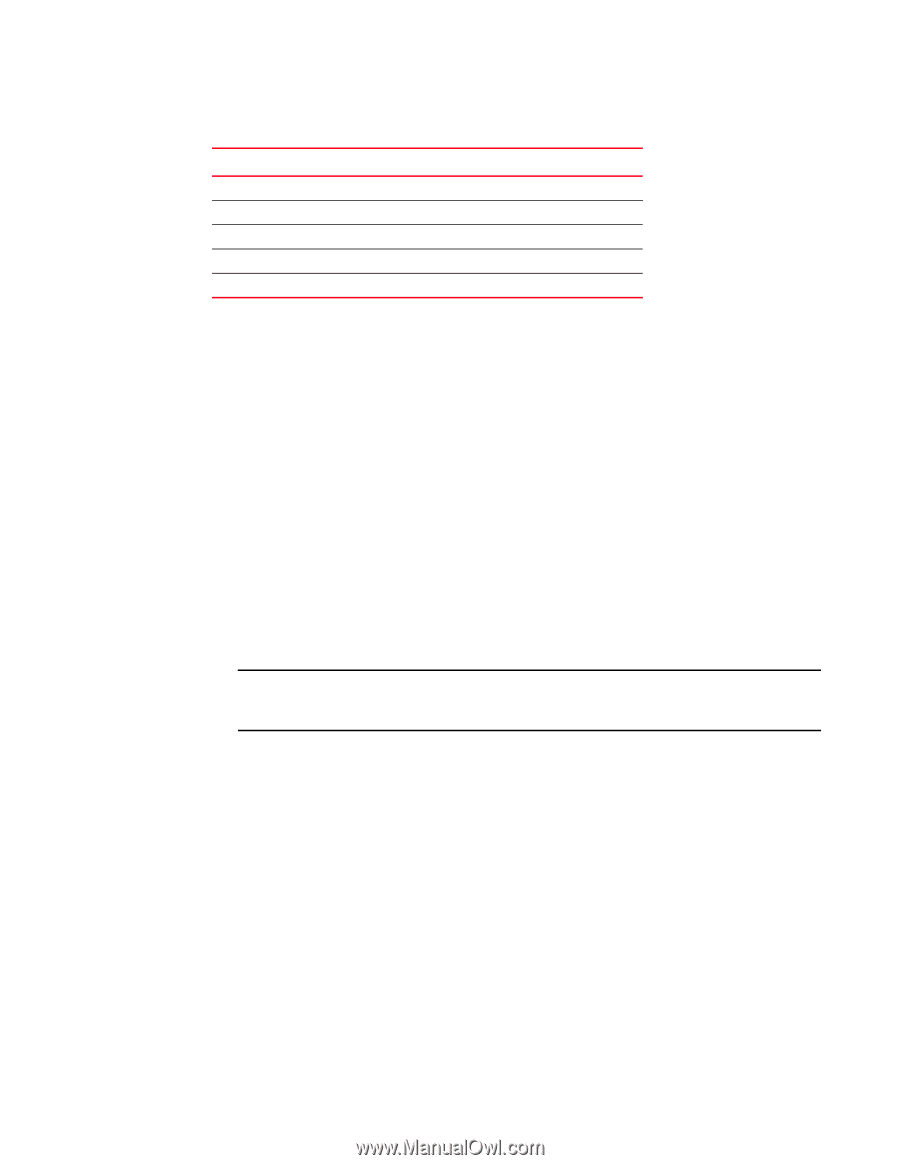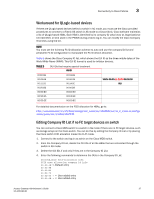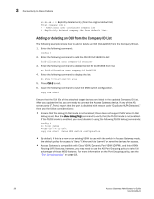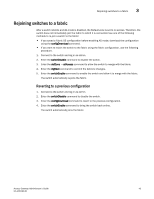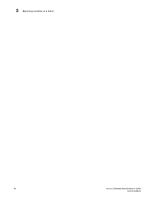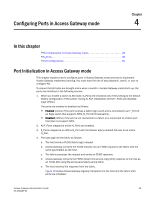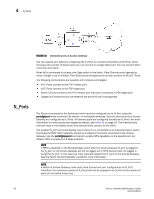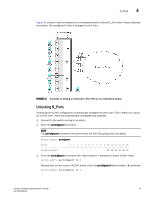HP StorageWorks 8/80 Brocade Access Gateway Administrator's Guide v6.2.0 (53-1 - Page 60
Disabling Access Gateway mode, Saving the Access Gateway configuration
 |
View all HP StorageWorks 8/80 manuals
Add to My Manuals
Save this manual to your list of manuals |
Page 60 highlights
3 Access Gateway mode TABLE 10 State Diag_Flt Lock_Ref Testing Offline Online Port state description Description Port failed diagnostics Locking to the reference signal Running diagnostics Connection not established (only for virtual ports) The port is up and running Disabling Access Gateway mode Before you disable a switch in AG mode, you should always back up the current configuration. Disabling AG mode clears the F_Port-to-N_Port mapping. Disabling AG mode is disruptive; the switch is disabled and rebooted. After AG mode is disabled, the switch starts in Fabric OS Native mode. The switch will segment from the fabric upon reboot. To re-join the switch to the core fabric, refer to "Rejoining switches to a fabric" on page 43. For additional information on reconfiguring a switch and joining it to a fabric, see the Fabric OS Administrator's Guide. 1. Connect to the switch and log in as admin. 2. Enter the ag --modeshow command to verify that the switch is in AG mode. switch:admin> ag --modeshow Access Gateway mode is enabled 3. Enter the switchDisable command to disable the switch. switch:admin> switchdisable NOTE To save the Access Gateway configuration, use the configUpload command before proceeding with the next step. 4. Enter the ag command with the --modedisable operand to disable AG mode. switch:admin> ag --modedisable The switch automatically reboots and comes back online using the fabric switch configuration; the AG parameters, such as F_Port-to-N_Port mapping, and the Failover and Failback policies are automatically removed. 5. Enter the ag --modeshow command to verify that AG mode is disabled. switch:admin> ag --modeshow Access Gateway mode is NOT enabled Saving the Access Gateway configuration 1. Connect to the switch and log in as admin. 2. Enter the configUpload command. 42 Access Gateway Administrator's Guide 53-1001189-01