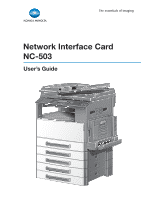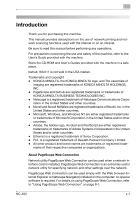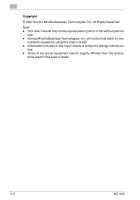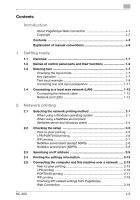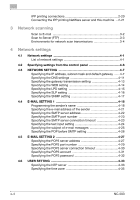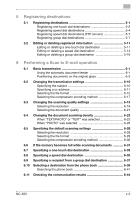Konica Minolta bizhub 181 NC-503 User Manual
Konica Minolta bizhub 181 Manual
 |
View all Konica Minolta bizhub 181 manuals
Add to My Manuals
Save this manual to your list of manuals |
Konica Minolta bizhub 181 manual content summary:
- Konica Minolta bizhub 181 | NC-503 User Manual - Page 1
Network Interface Card NC-503 User's Guide - Konica Minolta bizhub 181 | NC-503 User Manual - Page 2
safety of the machine, refer to the User's Guide provided with the machine. Store the CD-ROM and User's Guides provided with the machine in a safe place. bizhub 163/211 is not sold in the USA market. Trademarks and copyright - KONICA MINOLTA, the KONICA MINOLTA logo, and The essentials of imaging - Konica Minolta bizhub 181 | NC-503 User Manual - Page 3
may not be reproduced in part or in full without permis- sion. - Konica Minolta Business Technologies, Inc. will not be held liable for any incidents caused by using this User's Guide. - Information included in this User's Guide is subject to change without no- tice. - Views of the actual equipment - Konica Minolta bizhub 181 | NC-503 User Manual - Page 4
input mode 1-7 Key operation 1-7 Text input example 1-8 Correcting text and input precautions 1-11 1.4 Connecting to a local area network (LAN 1-12 Connecting the network cable 1-12 Network port LEDs 1-12 2 Network printing 2.1 Selecting the network printing method 2-1 When using a Windows - Konica Minolta bizhub 181 | NC-503 User Manual - Page 5
connections 2-20 Connecting the IPP printing NetWare server and this machine ...2- Specifying the IP address, subnet mask and default gateway .......4-7 Specifying the DNS settings 4-11 POP3 account 4-31 Specifying the POP3 password 4-32 4.6 USER SETTING 4-33 Specifying the NTP server 4-33 Specifying - Konica Minolta bizhub 181 | NC-503 User Manual - Page 6
the document scanning density 6-23 When "TEXT/PHOTO" or "TEXT" was selected 6-23 When "PHOTO" was selected 6-26 6.5 Specifying the default scanning settings 6-28 Selecting the resolution 6-28 Selecting the file format 6-29 Selecting the compression encoding method 6-30 6.6 If the memory - Konica Minolta bizhub 181 | NC-503 User Manual - Page 7
mode 8-8 To log on to Administrator mode 8-8 8.7 User mode 8-10 User mode Print Job Management 8-19 Job tab - File Download 8-20 Print tab - Settings - Paper Handling 8-21 Print tab - Settings - Page Layout 8-22 Print tab - Settings - Printer Setting 8-23 Print tab - Test Print 8-24 Print - Konica Minolta bizhub 181 | NC-503 User Manual - Page 8
tab - Details 8-32 System tab - Preference 8-33 System tab - Save Setting 8-34 System tab - Maintenance - NIC and Printer Controller Reset 8-36 System tab - Maintenance - Initialize 8-37 System tab - Maintenance - Counter 8-38 System tab - Online Assistance 8-39 Job tab - Print Job Management - Konica Minolta bizhub 181 | NC-503 User Manual - Page 9
9 Troubleshooting 9.1 Main error messages and their remedies 9-1 9.2 Troubleshooting 9-2 Network printing 9-2 Scan to E-mail 9-2 PageScope Web Connection 9-3 10 Appendix 10.1 Main product specifications 10-1 Network printing 10-1 Scan to E-mail/Scan to Server (FTP 10-1 x-8 NC-503 - Konica Minolta bizhub 181 | NC-503 User Manual - Page 10
Explanation of manual conventions NC-503 x-9 - Konica Minolta bizhub 181 | NC-503 User Manual - Page 11
x-10 NC-503 - Konica Minolta bizhub 181 | NC-503 User Manual - Page 12
is important to know before this device is used. 1.1 Overview By installing the network interface card, this machine can be used as a network printer. In addition, since the machine is preprogrammed with scanning functions, paper documents can easily be converted to electronic data and used, for - Konica Minolta bizhub 181 | NC-503 User Manual - Page 13
selected, the indicator lights up. Displays the number of copies, zoom ratio, fax mode, setting menus and error messages. Press the and [)] keys to select menu being printed from the computer and flashes while data is being sent. For details, refer to the User's Guide for the printer driver. Press - Konica Minolta bizhub 181 | NC-503 User Manual - Page 14
, or to print a transmission result report. Press to specify settings in Utility mode. MACHINE SETTING, PAPER SOURCE SETUP, CUSTOM SIZE MEMORY, USER MANAGEMENT, ADMIN. MANAGEMENT, COPY SETTING 1, COPY SETTING 2, DIAL REGISTRATION, FAX REGISTRATION, FAX TX OPERATION, FAX RX OPERATION, REPORTING - Konica Minolta bizhub 181 | NC-503 User Manual - Page 15
green to indicate that the machine is in Interrupt mode. Press the key again to cancel Interrupt mode and return to the mode before Interrupt mode was entered. If this key is pressed while a received fax or computer document is being printed, printing stops so that the interrupting copy job can be - Konica Minolta bizhub 181 | NC-503 User Manual - Page 16
of the fax. • Press to stop the print job from the compu- ter. • Press to start a copy operation. • Press to start sending a fax. • Press various settings. • Use to specify the fax/scan destination. • Used to type in speed dial numbers and text. • In Fax mode, the key is used for tone transmissions - Konica Minolta bizhub 181 | NC-503 User Manual - Page 17
. While dialing, this key is used to generate a pause when transferring from an internal to an external line or receiving information services. Used to dial previously registered fax numbers. Use keys [01] through [32] for specifying onetouch dialing and group dialing settings. Use keys [29] through - Konica Minolta bizhub 181 | NC-503 User Manual - Page 18
described below to enter text when specifying the user name or programming one-touch dial keys with the recipient name. Changing the input mode Each press of the [123/ABC] key switches between number input mode and letter input mode. [1...]: Numbers can be entered. [A...]: Letters and symbols can - Konica Minolta bizhub 181 | NC-503 User Manual - Page 19
0 # Available characters [1...] [A...] 0 (space) 0 * # # Text input example To enter the name "Office 01": Press the [123/ABC] key until input mode [A...] is selected. * The cursor (_) flashes alternately in the display with the character at its current location. Press the [6] key - Konica Minolta bizhub 181 | NC-503 User Manual - Page 20
Getting ready 1 Press the [3] key 7 times. Press the [)] key. Press the [3] key 7 times. Press the [4] key 7 times. NC-503 Press the [2] key 7 times. 1-9 - Konica Minolta bizhub 181 | NC-503 User Manual - Page 21
1 1-10 Getting ready Press the [3] key 6 times. Press the [0] key. Press the [123/ABC] key. Press the [0] key. NC-503 - Konica Minolta bizhub 181 | NC-503 User Manual - Page 22
next character. (Refer to the example on the previous page.) To enter a space: Press the [0] key in the keypad. To stop entering text: Press the [Reset] key. NC-503 1-11 - Konica Minolta bizhub 181 | NC-503 User Manual - Page 23
1 Getting ready 1.4 Connecting to a local area network (LAN) This machine can transmit with the TCP/IP protocol on a LAN. Therefore, this machine must be connected to the LAN with a network cable. Connecting the network cable Insert one plug on the network cable into the network port (LAN) on the - Konica Minolta bizhub 181 | NC-503 User Manual - Page 24
using a Windows operating system Peer-to-peer printing Compatible operating systems: Windows 98 SE / Windows Me Network interface card NC-503 TCP/IP protocol Computer Peer-to-peer printing - Using the -to-Peer Utility is installed on the computer when the printer driver is installed. NC-503 2-1 - Konica Minolta bizhub 181 | NC-503 User Manual - Page 25
systems: Windows 2000 / Windows XP / Windows Sever 2003 Network interface card NC-503 TCP/IP (LPR/RAW) protocol Computer LPR printing - Using the LPR (line printer remote) print service, the computer and this machine are connected over a network. - The LPR print service is supported by the - Konica Minolta bizhub 181 | NC-503 User Manual - Page 26
Windows XP / Windows Sever 2003 Network interface card NC-503 TCP/IP (HTTP) protocol Internet Access Access Access Computer IPP printing - Using the IPP (Internet printing protocol) print service, the computer and this machine are connected over a network. - The IPP print service is supported - Konica Minolta bizhub 181 | NC-503 User Manual - Page 27
over a network, the following methods are supported. NetWare version NetWare 4.x NetWare 5.x / 6 Protocol IPX IPX TCP/IP Emulation NDS / Bindery NDS / Bindery Service mode Pserver / Nprinter Pserver / Nprinter NDPS (lpr) 2 Note If the GDI printer driver is to be used in a NetWare environment - Konica Minolta bizhub 181 | NC-503 User Manual - Page 28
be printed from the machine's control panel. 4 Install the printer driver. The Peer-to-Peer Utility is installed when the printer driver is installed. - If the GDI driver is to be installed, refer to the User's Guide for the GDI printer controller, included with this machine. If the PCL driver - Konica Minolta bizhub 181 | NC-503 User Manual - Page 29
cannot be printed from the machine's control panel. 4 Install the printer driver. - If the GDI driver is to be installed, refer to the User's Guide for the GDI printer controller, included with this machine. If the PCL driver (optional) is to be installed, refer to the User's Guide for image - Konica Minolta bizhub 181 | NC-503 User Manual - Page 30
cannot be printed from the machine's control panel. 4 Install the printer driver. Specify the network port when the driver is in- stalled. - If the GDI driver is to be installed, refer to the User's Guide for the GDI printer controller, included with this machine. If the PCL driver (optional) is - Konica Minolta bizhub 181 | NC-503 User Manual - Page 31
panel, specify the IP address, subnet mask and default gateway. (Refer to "Specifying an IP address" on page 2-9.) 3 Print the settings information, and then check the settings. (Refer to "Printing the settings information" on page 2-13.) - If optional fax kit FK-506 and image controller IC-206 are - Konica Minolta bizhub 181 | NC-503 User Manual - Page 32
the machine from the control panel. 2 Note The IP address setting should be specified according to instructions from the network administrator. The IP address setting is specified in Utility mode by the administrator. 1 Press the [Utility] key in the control panel. 2 Press the [,] or [+] key until - Konica Minolta bizhub 181 | NC-503 User Manual - Page 33
administrator. The manufacturer's default setting is "000000". - If the code was incorrectly entered, press the [Clear/Stop] key to erase the number, and then type it in correctly. 4 Press the [,] or [+] key until "NETWORK SETTING" is selected, and then press the [OK] key. - If fax kit FK-506 is - Konica Minolta bizhub 181 | NC-503 User Manual - Page 34
Network printing 2 6 Press the [,] or [+] key until "AUTO" or "SPECIFY" is selected, and then press the [OK] key. - If "AUTO" was selected, the IP address will automatically - Konica Minolta bizhub 181 | NC-503 User Manual - Page 35
Using the keypad, type in the gateway. Network printing - For the gateway, consult with the network The message "ACCEPTED" appears, and then the "NETWORK SETTING" menu appears again. 11 Press the [Reset] key in the control panel. - After the screen shown below appears, turn the machine off, then - Konica Minolta bizhub 181 | NC-503 User Manual - Page 36
the settings. 2 Note This feature is available only if optional fax kit FK-506 and image controller IC-206 are installed. 1 From the control panel, press the [Confirm] key. The "CONFIRM MODE" menu appears. 2 Press the [,] or [+] key until "PRINT REPORT" is selected, and then press the [OK] key. The - Konica Minolta bizhub 181 | NC-503 User Manual - Page 37
2 Network printing 3 Press the [,] or [+] key until "CONFIGURATION PAGE" is selected. 4 Press the [OK] key. After the message "PRINTING" appears, the settings information is printed. 2-14 NC-503 - Konica Minolta bizhub 181 | NC-503 User Manual - Page 38
printing - Windows 2000/Windows XP/Windows Server 2003 - Connecting the NetWare server and this machine - Specifying the NetWare 4.x/5.x/6 print server mode settings - Specifying the NetWare 4.x/5.x/6 remote printer mode settings - Specifying the NetWare 5.x/6 Novell Distributed Print Service (NDPS - Konica Minolta bizhub 181 | NC-503 User Manual - Page 39
LPR printing Compatible operating systems: Windows 2000 printer driver is installed on the computer. (If the GDI driver is to be installed, refer to the User's Guide for the GDI printer controller, included with this machine. If the PCL driver (optional) is to be installed, refer to the User's Guide - Konica Minolta bizhub 181 | NC-503 User Manual - Page 40
this machine. If the PCL driver (optional) is to be installed, refer to the User's Guide for image controller IC-206, included with the IC-206 option.) 1 For Windows 2000: On the Start menu, point to "Settings", and then click "Printers" to open the Printers folder. For Windows XP/Server 2003: On - Konica Minolta bizhub 181 | NC-503 User Manual - Page 41
the [Next] button. 12 Click the [Finish] button. 13 Touch [Close]. 14 Click the [Close] or [Apply] button. IPP printing Compatible operating systems: Windows 2000/Windows XP/Windows Server 2003 2 Note In order to use IPP, the IPP settings must be enabled from PageScope Web Connection (PSWC). Refer - Konica Minolta bizhub 181 | NC-503 User Manual - Page 42
the TCP/IP protocol. The printer driver is installed on the computer. (If the GDI driver is to be installed, refer to the User's Guide for the GDI printer controller, included with this machine. If the PCL driver (optional) is to be installed, refer to the User's Guide for image controller IC-206 - Konica Minolta bizhub 181 | NC-503 User Manual - Page 43
this machine. If the PCL driver (optional) is to be installed, refer to the User's Guide for image controller IC-206, included with the IC-206 option.) 1 For Windows 2000: On the Start menu, point to "Settings", and then click "Printers" to open the Printers folder. For Windows XP/Server 2003: On - Konica Minolta bizhub 181 | NC-503 User Manual - Page 44
. - For queue user privileges, the printer notification option, assignment of multiple queues, and passwords, refer to the NetWare documentation, and specify settings as necessary. 5 Start up PageScope Web Connection, click the Network tab in Admin- istrator mode, select "NetWare Configuration - Konica Minolta bizhub 181 | NC-503 User Manual - Page 45
. - For queue user privileges, the printer notification option, assignment of multiple queues, and passwords, refer to the NetWare documentation, and specify settings as necessary. 5 Start up PageScope Web Connection, click the Network tab in Admin- istrator mode, select "NetWare Configuration - Konica Minolta bizhub 181 | NC-503 User Manual - Page 46
to specify nects to PServer Print Server Password Specify only when setting from the NetWare Server. Password Retype Specify only when Print Queue Scan Rate* 1 (Change as necessary.) Mode* Nprinter Printer Number 1 (Change according to the setting.) Connection Mode Directory Services - Konica Minolta bizhub 181 | NC-503 User Manual - Page 47
NetWare client (Windows) 1 On the Start menu, point to "Settings", click "Printers", and then dou- ble-click the Add Printer icon. 2 Browse the network to specify the created queue (or NDPS printer) in the "Printer Port" box. 3 Select the printer driver. 4 Follow the Wizard instructions to complete - Konica Minolta bizhub 181 | NC-503 User Manual - Page 48
Network scanning 3 3 Network scanning Using the network scanning function, scan data can be sent to a recipient's computer by e-mail or it can be uploaded to an FTP server. The scan data can be sent using any of the following methods. Choose the appropriate method according on the network - Konica Minolta bizhub 181 | NC-503 User Manual - Page 49
3 Network scanning Scan to E-mail 2 Note A network environment that includes a mail server is required. Scan data is attached to an e-mail message as a TIFF or PDF file, then sent to a computer on the network or to a computer through the Internet. Mail server Client computer Intranet Internet - Konica Minolta bizhub 181 | NC-503 User Manual - Page 50
Network scanning 3 Scan to Server (FTP) Scan data can be uploaded as TIFF or PDF files to a specified directory on an FTP server. FTP server Intranet Internet FTP server 2 Note A network environment that includes an FTP server is required. An FTP server on the Internet can be accessed through a - Konica Minolta bizhub 181 | NC-503 User Manual - Page 51
3 Network scanning The system can be set to send to a specified recipient (up to 10) a notification of the location on the FTP server where the data was uploaded. FTP server FTP server Internet Intranet Mail server Client computer Internet Client computer Environments for network scan - Konica Minolta bizhub 181 | NC-503 User Manual - Page 52
the net- work administrator. SUBNET MASK Specify the subnet o*2 mask value for the network. Consult with the net- work administrator. GATEWAY Specify the default o*2 gateway (IP address of the router) if a router is on the net- work. Consult with the network adminis- trator. Scan to - Konica Minolta bizhub 181 | NC-503 User Manual - Page 53
select "ENABLE". Consult with the net- work administrator. GATEWAY To send faxes direct- - TX *4 ly, select "ENABLE". WEB SET- Specify settings printing using the TCP/IP network. Consult with the net- work administrator. SLP SET- Specify the protocol ● TING for searching for services - Konica Minolta bizhub 181 | NC-503 User Manual - Page 54
or not ●*6 FORE SMTP POP Before SMTP authentication is used. E-MAIL Specify the default - MODE *5 transmission mode (basic mode or ad- vanced mode) when sending an Internet fax (with the destina- tion entered using the keypad). Scan to Server (FTP) ●*1 ●*1 ●*1 ●*1 ●*7 - Settings - Konica Minolta bizhub 181 | NC-503 User Manual - Page 55
of error notification e-mail messages if an error occurs while receiving an Internet fax. HEADER Select whether or not - PRINT *5 to print the e-mail header information when printing re- ceived e-mail mes- sages. Scan to Server (FTP) ●*7 ●*7 ●*7 ●*7 ●*7 - - - Settings Machine control - Konica Minolta bizhub 181 | NC-503 User Manual - Page 56
must be specified in order to use direct faxing. For details on direct faxing, refer to the User's Guide for fax kit FK-506. *5 The setting must be specified in order to use Internet faxing. For details on Internet faxing, refer to the User's Guide for fax kit FK-506. *6 Necessary in order to use - Konica Minolta bizhub 181 | NC-503 User Manual - Page 57
ADMIN. MANAGEMENT" menu in Utility mode. Settings can be specified for the following network-related parameters in the "ADMIN 300 seconds TEXT INSERT OFF / ON DEFAULT SUBJECT - POP BEFORE SMTP OFF / ON 300 seconds POP3 ACCOUNT - POP3 PASSWORD - USER SETTING NTP SERVER ADDRESS*2 - TIME - Konica Minolta bizhub 181 | NC-503 User Manual - Page 58
4.3 NETWORK SETTING Network settings are specified from the "ADMIN. MANEGIMENT" menu in Utility mode. This section provides details on specifying settings for the the necessary information. Specifying the IP address, subnet mask and default gateway The settings for the IP address to the gateway are - Konica Minolta bizhub 181 | NC-503 User Manual - Page 59
Press the [,] or [+] key until "ADMIN. MANAGEMENT" is selected, and then press the [OK] key. 3 Type in the administrator access code, and then press the [OK] key. - For the administrator access code, consult with the network administrator. - The manufacturer's default setting is "000000". - If the - Konica Minolta bizhub 181 | NC-503 User Manual - Page 60
Network settings 4 - If fax kit FK-506 is installed 5 In the "NETWORK SETTING" menu, press the [,] or [+] key until "IP ADDRESS SETTING" is selected, and then press the [OK] - Konica Minolta bizhub 181 | NC-503 User Manual - Page 61
4 Network settings 7 Use the keypad to type in the IP address, and then press the [OK] key. 8 Use the keypad to type in the subnet mask, and then press the [OK] key. - For the subnet mask, consult with the network administrator. 9 Use the keypad to type in the gateway. 10 Press the [OK] key. - Konica Minolta bizhub 181 | NC-503 User Manual - Page 62
Network settings 4 11 Press the [Reset] key in the control panel. - After the screen shown below appears, turn the machine off, then on again to restart it. 2 Note If a number was - Konica Minolta bizhub 181 | NC-503 User Manual - Page 63
server, consult with the network administrator. 4 Press the [OK] key. After the message "ACCEPTED" appears, the "NETWORK SETTING" menu appears again. 5 Press the [Reset] key in the control panel. - After the screen shown above appears, turn the machine off, then on again to restart it. 4-12 NC - Konica Minolta bizhub 181 | NC-503 User Manual - Page 64
" or "ENABLE" is selected, the message "ACCEPTED" appears, and then the "NETWORK SETTING" menu appears again. 2 Note The setting for gateway transmissions appears when optional fax kit FK506 is installed. NC-503 4-13 - Konica Minolta bizhub 181 | NC-503 User Manual - Page 65
4 Network settings Specifying the WEB setting 1 In the "NETWORK SETTING" menu, press the [,] or [+] key until "WEB SETTING" is selected, and then press the [OK] key. 2 Press the [,] or [+] key until "DISABLE" or "ENABLE" is selected, and then press the [OK] key. - Whether "DISABLE" or "ENABLE" is - Konica Minolta bizhub 181 | NC-503 User Manual - Page 66
Network settings 4 Specifying the LPD setting 1 In the "NETWORK SETTING" menu, press the [,] or [+] key until "LPD SETTING" is selected, and then press the [OK] key. 2 Press the [,] or [+] key until "DISABLE" or "ENABLE" is selected, and then press the [OK] key. - Whether "DISABLE" or "ENABLE" is - Konica Minolta bizhub 181 | NC-503 User Manual - Page 67
4 Network settings Specifying the SLP setting 1 In the "NETWORK SETTING" menu, press the [,] or [+] key until "SLP SETTING" is selected, and then press the [OK] key. 2 Press the [,] or [+] key until "DISABLE" or "ENABLE" is selected, and then press the [OK] key. - Whether "DISABLE" or "ENABLE" is - Konica Minolta bizhub 181 | NC-503 User Manual - Page 68
Network settings 4 Specifying the SNMP setting 1 In the "NETWORK SETTING" menu, press the [,] or [+] key until "SNMP SETTING" is selected, and then press the [OK] key. 2 Press the [,] or [+] key until "DISABLE" or "ENABLE" is selected, and then press the [OK] key. - Whether "DISABLE" or "ENABLE" - Konica Minolta bizhub 181 | NC-503 User Manual - Page 69
settings are specified from the "ADMIN. MANAGEMENT" menu in Utility mode. This section provides details on specifying settings for the following parameters. - SENDER NAME - E-MAIL ADDRESS - SMTP SERVER ADDRESS - SMTP PORT NO. - SMTP TIMEOUT - TEXT INSERT - DEFAULT SUBJECT - POP BEFORE SMTP - Konica Minolta bizhub 181 | NC-503 User Manual - Page 70
, and then press the [OK] key. - For the administrator access code, consult with the network administrator. - The manufacturer's default setting is "000000". 4 Press the [,] or [+] key until "E-MAIL SETTING 1" is selected, and then press the [OK] key. - If fax kit FK-506 is installed NC-503 4-19 - Konica Minolta bizhub 181 | NC-503 User Manual - Page 71
4 Network settings 5 In the "E-MAIL SETTING 1" menu, press the [,] or [+] key until "SEND- ER NAME" is selected, and then press the [OK] key. 6 Type in the sender's name. - The sender's name can contain a maximum of 20 characters. 7 Press the [OK] key. After the message "ACCEPTED" appears, the - Konica Minolta bizhub 181 | NC-503 User Manual - Page 72
Network settings 4 Specifying the e-mail address of the sender 1 In the "E-MAIL SETTING 1" menu, press the [,] or [+] key until "E-MAIL ADDRESS" is selected, and then press the [OK] key. 2 Type in the e-mail address of the sender. - The e-mail address can contain a maximum of 64 characters. - If - Konica Minolta bizhub 181 | NC-503 User Manual - Page 73
4 Network settings Specifying the SMTP server address 1 In the "E-MAIL SETTING 1" menu, press the [,] or [+] key until "SMTP SERVER ADDR." is selected, and then press the [OK] key. 2 Type in the IP address or host name for the SMTP server. Press the [OK] key. - The host name can contain a maximum - Konica Minolta bizhub 181 | NC-503 User Manual - Page 74
Network settings 4 Specifying the SMTP port number 1 In the "E-MAIL SETTING 1" menu, press the [,] or [+] key until "SMTP PORT NO." is selected, and then press the [OK] key. 2 Type in the port number of the SMTP server. - A port number between 1 and 65535 can be specified. Normally, port number - Konica Minolta bizhub 181 | NC-503 User Manual - Page 75
4 Network settings 2 Type in the length of time (in seconds) until the connection to the SMTP server times out. - The timeout period can be set between 30 and 300 seconds. 3 Press the [OK] key. After the message "ACCEPTED" appears, the "E-MAIL SETTING 1" menu appears again. Specifying the text - Konica Minolta bizhub 181 | NC-503 User Manual - Page 76
Network settings 4 Specifying the subject of e-mail messages 1 In the "E-MAIL SETTING 1" menu, press the [,] or [+] key until "DE- FAULT SUBJECT" is selected, and then press the [OK] key. 2 Type in the subject for e-mail messages. - The subject can contain a maximum of 20 characters. 3 Press the - Konica Minolta bizhub 181 | NC-503 User Manual - Page 77
4 Network settings Specifying the POP before SMTP setting 1 In the "E-MAIL SETTING 1" menu, press the [,] or [+] key until "POP BEFORE SMTP" is selected, and then press the [OK] key. 2 Press the [,] or [+] key until "OFF" or "ON" is selected, and then press the [OK] key. - If "OFF" is selected, - Konica Minolta bizhub 181 | NC-503 User Manual - Page 78
mail reception settings are specified from the "ADMIN. MANAGEMENT" menu in Utility mode. This section provides details on specifying settings for the following parameters. - POP3 SERVER ADDRESS - POP3 PORT NO. - POP3 TIMEOUT - POP3 ACCOUNT - POP3 PASSWORD Specifying the POP3 server address 1 Press - Konica Minolta bizhub 181 | NC-503 User Manual - Page 79
3 Type in the administrator access code, and then press the [OK] key. - For the administrator access code, consult with the network administrator. - The manufacturer's default setting is "000000". 4 Press the [,] or [+] key until "E-MAIL SETTING 2" is selected, and then press the [OK] key. - If - Konica Minolta bizhub 181 | NC-503 User Manual - Page 80
Network settings 4 6 Type in the IP address or host name for the POP3 server. - The host name can contain a maximum of 64 characters. - To specify a host name for the POP3 server, the DNS setting must be specified. - For the IP address or host name of the POP3 server, consult with the network - Konica Minolta bizhub 181 | NC-503 User Manual - Page 81
4 2 Type in the port number of the POP3 server. Network settings - A port number between 1 and 65535 can be specified. Normally, port number 110 is used. 3 Press the [OK] key. After the message "ACCEPTED" appears, the "E-MAIL SETTING 2" menu appears again. Specifying the POP3 server connection - Konica Minolta bizhub 181 | NC-503 User Manual - Page 82
Network settings 4 Specifying the POP3 account 1 In the "E-MAIL SETTING 2" menu, press the [,] or [+] key until "POP3 ACCOUNT" is selected, and then press the [OK] key. 2 Type in the account name. - The account name can contain a maximum of 64 characters. - For the account name, consult with the - Konica Minolta bizhub 181 | NC-503 User Manual - Page 83
In the "E-MAIL SETTING 2" menu, press the [,] or [+] key until "POP3 PASSWORD" is selected, and then press the [OK] key. 2 Type in the password. - The password can contain a maximum of 32 characters. - For the password, consult with the network administrator. 3 Press the [OK] key. After the message - Konica Minolta bizhub 181 | NC-503 User Manual - Page 84
settings 4 4.6 USER SETTING The settings NC-503 or image controller IC-206 is installed on the machine while fax kit FK-506 is not installed. Specifying the NTP server By connecting this Press the [,] or [+] key until "ADMIN. MANAGEMENT" is selected, and then press the [OK] key. NC-503 4-33 - Konica Minolta bizhub 181 | NC-503 User Manual - Page 85
administrator access code, consult with the network administrator. The manufacturer's default setting is "000000". - If the code was incorrectly entered . 4 Press the [,] or [+] key until "USER SETTING" is selected, and then press the [OK] key. 5 In the "USER SETTING" menu, press the [,] or [+] key - Konica Minolta bizhub 181 | NC-503 User Manual - Page 86
the transmission log. - For the NTP server address, consult with the network administrator. The message "ACCEPTED" appears, and then the "USER SETTING" menu appears again. 7 Press the [Reset] key. The time is acquired from the NTP server, and then the time on the machine is set. Specifying the time - Konica Minolta bizhub 181 | NC-503 User Manual - Page 87
code, consult with the network administrator. The manufacturer's default setting is "000000". - If the code was incorrectly entered, press the [Clear/Stop] key to erase the number, and then type it in correctly. 4 Press the [,] or [+] key until "USER SETTING" is selected, and then press the [OK - Konica Minolta bizhub 181 | NC-503 User Manual - Page 88
" menu, press the [,] or [+] key until the desired time zone is selected, and then press the [OK] key. The message "ACCEPTED" appears, and then the "USER SETTING" menu appears again. 7 Press the [,] or [+] key until "RETURN" is selected, and then press the [OK] key. NC-503 4-37 - Konica Minolta bizhub 181 | NC-503 User Manual - Page 89
4 Network settings 4-38 NC-503 - Konica Minolta bizhub 181 | NC-503 User Manual - Page 90
trol panel Web Connec- tion o: Can be set; -: Cannot be set Scan to E- One-touch dial keys Press a one-touch o o mail (Available only if fax dial key to easily kit FK-506 is installed) specify the destina- tion. Scan to E- Speed dial numbers A destination can be o o mail specified by - Konica Minolta bizhub 181 | NC-503 User Manual - Page 91
5 Registering destinations Registering one-touch dial destinations 2 Note In order to use the one-touch dial destinations, optional fax kit FK-506 must be installed. 1 Press the [Utility] key in the control panel. 2 Press the [,] or [+] key until "DIAL REGISTRATION" is selected, and then - Konica Minolta bizhub 181 | NC-503 User Manual - Page 92
Registering destinations 5 4 Press the one-touch dial key to be programmed. - One-touch dial keys 01 to 32 can be programmed. The number of the key to be programmed appears, and then the screen for registering settings appears. 5 Type in the name of - Konica Minolta bizhub 181 | NC-503 User Manual - Page 93
details on the Scan to E-mail operation, refer to "Performing a Scan to E-mail operation" on page 6-1. For details on Internet faxing, refer to the User's Guide for fax kit FK-506. 7 Press the [OK] key. After the message "REGISTERED" appears, the "DIAL REGISTRATION" menu appears again. Registering - Konica Minolta bizhub 181 | NC-503 User Manual - Page 94
Registering destinations 5 2 Press the [,] or [+] key until "DIAL REGISTRATION" is selected, and then press the [OK] key. 3 Press the [,] or [+] key until "SPEED DIAL" is selected, and then press the [OK] key. 4 Type in the speed dial number to be programmed, and then press [OK] key. - Speed - Konica Minolta bizhub 181 | NC-503 User Manual - Page 95
details on the Scan to E-mail operation, refer to "Performing a Scan to E-mail operation" on page 6-1. For details on Internet faxing, refer to the User's Guide for fax kit FK-506. 7 Press the [OK] key. After the message "REGISTERED" appears, the "DIAL REGISTRATION" menu appears again. 5-6 NC-503 - Konica Minolta bizhub 181 | NC-503 User Manual - Page 96
with speed dial numbers 241 to 250. 2 Note An FTP server address can only be registered with a speed dial number from Administrator mode of PageScope Web Connection. For details on accessing PageScope Web Connection, refer to "Using PageScope Web Connection" on page 8-1. Registering group dial - Konica Minolta bizhub 181 | NC-503 User Manual - Page 97
5 Registering destinations 3 Press the [,] or [+] key until "GROUP DIAL" is selected, and then press the [OK] key. 4 Press the one-touch dial key to be programmed for group dialing. The number of the one-touch dial key to be programmed for group dialing appears with a screen for registering - Konica Minolta bizhub 181 | NC-503 User Manual - Page 98
Registering destinations 5 5 Type in the name of the destination, and then press the [OK] key. 6 With the one-touch dial keys and speed dial numbers, specify the re- cipient. The recipient information appears. Press the [OK] key. 7 To add a recipient to the group, press the [,] or [+] key until " - Konica Minolta bizhub 181 | NC-503 User Manual - Page 99
5 Registering destinations 10 Press the [,] or [+] key until "RETURN" is selected, and then press the [OK] key. After the message "REGISTERED" appears, the "DIAL REGISTRATION" menu appears again. 5-10 NC-503 - Konica Minolta bizhub 181 | NC-503 User Manual - Page 100
Registering destinations 5 5.2 Editing or deleting registered information Editing or deleting a one-touch dial destination 1 Press the [Utility] key in the control panel. 2 Press the [,] or [+] key until "DIAL REGISTRATION" is selected, and then press the [OK] key. 3 Press the [,] or [+] key - Konica Minolta bizhub 181 | NC-503 User Manual - Page 101
5 Registering destinations 4 Press the one-touch dial key for the destination to be edited or deleted. After the registered information is displayed, the following screen appears. - If a group dial destination or program is registered with the selected one-touch dial key, the message "NOT - Konica Minolta bizhub 181 | NC-503 User Manual - Page 102
Registering destinations 5 7 Press the [OK] key. The destination appears. - To correct destination, press the [Clear/Stop] to erase it, and then type in the correct destination. The destination is displayed. 8 Press the [OK] key. After the message "REGISTERED" appears, the "DIAL REGISTRATION" - Konica Minolta bizhub 181 | NC-503 User Manual - Page 103
5 Registering destinations Editing or deleting a speed dial destination 1 Press the [Utility] key in the control panel. 2 Press the [,] or [+] key until "DIAL REGISTRATION" is selected, and then press the [OK] key. 3 Press the [,] or [+] key until "SPEED DIAL" is selected, and then press the [OK] - Konica Minolta bizhub 181 | NC-503 User Manual - Page 104
Registering destinations 5 4 Type in the speed dial number for the destination to be edited or delet- ed, and then press the [OK] key. After the registered information is displayed, the following screen appears. 5 Press the [,] or [+] key until "EDIT" or "DELETE" is selected. - If "DELETE" was - Konica Minolta bizhub 181 | NC-503 User Manual - Page 105
kit FK-506 is installed, the transmission size and resolution for sending Internet faxes can be specified. For details on Internet faxing, refer to the User's Guide for fax kit FK-506. The destination is displayed. 8 Press the [OK] key. After the message "REGISTERED" appears, the "DIAL REGISTRATION - Konica Minolta bizhub 181 | NC-503 User Manual - Page 106
Registering destinations 5 3 Press the [,] or [+] key until "GROUP DIAL" is selected, and then press the [OK] key. 4 Press the one-touch dial key programmed with the group to be edited or deleted. After the registered information is displayed, the following screen appears. - If a one-touch dial - Konica Minolta bizhub 181 | NC-503 User Manual - Page 107
5 Registering destinations - To correct destination name, press the [Clear/Stop] to erase it, and then type in the correct destination name. The name of the registered destination is displayed. 7 Press the [OK] key. The following screen appears. - To add a recipient to the group, press the [,] or - Konica Minolta bizhub 181 | NC-503 User Manual - Page 108
address, SMTP server address and e-mail addresses must be specified in advance. Using the automatic document feeder 1 Press the [Scan] key. The machine enters Scan mode, and the Scan mode screen appears. NC-503 6-1 - Konica Minolta bizhub 181 | NC-503 User Manual - Page 109
that can be used and the scanning area of the image, refer to the User's Guide included with this machine. 3 Using the keypad, type in the e-mail on page 6-33. (One-touch dial destinations are available only when optional fax kit FK-506 is installed.) Refer to "Specifying a speed dial destination" - Konica Minolta bizhub 181 | NC-503 User Manual - Page 110
could not be completed correctly, a transmission result report is printed. To cancel a queued transmission of scan data, press the [Function] key, and then select "CANCEL RESERV.". For details, refer to the User's Guide for fax kit FK-506. Positioning documents on the original glass 2 Note - Konica Minolta bizhub 181 | NC-503 User Manual - Page 111
6 1 Press the [Scan] key. Performing a Scan to E-mail operation The machine enters Scan mode, and the Scan mode screen appears. 2 Lift open the original cover, and then position the document to be sent on the original glass. - Load the document page with the - Konica Minolta bizhub 181 | NC-503 User Manual - Page 112
that can be used and the scanning area of the image, refer to the User's Guide included with this machine. 3 Using the keypad, type in the e-mail on page 6-33. (One-touch dial destinations are available only when optional fax kit FK-506 is installed.) Refer to "Specifying a speed dial destination" - Konica Minolta bizhub 181 | NC-503 User Manual - Page 113
6 Performing a Scan to E-mail operation 5 Press the [,] or [+] key until "AUTO DETECTION" is selected, and then press the [OK] key. - The remainder of the procedure differs depending on whether "AUTO DETECTION" or "MANUAL" was selected. 6-6 NC-503 - Konica Minolta bizhub 181 | NC-503 User Manual - Page 114
When transmission is finished, the message "COMPLETE" appears and the Scan mode screen appears again. 2 Note To stop scanning, press the [ printed. To cancel a queued transmission of scan data, press the [Function] key, and then select "CANCEL RESERV.". For details, refer to the User's Guide for fax - Konica Minolta bizhub 181 | NC-503 User Manual - Page 115
"A5w", "A5v", "B4w", "B5w", "B5v", "FLSw", "8Kw", "16Kw", "16Kv") and INCH ("11×17", "11×14", "LGLw", "LTRw", "LTRv", "INVw" and "INVv") 1 If "MANUAL" was selected in step 5 and the [OK] key is pressed, the following screen appears. 2 Press the [,] or [+] key to select the appropriate scanning size - Konica Minolta bizhub 181 | NC-503 User Manual - Page 116
When transmission is finished, the message "COMPLETE" appears and the Scan mode screen appears again. 2 Note To stop scanning, press the [ printed. To cancel a queued transmission of scan data, press the [Function] key, and then select "CANCEL RESERV.". For details, refer to the User's Guide for fax - Konica Minolta bizhub 181 | NC-503 User Manual - Page 117
, file format and compression encoding method can be specified for the scanned data. Specifying the subject 1 Press the [Scan] key. The machine enters Scan mode, and the Scan mode screen appears. 2 Position the document, and then specify the recipient. "OTHER SETTING=," appears. 6-10 NC-503 - Konica Minolta bizhub 181 | NC-503 User Manual - Page 118
Performing a Scan to E-mail operation 6 3 Press the [,] key. The "SCAN OTHER SETTING" menu appears. 4 Press the [,] or [+] key until "SUBJECT" is selected, and then press the [OK] key. 5 Type in the subject (title) for the e-mail message to be sent, and then press the [OK] key. The "SCAN OTHER - Konica Minolta bizhub 181 | NC-503 User Manual - Page 119
6 Performing a Scan to E-mail operation The machine enters Scan mode, and the Scan mode screen appears. 2 Position the document, and then specify the recipient. "OTHER SETTING=," appears. 3 Press the [,] key. The "SCAN OTHER SETTING" menu appears. 4 In the "SCAN - Konica Minolta bizhub 181 | NC-503 User Manual - Page 120
Performing a Scan to E-mail operation 6 5 Enter the e-mail address of the recipient that you wish to send a copy (cc) to, and then press the [OK] key. A menu containing "ADD" and "CHECK/EDIT" appears. - To send a copy (cc) to multiple recipients, select "ADD", and then press the [OK] key. When - Konica Minolta bizhub 181 | NC-503 User Manual - Page 121
6 Performing a Scan to E-mail operation 2 Press the [,] or [+] key until the address to be checked or edited is se- lected. - If the [Clear/Stop] key is pressed, the DELETE screen appears. Press the [,] or [+] key until "YES" is selected, and then press the [OK] key. The message "DELETED" appears - Konica Minolta bizhub 181 | NC-503 User Manual - Page 122
, and then press the [OK] key. The "SCAN OTHER SETTING" menu appears again. Selecting the file format 1 Press the [Scan] key. The machine enters Scan mode, and the Scan mode screen appears. NC-503 6-15 - Konica Minolta bizhub 181 | NC-503 User Manual - Page 123
6 Performing a Scan to E-mail operation 2 Position the document, and then specify the recipient. "OTHER SETTING=," appears. 3 Press the [,] key. The "SCAN OTHER SETTING" menu appears. 4 Press the [,] or [+] key until "IMAGE FORMAT" is selected, and then press the [OK] key. 5 Press the [,] or [+] - Konica Minolta bizhub 181 | NC-503 User Manual - Page 124
Performing a Scan to E-mail operation 6 Selecting the compression encoding method 1 Press the [Scan] key. The machine enters Scan mode, and the Scan mode screen appears. 2 Position the document, and then specify the recipient. "OTHER SETTING=," appears. 3 Press the [,] key. The "SCAN OTHER - Konica Minolta bizhub 181 | NC-503 User Manual - Page 125
OTHER SETTING" menu appears again. 7 After specifying all settings, press the [,] or [+] key until "RETURN" is selected, and then press the [OK] key. The Scan mode screen appears again. 6-18 NC-503 - Konica Minolta bizhub 181 | NC-503 User Manual - Page 126
data is sent with the scan settings displayed when the [Scan] key is pressed. Selecting the resolution 1 Press the [Scan] key. The machine enters Scan mode, and the Scan mode screen appears. NC-503 6-19 - Konica Minolta bizhub 181 | NC-503 User Manual - Page 127
. 4 Press the [,] or [+] key to select the appropriate resolution. - The settings available for the resolution are "150×150dpi", "300×300dpi" and "600×600dpi". - The manufacturer's default setting is "300×300dpi". 5 Press the [OK] key. After the message "ACCEPTED" appears, the Scan - Konica Minolta bizhub 181 | NC-503 User Manual - Page 128
Performing a Scan to E-mail operation 6 Selecting the document quality 1 Press the [Scan] key. The machine enters Scan mode, and the Scan mode screen appears. 2 Press the [Quality] key. NC-503 6-21 - Konica Minolta bizhub 181 | NC-503 User Manual - Page 129
of document to be attached to e- mail messages is selected. - The settings available for the document quality are "TEXT/PHOTO", "TEXT" and "PHOTO". - The manufacturer's default setting is "TEXT/PHOTO". 5 Press the [OK] key. After the message "ACCEPTED" appears, the Scan - Konica Minolta bizhub 181 | NC-503 User Manual - Page 130
" was selected When "TEXT/PHOTO" or "TEXT" is selected, the density can be specified as described below. 1 Press the [Scan] key. The machine enters Scan mode, and the Scan mode screen appears. NC-503 6-23 - Konica Minolta bizhub 181 | NC-503 User Manual - Page 131
[Density] key. The DENSITY screen appears. 3 Press the [,] or [+] key until "AUTO" or "MANUAL" is selected, and then press the [OK] key. - If "AUTO" is selected, the message "ACCEPTED" appears, and then the Scan mode screen appears again with "AUTO" appearing as the density setting. 6-24 NC-503 - Konica Minolta bizhub 181 | NC-503 User Manual - Page 132
Performing a Scan to E-mail operation 6 - If "MANUAL" is selected, a screen appears, allowing you to adjust the message "ACCEPTED" appears, and then the Scan mode screen appears again with the adjusted density setting indicated. 2 Note The manufacturer's default setting is "AUTO". NC-503 6-25 - Konica Minolta bizhub 181 | NC-503 User Manual - Page 133
6 Performing a Scan to E-mail operation When "PHOTO" was selected When "PHOTO" is selected, the density can be specified as described below. 1 Press the [Scan] key. The machine enters Scan mode, and the Scan mode screen appears. 2 Press the [Density] key. 6-26 NC-503 - Konica Minolta bizhub 181 | NC-503 User Manual - Page 134
is pressed, the message "ACCEPTED" appears, and then the Scan mode screen appears again with the adjusted density setting indicated. - If mode screen. If the density setting is adjusted to the right, the setting on the right side is indicated in the Scan mode screen. 2 Note The manufacturer's default - Konica Minolta bizhub 181 | NC-503 User Manual - Page 135
6 Performing a Scan to E-mail operation 6.5 Specifying the default scanning settings The default settings for the resolution, data format and compression encoding method during scanning and transmission with Scan to E-mail and Scan to Server (FTP) operations can - Konica Minolta bizhub 181 | NC-503 User Manual - Page 136
Performing a Scan to E-mail operation 6 5 Press the [OK] key, the message "ACCEPTED" appears, and then the "SCAN SETTING" menu appears again. Selecting the file format 1 Press the [Utility] key. 2 Press the [,] or [+] key until "SCAN SETTING" is selected, and then press the [OK] key. 3 Press the - Konica Minolta bizhub 181 | NC-503 User Manual - Page 137
6 Performing a Scan to E-mail operation Selecting the compression encoding method 1 Press the [Utility] key. 2 Press the [,] or [+] key until "SCAN SETTING" is selected, and then press the [OK] key. 3 Press the [,] or [+] key until "CODING METHOD" is selected, and then press the [OK] key. 4 - Konica Minolta bizhub 181 | NC-503 User Manual - Page 138
selected, and then press the [OK] key. - If "YES" is selected and the [OK] key is pressed, the message "ACCEPTED" appears, and then the Scan mode screen appears again. - If "NO" is selected and the [OK] key is pressed, the message "*WAIT MEMORY SPACE*" appears, and transmission of the scanned page - Konica Minolta bizhub 181 | NC-503 User Manual - Page 139
a Scan to E-mail operation - In the MEM. FULL/TX CANCEL screen, the message "MEMORY FULL" appears after the length of time for an automatic reset operation has passed, and a transmission result report is printed. After any key is pressed, the message "JOB CANCELED" appears, and then the Scan - Konica Minolta bizhub 181 | NC-503 User Manual - Page 140
Performing a Scan to E-mail operation 6 6.7 Specifying a one-touch dial destination 2 Note In order to use the one-touch dial destinations, optional fax kit FK-506 must be installed. 1 Press the [Scan] key. The machine enters Scan mode, and the Scan mode screen appears. NC-503 6-33 - Konica Minolta bizhub 181 | NC-503 User Manual - Page 141
6 Performing a Scan to E-mail operation 2 Press the one-touch dial key ([01] through [32]) programmed with the e-mail address of the recipient. 2 Note The recipient must have been registered with a one-touch dial key in advance. For details on - Konica Minolta bizhub 181 | NC-503 User Manual - Page 142
Performing a Scan to E-mail operation 6 6.8 Specifying a speed dial destination 1 Press the [Scan] key. The machine enters Scan mode, and the Scan mode screen appears. NC-503 6-35 - Konica Minolta bizhub 181 | NC-503 User Manual - Page 143
6 Performing a Scan to E-mail operation 2 Press the [Speed Dial] key, and then use the keypad to type in the 3- digit speed dial number (number programmed with the e-mail address). 3 Press the [OK] key. The destination is specified. 2 Note The recipient must have been registered with a speed dial - Konica Minolta bizhub 181 | NC-503 User Manual - Page 144
Performing a Scan to E-mail operation 6 6.9 Specifying a recipient from a group dial destination 2 Note In order to use the group dial destinations, optional fax kit FK-506 must be installed. 1 Press the [Scan] key. The machine enters Scan mode, and the Scan mode screen appears. NC-503 6-37 - Konica Minolta bizhub 181 | NC-503 User Manual - Page 145
operation 2 Press the one-touch dial key ([01] through [32]) programmed with the group containing the desired recipient. 2 Note group dial destinations, refer to "Registering destinations" on page 5-1. If even one fax number is registered with a group dial destination, that group dial key is not - Konica Minolta bizhub 181 | NC-503 User Manual - Page 146
numbers, allowing you to search for and select the recipient where you wish to send the transmission. 1 Press the [Scan] key. The machine enters Scan mode, and the Scan mode screen appears. NC-503 6-39 - Konica Minolta bizhub 181 | NC-503 User Manual - Page 147
6 Performing a Scan to E-mail operation 2 Press the [Phone Book] key. The "PHONE BOOK" menu appears. 3 Press the [,] or [+] key until "LIST" or "SEARCH" is selected, and then press the [OK] key. - If "LIST" was selected, the list of all destinations registered with one-touch dial keys and speed - Konica Minolta bizhub 181 | NC-503 User Manual - Page 148
, refer to "Searching the phone book" on page 6-41. 4 Press the [Start] key. Searching the phone book 1 Press the [Scan] key. The machine enters Scan mode, and the Scan mode screen appears. NC-503 6-41 - Konica Minolta bizhub 181 | NC-503 User Manual - Page 149
6 Performing a Scan to E-mail operation 2 Press the [Phone Book] key. The "PHONE BOOK" menu appears. 3 Press the [,] or [+] key until "SEARCH" is selected, and then press the [OK] key. 4 Type in the first few characters of the name registered for the desired recipient. - Enter part of the name - Konica Minolta bizhub 181 | NC-503 User Manual - Page 150
and then the screen shown in step 4 appears. 6 Select the destination, and then press the [OK] key. The destination appears in the Scan mode screen. - When the destination address is entered, "OTHER SETTING=," appears. To change transmission settings, such as the subject, cc address or image format - Konica Minolta bizhub 181 | NC-503 User Manual - Page 151
6 Performing a Scan to E-mail operation 6.11 Checking the communication results The communication results for scan data can be viewed. 1 Press the [Scan] key. The machine enters Scan mode, and the Scan mode screen appears. 2 Press the [Confirm] key. The "CONFIRM MODE" menu appears. 6-44 NC-503 - Konica Minolta bizhub 181 | NC-503 User Manual - Page 152
Performing a Scan to E-mail operation 6 3 Press the [,] or [+] key until "TX/RX RESULT" is selected. - If fax kit FK-506 is installed. 4 Press the [OK] key. All communication results are displayed. - The communication results appear starting with the most recent jobs. Press - Konica Minolta bizhub 181 | NC-503 User Manual - Page 153
6 Performing a Scan to E-mail operation 5 Press the [OK] key. The Scan mode screen appears again. 6-46 NC-503 - Konica Minolta bizhub 181 | NC-503 User Manual - Page 154
Performing a Scan to Server (FTP) operation 7 7 Performing a Scan to Server (FTP) operation This chapter provides descriptions of the procedures for sending scan data to servers. 7.1 Basic transmission In order to perform a Scan to Server (FTP) operation, certain settings such as the FTP server - Konica Minolta bizhub 181 | NC-503 User Manual - Page 155
7 Performing a Scan to Server (FTP) operation The machine enters Scan mode, and the Scan mode screen appears. 2 Load the document to be sent into the document feeder. - Adjust the document guides to fit the size of the document. - Load the document pages with the side to be scanned face up. - - Konica Minolta bizhub 181 | NC-503 User Manual - Page 156
Performing a Scan to Server (FTP) operation 7 3 Press the [Speed Dial] key, and then use the keypad to type in the 3- digit speed dial number (number programmed with the address of the FTP server where the data is to be uploaded). - When the destination address is entered, "OTHER SETTING=," - Konica Minolta bizhub 181 | NC-503 User Manual - Page 157
transmission could not be completed correctly, a transmission result report is printed. To cancel a queued transmission of scan data, press the [Function] key, and then select "CANCEL RESERV.". For details, refer to the User's Guide for fax kit FK-506. ! Detail Only FTP server address registered as - Konica Minolta bizhub 181 | NC-503 User Manual - Page 158
Performing a Scan to Server (FTP) operation 7 Positioning documents on the original glass 1 Press the [Scan] key. The machine enters Scan mode, and the Scan mode screen appears. 2 Lift open the original cover, and then position the document to be sent on the original glass. - Load the document - Konica Minolta bizhub 181 | NC-503 User Manual - Page 159
to the left of the original glass. - For information on documents that can be used and the scanning area of the image, refer to the User's Guide included with the machine. 3 Press the [Speed Dial] key, and then use the keypad to type in the 3- digit speed dial number (number programmed with - Konica Minolta bizhub 181 | NC-503 User Manual - Page 160
until "AUTO DETECTION" is selected, and then press the [OK] key. - The remainder of the procedure differs depending on whether "AUTO DETECTION" or "MANUAL" was selected. ! Detail Only FTP servers registered as speed dial numbers can be specified. FTP server addresses can be registered as speed dial - Konica Minolta bizhub 181 | NC-503 User Manual - Page 161
the transmission is finished, the message "COMPLETE" appears and the Scan mode screen appears again. 2 Note To stop scanning, press the [ printed. To cancel a queued transmission of scan data, press the [Function] key, and then select "CANCEL RESERV.". For details, refer to the User's Guide for fax - Konica Minolta bizhub 181 | NC-503 User Manual - Page 162
"A5w", "A5v", "B4w", "B5w", "B5v", "FLSw", "8Kw", "16Kw", "16Kv") and INCH ("11×17", "11×14", "LGLw", "LTRw", "LTRv", "INVw" and "INVv"). 1 If "MANUAL" was selected in step 6 and the [OK] key is pressed, the following screen appears. 2 Press the [,] or [+] key until the appropriate scanning size is - Konica Minolta bizhub 181 | NC-503 User Manual - Page 163
the transmission is finished, the message "COMPLETE" appears and the Scan mode screen appears again. 2 Note To stop scanning, press the [ printed. To cancel a queued transmission of scan data, press the [Function] key, and then select "CANCEL RESERV.". For details, refer to the User's Guide for fax - Konica Minolta bizhub 181 | NC-503 User Manual - Page 164
the transmission is finished, the message "COMPLETE" appears, and then the Scan mode screen appears again. - If "YES" is selected and the [OK] key is pressed, the message "ACCEPTED" appears, and then the Scan mode screen appears again. - If "NO" is selected and the [OK] key is - Konica Minolta bizhub 181 | NC-503 User Manual - Page 165
a Scan to Server (FTP) operation - In the MEM. FULL/TX CANCEL screen, the message "MEMORY FULL" appears after the length of time for an automatic reset operation has passed, and a transmission result report is printed. After any key is pressed, the message "JOB CANCELED" appears, and then the Scan - Konica Minolta bizhub 181 | NC-503 User Manual - Page 166
image controller IC-206 must be installed. 8.2 About PageScope Web Connection PageScope Web Connection is a device management utility integrated into the printer controller for this machine. Using a Web browser, PageScope Web Connection can be used as an interface to remotely control this machine - Konica Minolta bizhub 181 | NC-503 User Manual - Page 167
- Changing printer settings (when IC-206 is installed) - Changing network settings - Remotely managing the status - Viewing this machine paper tray information, consumables information and counter totals - Checking print jobs (Can be deleted in Administrator mode) - Maintenance - Resetting the - Konica Minolta bizhub 181 | NC-503 User Manual - Page 168
Using PageScope Web Connection 8 8.3 System requirements Network Operating system Compatible Web browsers Ethernet (TCP/IP) Windows 98 SE, Windows Me, Windows 2000, Windows XP, Windows Server 2003 Microsoft Internet Explorer Ver. 5.0 or later Netscape Navigator 4.73 or later 2 Reminder In - Konica Minolta bizhub 181 | NC-503 User Manual - Page 169
8 Using PageScope Web Connection 8.4 Accessing PageScope Web Connection PageScope Web Connection can be accessed directly from a Web browser. 1 Start the Web browser. 2 In the Address bar, type the following IP address for the machine, and then press the [Enter] key. - http://< - Konica Minolta bizhub 181 | NC-503 User Manual - Page 170
dialog boxes shown in this manual may differ from those that appear on your computer. In addition, the specifications and other information concerning this product may change without notice. Description of the pages 1 23 4 5 6 7 No. Item Description 1 KONICA MINOLTA logo Click the logo to - Konica Minolta bizhub 181 | NC-503 User Manual - Page 171
settings. The following tabs appear in User mode. System Job Print Scan Network 5 Menu Information and 7 "Admin Password" box Type in the password to log on to the Administrator mode. 2 Note The Print tab for the Web browser. In addition, problems may occur when the cache is used. When using PageScope - Konica Minolta bizhub 181 | NC-503 User Manual - Page 172
browser. If the utility is used with the cache enabled and Administrator mode was timed out, the timeout page may appear even when PageScope Web machine must be restarted with the main power switch. In order to avoid this problem, disable the cache. With Internet Explorer: 1 On the "Tools" menu, - Konica Minolta bizhub 181 | NC-503 User Manual - Page 173
Connection 8.6 Logging on to Administrator mode Some parameters in PageScope Web Connection should only be specified by the administrator. These parameters do not appear unless you are logged on to Administrator mode. To log on to Administrator mode 1 In the "Admin Password" box on the left side - Konica Minolta bizhub 181 | NC-503 User Manual - Page 174
[Logout] button. 2 Reminder The default password for logging on to Administrator mode is "sysadm". We recommend that the administrator password be changed. This machine cannot be used while a user is logged on to Administrator mode of PageScope Web Connection. In addition, a user cannot log on to - Konica Minolta bizhub 181 | NC-503 User Manual - Page 175
descriptions of the items in the menu that appears on the left side of the page when each User mode tab is clicked. User mode tabs You can select from five tabs (System, Job, Print, Scan and Network). 2 Note The Print tab appears only if optional image controller IC-206 is installed. 8-10 NC-503 - Konica Minolta bizhub 181 | NC-503 User Manual - Page 176
Using PageScope Web Connection 8 System tab - Summary The system configuration and status of the machine are displayed. This is the first page that appears when PageScope Web Connection is accessed with the Web browser. NC-503 8-11 - Konica Minolta bizhub 181 | NC-503 User Manual - Page 177
Web Connection System tab - Details - Input Tray The name of each installed paper drawer, the size and type of the loaded paper, the printing orientation, the paper drawer capacities, and the status of the paper drawers are displayed. 2 Note The information that is displayed differs depending on - Konica Minolta bizhub 181 | NC-503 User Manual - Page 178
Using PageScope Web Connection 8 System tab - Details - Output Tray The name of each installed output tray, the tray capacities, and the status of the output trays are displayed. 2 Note The information that is displayed differs depending on the installed options and the specified settings. NC- - Konica Minolta bizhub 181 | NC-503 User Manual - Page 179
8 Using PageScope Web Connection System tab - Details - ROM Version The name of each installed controller and their ROM version are displayed. 2 Note The information that is displayed differs depending on the installed options and the specified settings. 8-14 NC-503 - Konica Minolta bizhub 181 | NC-503 User Manual - Page 180
Using PageScope Web Connection 8 System tab - Details - Interface Information The name of each installed interface and their information are displayed. 2 Note The information that is displayed differs depending on the installed options and the specified settings. NC-503 8-15 - Konica Minolta bizhub 181 | NC-503 User Manual - Page 181
8 Using PageScope Web Connection System tab - Details - Consumable Information about the machine consumables is displayed. 2 Note The information that is displayed differs depending on the installed options and the specified settings. 8-16 NC-503 - Konica Minolta bizhub 181 | NC-503 User Manual - Page 182
Using PageScope Web Connection 8 System tab - Maintenance - Counter Counters managed by the machine can be displayed. 2 Note The information that is displayed differs depending on the installed options and the specified settings. NC-503 8-17 - Konica Minolta bizhub 181 | NC-503 User Manual - Page 183
8 Using PageScope Web Connection System tab - Online Assistance Support information for the machine can be displayed. The information entered on the page that appeared after clicking "Online Assistance" in the menu on the System tab in Administrator mode is displayed. 8-18 NC-503 - Konica Minolta bizhub 181 | NC-503 User Manual - Page 184
that have been printed will automatically be deleted. Jobs specified as secure print jobs are not displayed. 2 Note The number assigned to the job when it was queued in the machine appears as the job number. In order to delete a print job, you must be logged on to Administrator mode. NC-503 8-19 - Konica Minolta bizhub 181 | NC-503 User Manual - Page 185
the file is possible only if image controller IC-206 is installed. 2 Note Some files cannot be printed, depending on their file format. Files in the following file formats can be printed. PCL, Text When downloading files in formats other than those listed above, the files may corrupted or may not be - Konica Minolta bizhub 181 | NC-503 User Manual - Page 186
Using PageScope Web Connection 8 Print tab - Settings - Paper Handling Printer output settings can be viewed. A print job sent with no settings specified is printed with these settings. Item Copies Paper Source Media Path Description Displays the specified number of copies. Displays the paper - Konica Minolta bizhub 181 | NC-503 User Manual - Page 187
8 Using PageScope Web Connection Print tab - Settings - Page Layout The paper size specified for the printer output paper size can be viewed. A print job sent with no settings specified is printed with these settings. 2 Note The Print tab appears only if optional image controller IC-206 is - Konica Minolta bizhub 181 | NC-503 User Manual - Page 188
Using PageScope Web Connection 8 Print tab - Settings - Printer Setting The settings related to the printer PCL function can be viewed. A print job sent with no settings specified is printed with these settings. Item Orientation Size Pitch Font No. Symbol Set Form Length Description Displays the - Konica Minolta bizhub 181 | NC-503 User Manual - Page 189
following test pages can be printed. - Configuration Page - PCL Font List 1 Click "Test Print" in the menu on the Print tab. 2 Select the test page that you wish to print. 3 Click the [Print] button. The selected test page is printed. 2 Note The Print tab appears only if optional image controller - Konica Minolta bizhub 181 | NC-503 User Manual - Page 190
Using PageScope Web Connection 8 Print tab - Font Information The PCL font list can be checked. 2 Note The Print tab appears only if optional image controller IC-206 is installed. NC-503 8-25 - Konica Minolta bizhub 181 | NC-503 User Manual - Page 191
8 Using PageScope Web Connection Scan tab - One-Touch Dial Setting Registered one-touch dial settings can be viewed. 2 Reminder "One-Touch Dial Setting" appears in the menu only if fax kit FK-506 is installed. 8-26 NC-503 - Konica Minolta bizhub 181 | NC-503 User Manual - Page 192
Using PageScope Web Connection 8 Scan tab - Speed Dial Setting Registered speed dial settings can be viewed. NC-503 8-27 - Konica Minolta bizhub 181 | NC-503 User Manual - Page 193
8 Using PageScope Web Connection Scan tab - Group Dial Setting Registered group dial settings can be viewed. 2 Reminder "Group Dial Setting" appears in the menu only if fax kit FK-506 is installed. 8-28 NC-503 - Konica Minolta bizhub 181 | NC-503 User Manual - Page 194
Using PageScope Web Connection 8 Network tab - Summary The basic network settings can be viewed. NC-503 8-29 - Konica Minolta bizhub 181 | NC-503 User Manual - Page 195
items in the menu that appears on the left side of the page when each Administrator mode tab is clicked. Administrator mode tabs You can select from five tabs (System, Job, Print, Scan and Network). 2 Note The Print tab appears only if optional image controller IC-206 is installed. 8-30 NC-503 - Konica Minolta bizhub 181 | NC-503 User Manual - Page 196
Using PageScope Web Connection 8 System tab - Summary A summary of the system configuration for the machine and its status is displayed. NC-503 8-31 - Konica Minolta bizhub 181 | NC-503 User Manual - Page 197
the paper drawers, output trays, ROM version, interface and consumables can be viewed. The information that is displayed is the same as that displayed in User mode. 2 Note The information that is displayed differs depending on the installed options and the specified settings - Konica Minolta bizhub 181 | NC-503 User Manual - Page 198
settings, and then click the [Apply] button. Item Description Change Password Change the password for logging on to Administrator mode. Refresh Rate Specify the interval that the PageScope Web Connection window is refreshed. Language Select the display language for PageScope Web Connection - Konica Minolta bizhub 181 | NC-503 User Manual - Page 199
8 Using PageScope Web Connection System tab - Save Setting PageScope Web Connection settings can be saved and restored. 8-34 NC-503 - Konica Minolta bizhub 181 | NC-503 User Manual - Page 200
tab of Administrator mode. 2 Click "Save Setting" in the menu on the System tab. 3 Click the [Save] button. 4 When the confirmation message appears, click be lost. The TCP/IP Configuration settings (IP address, subnet mask, default gateway, port number and DHCP), which appear after clicking "TCP/IP - Konica Minolta bizhub 181 | NC-503 User Manual - Page 201
Web Connection System tab - Maintenance - NIC and Printer Controller Reset The network interface card and image controller can be restarted. 1 Click the [Reset] button. 2 When the confirmation message appears, click the [Yes] button. To stop resetting, click the [No] button. 2 Reminder Jobs being - Konica Minolta bizhub 181 | NC-503 User Manual - Page 202
Connection 8 System tab - Maintenance - Initialize The firmware for the network interface card and image controller can be updated or reset to the default. Firmware Update The firmware for the network interface card and image controller can be updated. Contact your technical representative for - Konica Minolta bizhub 181 | NC-503 User Manual - Page 203
8 Using PageScope Web Connection Restore Factory Defaults The network interface card and image controller can be initialized. 1 Click the [Restore] button beside either "Printer Controller" or "NIC". 2 When the confirmation message appears, click the [Yes] button. To stop initializing, click the [ - Konica Minolta bizhub 181 | NC-503 User Manual - Page 204
Using PageScope Web Connection 8 System tab - Online Assistance Specify the support information for the machine. This information is displayed in the page that appears after clicking "Online Assistance" on the System tab in User mode. To change the settings, specify the various settings, and then - Konica Minolta bizhub 181 | NC-503 User Manual - Page 205
can be displayed, and jobs can be deleted. 2 Reminder A maximum of 20 print jobs can be displayed, and jobs that have been printed will automatically be deleted. Jobs specified as secure print jobs are not displayed. 2 Note The number assigned to the job when it was queued in the machine appears - Konica Minolta bizhub 181 | NC-503 User Manual - Page 206
Path Description Specify the number of copies to be printed. Select the paper drawer. Select the printing method. 2 Note The Print tab appears only if optional image controller IC-206 is installed. To reset the settings to their defaults, click the [Restore Factory Default] button. NC-503 8-41 - Konica Minolta bizhub 181 | NC-503 User Manual - Page 207
Print tab - Settings - Page Layout The printer output paper size can be specified. A print job sent with no settings specified is printed with The Print tab appears only if optional image controller IC-206 is installed. To reset the settings to their defaults, click the [Restore Factory Default] - Konica Minolta bizhub 181 | NC-503 User Manual - Page 208
size. Specify the font pitch. Specify the font number. Select the symbol set. Specify the page length. 2 Note The Print tab appears only if optional image controller IC-206 is installed. 2 Note To reset the settings to their defaults, click the [Restore Factory Default] button. NC-503 8-43 - Konica Minolta bizhub 181 | NC-503 User Manual - Page 209
8 Using PageScope Web Connection Print tab - Test Print A test page can be printed. The information that is displayed and the procedure for printing test pages are the same as in User mode. 2 Note The Print tab appears only if optional image controller IC-206 is installed. 8-44 NC-503 - Konica Minolta bizhub 181 | NC-503 User Manual - Page 210
Using PageScope Web Connection 8 Print tab - Font Information The PCL font list can be checked. The information that is displayed is the same as that displayed in User mode. 2 Note The Print tab appears only if optional image controller IC-206 is installed. NC-503 8-45 - Konica Minolta bizhub 181 | NC-503 User Manual - Page 211
Delete] button Description Displays the one-touch dial number (between 01 and 32). Displays the name of the recipient registered with the one-touch dial dial number. Depending on the type of recipient registered, either a fax number or an email address is displayed. Displays the transmission time - Konica Minolta bizhub 181 | NC-503 User Manual - Page 212
Using PageScope Web Connection 8 Registering one-touch dial settings Fax destinations, e-mail destinations and group dialing can be registered with one-touch dial numbers. 1 Click a one-touch dial number that has not yet been programmed - Konica Minolta bizhub 181 | NC-503 User Manual - Page 213
a one-touch dial number, click the one-touch dial number whose settings are to be changed. When "Fax" is selected: Item Destination Name Destination Number F Code (SUB) F Code Password (SID) Transmission Speed Batch Time Description Type in the name of the recipient. The display name appears in - Konica Minolta bizhub 181 | NC-503 User Manual - Page 214
selected: Item Destination Name Destination Address Basic Mode/Advanced Mode Max TX Size Max Resolution Coding Mode Description Type in the name of the for Scan to E-mail transmissions. For details on Internet faxing, refer to the User's Guide for fax kit FK-506. When "Group Dial" is selected: - Konica Minolta bizhub 181 | NC-503 User Manual - Page 215
in the control panel display. Displays the address of the recipient registered with the speed dial number. Depending on the type of recipient registered, either a fax number or an email address is displayed. Click this button to delete the corresponding speed dial settings. 8-50 NC-503 - Konica Minolta bizhub 181 | NC-503 User Manual - Page 216
Using PageScope Web Connection 8 Registering speed dial settings Fax destinations and e-mail destinations can be registered with speed dial numbers. Transmission addresses and FTP addresses can be registered with speed dial numbers. Register transmission - Konica Minolta bizhub 181 | NC-503 User Manual - Page 217
registered with a speed dial number, click the speed dial number whose settings are to be changed. When "Fax" is selected: Item Destination Name Destination Number F Code (SUB) F Code Password (SID) Transmission Speed Description Type in the name of the recipient. The display name appears in the - Konica Minolta bizhub 181 | NC-503 User Manual - Page 218
Address Basic Mode/Advanced Mode Max. TX Size Max. Resolution Coding Mode Description Type in fax transmissions. The settings are not applied when a transmission is specified using the procedure for Scan to E-mail transmissions. For details on Internet faxing, refer to the User's Guide for fax - Konica Minolta bizhub 181 | NC-503 User Manual - Page 219
, and then specify the following. User Name: Specify the user name for logging on to the FTP site. (maximum 20 characters) Password: Specify the password for the user name for logging on to the FTP site. (maximum 20 characters) Confirm: Type in the same password again for confirmation. 8-54 NC-503 - Konica Minolta bizhub 181 | NC-503 User Manual - Page 220
[Delete] button Description Displays the group dial number (between 01 and 32). Displays the name of the recipient registered with the group dial number. dial number. Depending on the type of recipient registered, either a fax number or an email address is displayed. Click this button to delete - Konica Minolta bizhub 181 | NC-503 User Manual - Page 221
8 Using PageScope Web Connection Registering group dial settings With group dialing, multiple recipients from registered one-touch dial destinations and speed dial destinations can be registered together as a group. The group dial destinations are registered as a single one-touch dial number. 1 - Konica Minolta bizhub 181 | NC-503 User Manual - Page 222
Using PageScope Web Connection 8 2 Note FTP server addresses cannot be registered as a group. To view or change the settings registered with a group dial number, click the group dial number whose settings are to be changed. NC-503 8-57 - Konica Minolta bizhub 181 | NC-503 User Manual - Page 223
8 Using PageScope Web Connection Scan tab - Fax Configuration User information and transmission conditions for faxes can be viewed and registered. 8-58 NC-503 - Konica Minolta bizhub 181 | NC-503 User Manual - Page 224
Web Connection 8 Item Description User Name Type in the name of the sender. Fax Number Type in the fax number of the sender. Scan Contrast Select the scanning density. Image Quality Select the image quality. Default TX Select the transmission mode given priority. Header Select - Konica Minolta bizhub 181 | NC-503 User Manual - Page 225
Fax Configuration" appears in the menu only if fax kit FK-506 is installed. Scan tab - Downloading/Uploading Destination List The specified one-touch dial and speed dial settings can be saved and restored. Download [Apply] button beside "Download". 2 When the confirmation message appears, click the - Konica Minolta bizhub 181 | NC-503 User Manual - Page 226
-touch dial and speed dial settings can be changed to those saved in the file using the procedure described in "Download". 1 Click the [Browse] button, and then select the file to be uploaded. 2 Click the [Apply] information that is displayed is the same as that displayed in User mode. NC-503 8-61 - Konica Minolta bizhub 181 | NC-503 User Manual - Page 227
of the machine. Subnet Mask Specify the subnet mask of the connected network. Default Gateway Specify the default gateway address of the connected network. Base Port Number Specify the port number for RAW printing. DHCP(APIPA) Select this option when a DHCP server or APIPA (automatic private - Konica Minolta bizhub 181 | NC-503 User Manual - Page 228
"Updated Successful" appears, click the [Reset] button on the page that appears after clicking "NIC and Printer Controller Reset" in the menu under "Maintenance" excluding and ?) Print Server Pass- Type in the password for the print server. (maximum 63 characters) word Password Retype Preferred - Konica Minolta bizhub 181 | NC-503 User Manual - Page 229
differs as shown below, depending on the emulation mode and service mode settings selected for NetWare. Service mode Emulation mode NetWare Configuration Frame Type Print Server Name NDS Context Name Print Server Password Password Retype Preferred File Server Nprinter PServer NDS Bindery NDS - Konica Minolta bizhub 181 | NC-503 User Manual - Page 230
Using PageScope Web Connection 8 Service mode Emulation mode Preferred NDS Tree Print Queue Scan Rate Mode Printer Number Connection Mode Nprinter PServer NDS Bindery NDS Bindery Name of the tree where Pserver logs on Not necessary to specify Name of the tree where Pserver logs - Konica Minolta bizhub 181 | NC-503 User Manual - Page 231
whether or not IPP printing is enabled. Printer Name Type in the printer name. (maximum 127 characters) Printer Location Type in the printer location. (maximum 127 characters) Printer Information Type in the printer information. (maximum 127 characters) Printer Driver Installer Type in the - Konica Minolta bizhub 181 | NC-503 User Manual - Page 232
] button on the page that appears after clicking "NIC and Printer Controller Reset" in the menu under "Maintenance" on the System tab; otherwise, the changes to the settings will not be applied. "vnd.hp-pcl" under "Document Format Supported" can be used only if optional image controller IC-206 is - Konica Minolta bizhub 181 | NC-503 User Manual - Page 233
whether or not POP before SMTP is used. In order to perform user SMTP authentication with POP before SMTP, some settings must be specified so that for the SMTP server. (maximum 64 dress characters) Default Subject for Specify the default subject used when sending scan data attached to an E- - Konica Minolta bizhub 181 | NC-503 User Manual - Page 234
Mode/Advanced Mode Max. TX Size Max. Resolution Coding Mode POP3 Server Address Account Name Password Auto Reception INTERVAL Reply Address Port Number POP3 Server Timeout Header Print 64 characters) Specify the password used to log on to the POP3 server. (maximum 32 characters) Select whether or - Konica Minolta bizhub 181 | NC-503 User Manual - Page 235
appear in the page only if fax kit FK506 is installed. To change the settings on the Network tab, click the [Apply] button, and then, after "Updated Successful" appears, click the [Reset] button on the page that appears after clicking "NIC and Printer Controller Reset" in the menu under "Maintenance - Konica Minolta bizhub 181 | NC-503 User Manual - Page 236
settings on the Network tab, click the [Apply] button, and then, after "Updated Successful" appears, click the [Reset] button on the page that appears after clicking "NIC and Printer Controller Reset" in the menu under "Maintenance" on the System tab; otherwise, the changes to the settings will not - Konica Minolta bizhub 181 | NC-503 User Manual - Page 237
8 Using PageScope Web Connection 8-72 NC-503 - Konica Minolta bizhub 181 | NC-503 User Manual - Page 238
messages to appear and the various operations to correct the problem. 9.1 Main error messages and their remedies Message COMMUNICATION ERROR XXXX server CANNOT CONNECT XXXX server CANNOT GET IP XXXX server DISCONNECT XXXX server WRONG PASSWORD XXXX server MEM. FULL/TX CANCEL MEMORY FILE FULL SERVER - Konica Minolta bizhub 181 | NC-503 User Manual - Page 239
9 Troubleshooting 9.2 Troubleshooting Network printing If network printing cannot be performed, check for the following. Problem Cause Remedy 1 Did the machine re- Yes A machine error (out of pa- Check the machine status ceive the print job? per, out of toner, etc.) oc- and correct the - Konica Minolta bizhub 181 | NC-503 User Manual - Page 240
Troubleshooting 9 Problem add the IP the IP address of this copi- address of this copier to er cannot be recognized by the list of exceptions that the server, the Page- the proxy server will not Scope Web Connection use. window cannot be displayed. The LAN cable is damaged. Replace the LAN cable. - Konica Minolta bizhub 181 | NC-503 User Manual - Page 241
9 Troubleshooting Problem Cause Remedy Some deleted characters remain in the window. The operation differs depending on the browser used. Reload the browser window or rescan. "*", occurred while speci- such as passwords, may fying settings. be erased. Page reference - - - - - 9-4 NC-503 - Konica Minolta bizhub 181 | NC-503 User Manual - Page 242
10 10 Appendix 10.1 Main product specifications Network printing Interface Ethernet 10/100Base-T /TX (RJ-45) TCP/IP service ARP, BootP, DHCP, IPP, lpr/lpd, Raw Socket, HTTPd 1.1, SLP, AutoIP*1 NetWare service Bindery, NDS, Pserver mode, Nprinter mode, NDPS Frame Type (802.3, 802.2, 802 - Konica Minolta bizhub 181 | NC-503 User Manual - Page 243
10 Appendix 10-2 NC-503 - Konica Minolta bizhub 181 | NC-503 User Manual - Page 244
http://konicaminolta.com A08E-9596-00 P/N:34364C020H016 2007 Copyright Printed in China 2007. 2
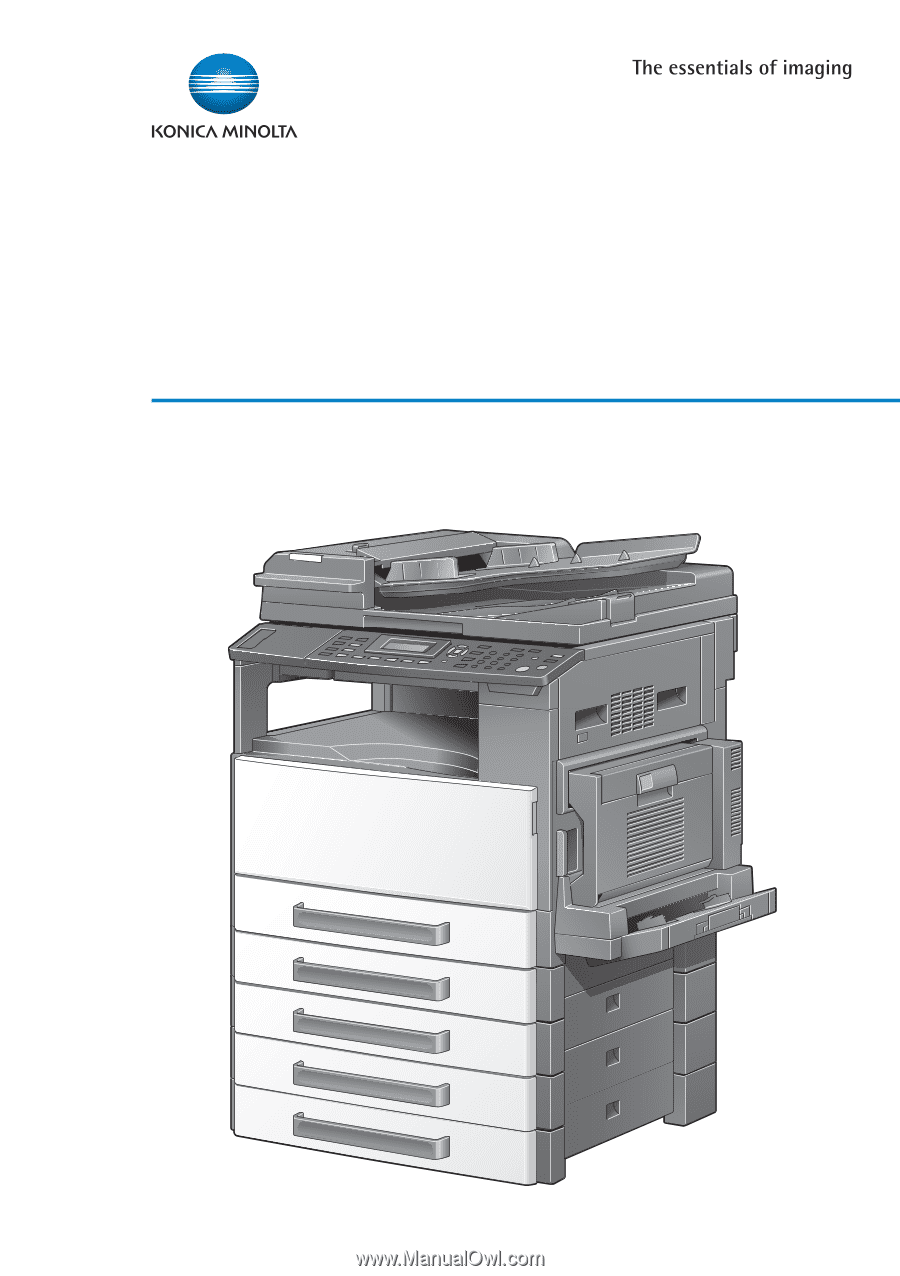
User’s Guide
Network Interface Card
NC-503