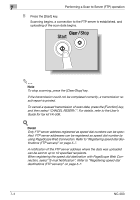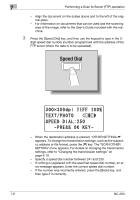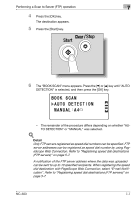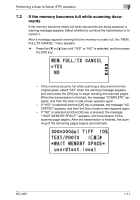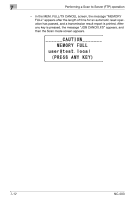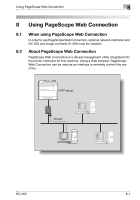Konica Minolta bizhub 181 NC-503 User Manual - Page 162
The selected scanning size appears., The message SCANNING appears, and the following screen appears
 |
View all Konica Minolta bizhub 181 manuals
Add to My Manuals
Save this manual to your list of manuals |
Page 162 highlights
Performing a Scan to Server (FTP) operation 7 When "MANUAL" is selected 2 Note If "MANUAL" was selected, the scanning size can be changed. The settings available for the scanning size are METRIC ("A3w", "A4w", "A4v", "A5w", "A5v", "B4w", "B5w", "B5v", "FLSw", "8Kw", "16Kw", "16Kv") and INCH ("11×17", "11×14", "LGLw", "LTRw", "LTRv", "INVw" and "INVv"). 1 If "MANUAL" was selected in step 6 and the [OK] key is pressed, the following screen appears. 2 Press the [,] or [+] key until the appropriate scanning size is selected, and then press the [OK] key. The selected scanning size appears. 3 Press the [OK] key. The message "SCANNING" appears, and the following screen appears when scanning is finished. NC-503 7-9
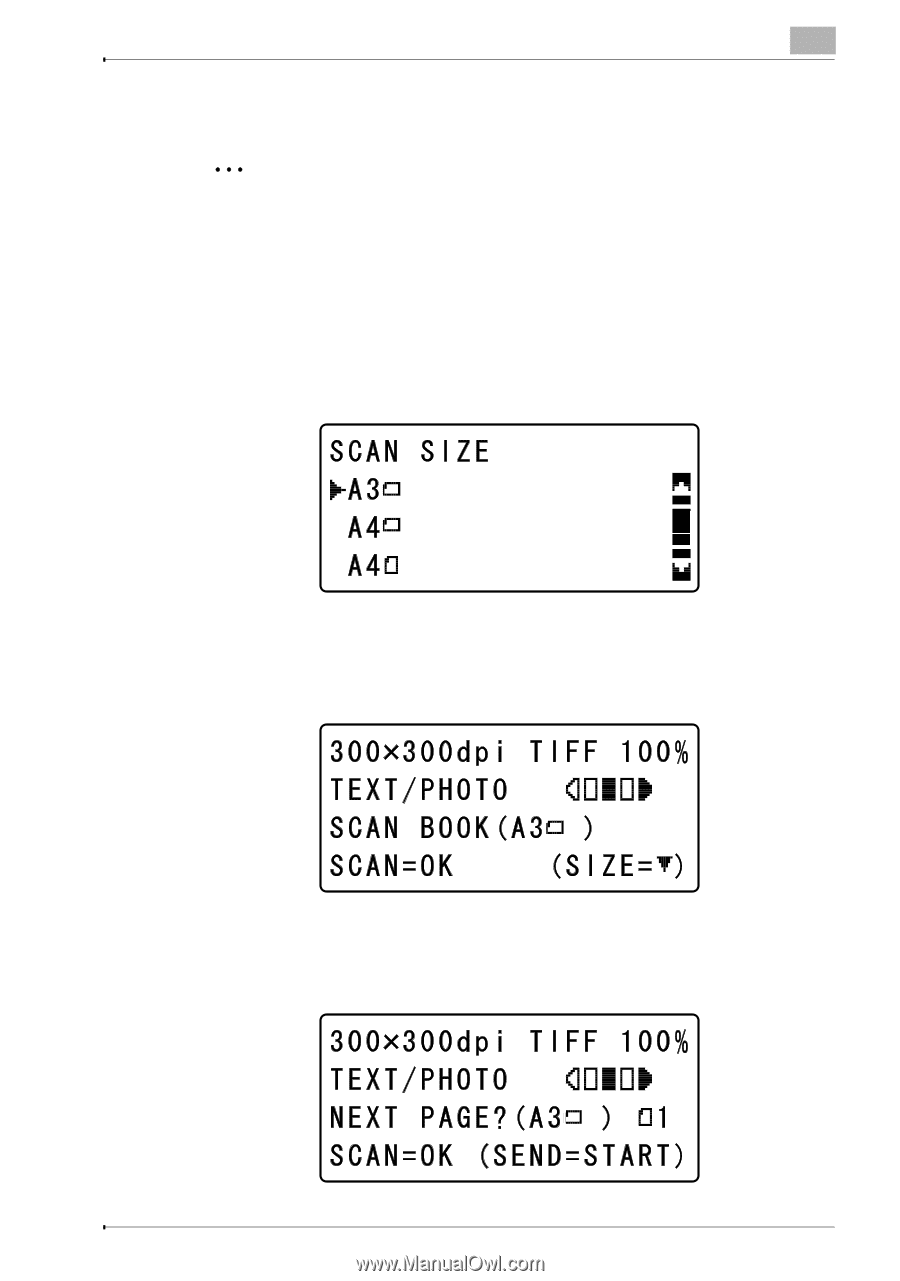
Performing a Scan to Server (FTP) operation
7
NC-503
7-9
When “MANUAL” is selected
2
Note
If “MANUAL” was selected, the scanning size can be changed.
The settings available for the scanning size are METRIC (“A3
w
”, “A4
w
”,
“A4
v
”, “A5
w
”, “A5
v
”, “B4
w
”, “B5
w
”, “B5
v
”, “FLS
w
”, “8K
w
”, “16K
w
”,
“16K
v
”) and INCH (“11×17”, “11×14”, “LGL
w
”, “LTR
w
”, “LTR
v
”, “IN-
V
w
” and “INV
v
”).
1
If “MANUAL” was selected in step 6 and the [OK] key is pressed, the
following screen appears.
2
Press the [
,
] or [
+
] key until the appropriate scanning size is selected,
and then press the [OK] key.
The selected scanning size appears.
3
Press the [OK] key.
The message “SCANNING” appears, and the following screen appears
when scanning is finished.