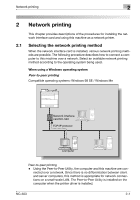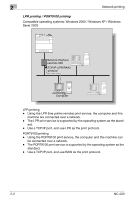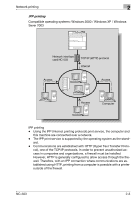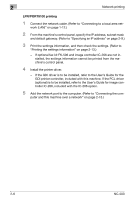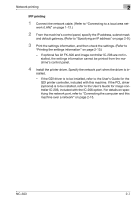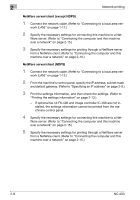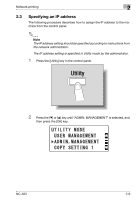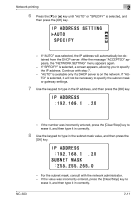Konica Minolta bizhub 181 NC-503 User Manual - Page 29
LPR/PORT9100 printing, If the GDI driver is to be installed, refer to the User's Guide for
 |
View all Konica Minolta bizhub 181 manuals
Add to My Manuals
Save this manual to your list of manuals |
Page 29 highlights
2 Network printing LPR/PORT9100 printing 1 Connect the network cable. (Refer to "Connecting to a local area net- work (LAN)" on page 1-12.) 2 From the machine's control panel, specify the IP address, subnet mask and default gateway. (Refer to "Specifying an IP address" on page 2-9.) 3 Print the settings information, and then check the settings. (Refer to "Printing the settings information" on page 2-13.) - If optional fax kit FK-506 and image controller IC-206 are not installed, the settings information cannot be printed from the machine's control panel. 4 Install the printer driver. - If the GDI driver is to be installed, refer to the User's Guide for the GDI printer controller, included with this machine. If the PCL driver (optional) is to be installed, refer to the User's Guide for image controller IC-206, included with the IC-206 option. 5 Add the network port to the computer. (Refer to "Connecting the com- puter and this machine over a network" on page 2-15.) 2-6 NC-503