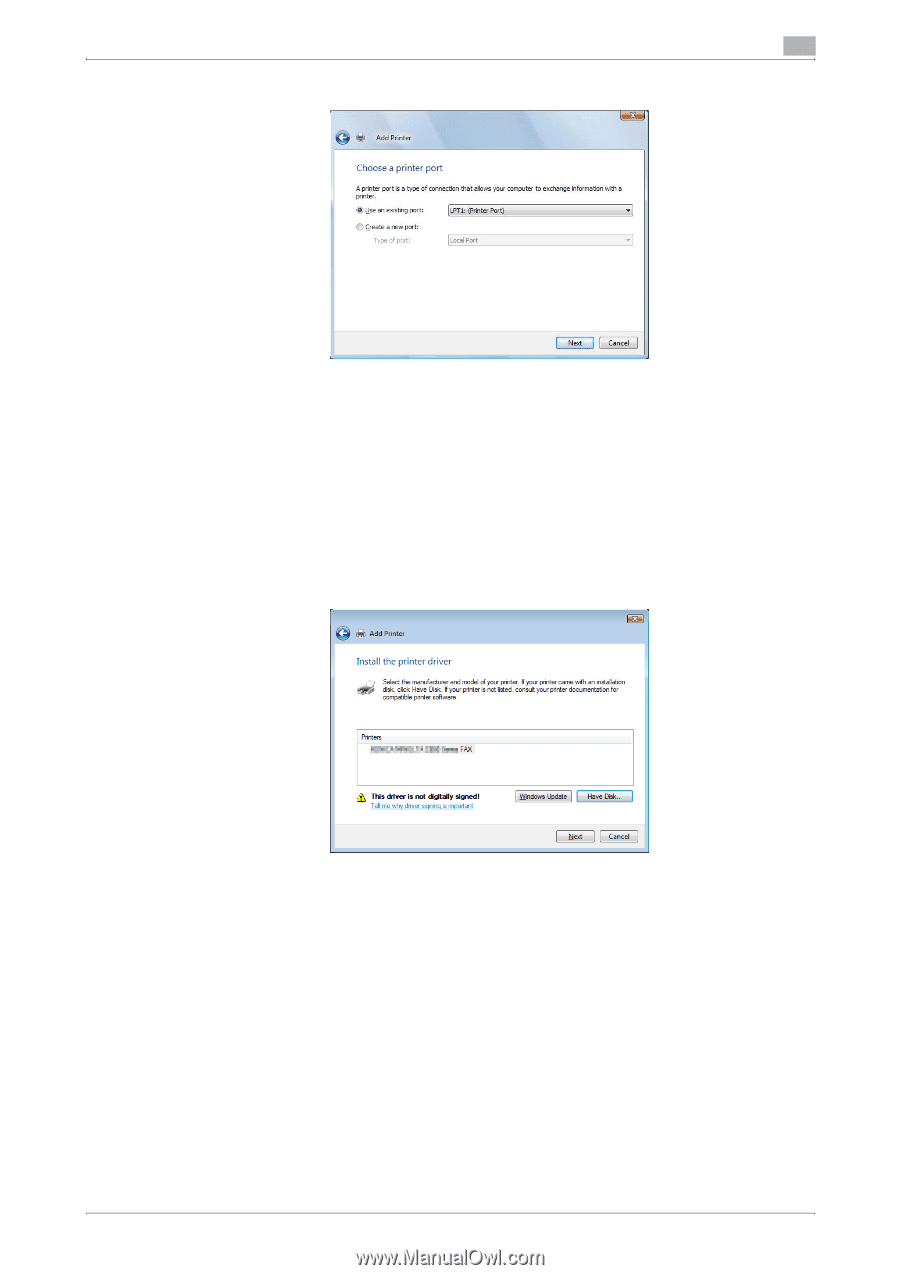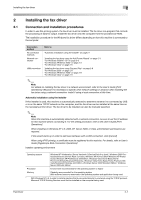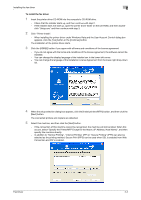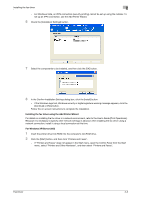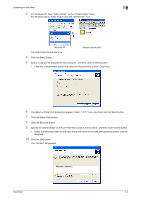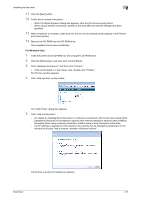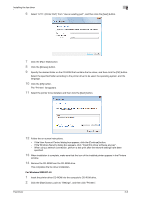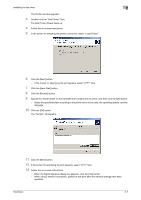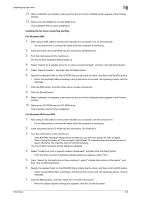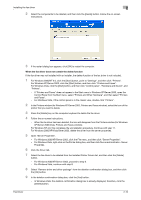Konica Minolta bizhub C550 bizhub C451/C550/C650 Fax Driver Operations User Ma - Page 21
For Windows 2000/NT 4.0
 |
View all Konica Minolta bizhub C550 manuals
Add to My Manuals
Save this manual to your list of manuals |
Page 21 highlights
Installing the fax driver 2 6 Select "LPT1: (Printer Port)" from "Use an existing port", and then click the [Next] button. 7 Click the [Have Disk] button. 8 Click the [Browse] button. 9 Specify the desired folder on the CD-ROM that contains the fax driver, and then click the [OK] button. Select the specified folder according to the printer driver to be used, the operating system, and the language. 10 Click the [OK] button. The "Printers" list appears. 11 Select the printer to be installed, and then click the [Next] button. 12 Follow the on-screen instructions. - If the User Account Control dialog box appears, click the [Continue] button. - If the Windows Security dialog box appears, click "Install this driver software anyway". - When using a network connection, perform a test print after the network settings have been specified. 13 When installation is complete, make sure that the icon of the installed printer appears in the Printers window. 14 Remove the CD-ROM from the CD-ROM drive. This completes the fax driver installation. For Windows 2000/NT 4.0 1 Insert the printer driver CD-ROM into the computer's CD-ROM drive. 2 Click the [Start] button, point to "Settings", and then click "Printers". Fax Driver 2-6