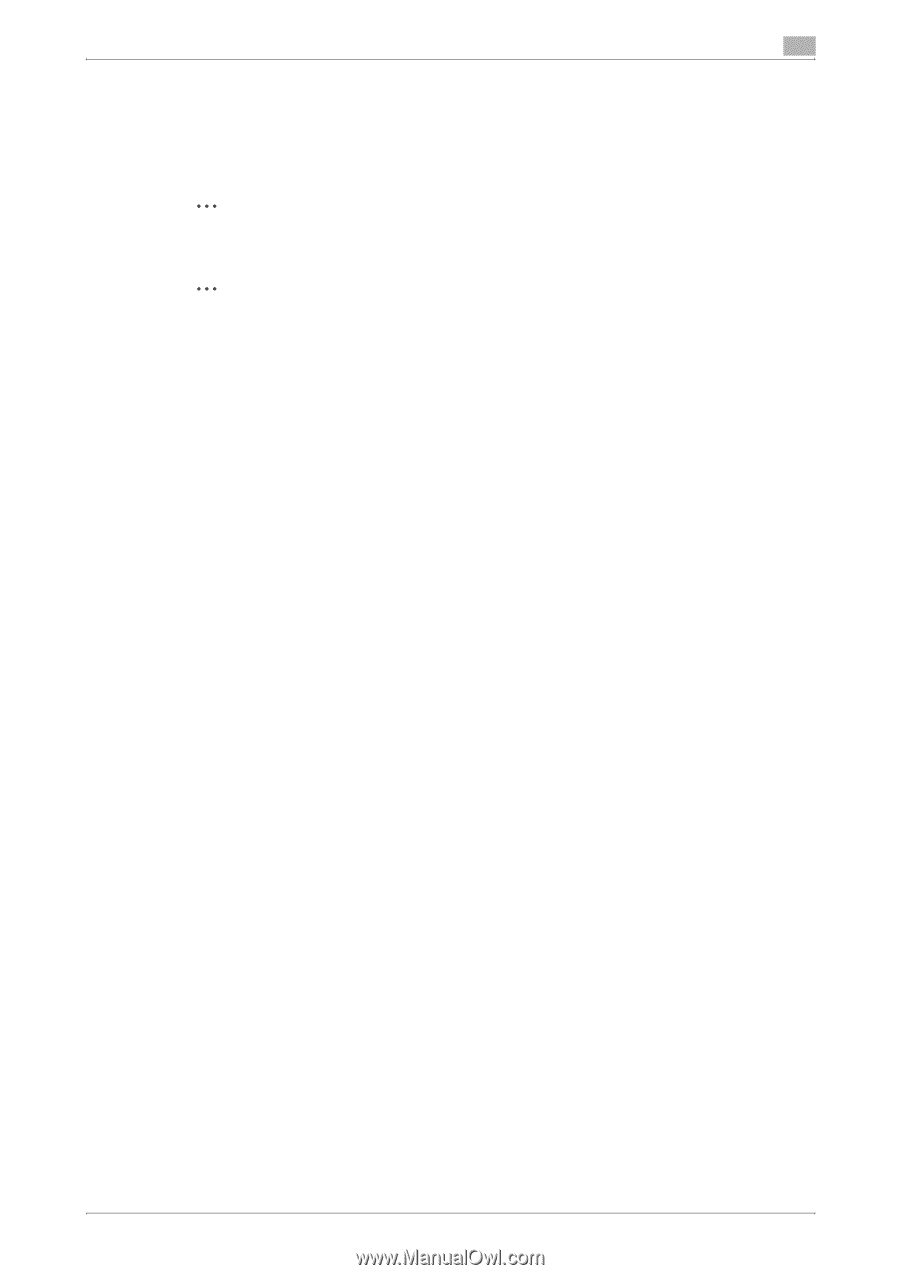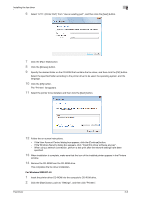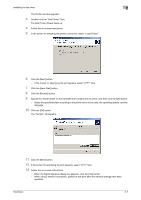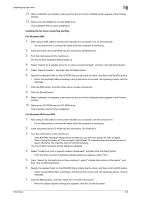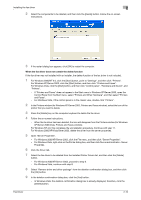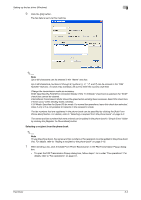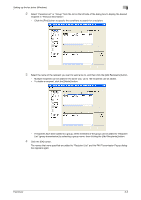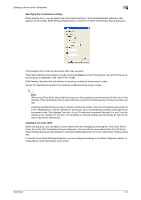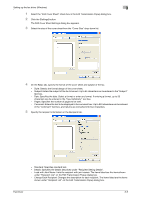Konica Minolta bizhub C550 bizhub C451/C550/C650 Fax Driver Operations User Ma - Page 26
Close the Print Server Properties dialog box and Printers window for Windows XP/Server 2003 - pcl driver
 |
View all Konica Minolta bizhub C550 manuals
Add to My Manuals
Save this manual to your list of manuals |
Page 26 highlights
Installing the fax driver 2 10 Close the Print Server Properties dialog box and Printers window (for Windows XP/Server 2003, Printers and Faxes window). 11 Restart the computer. This completes the fax driver uninstallation procedure. 2 Reminder Be sure to restart the computer. 2 Note Even if the fax driver is deleted using the method described above, the model information file will remain in the computer for Windows 2000/XP/Server 2003. Therefore, the driver may not be able to be overwritten when reinstalling the same version of the fax driver. When installing the same version of the fax driver, be sure to also delete the files described below. Check the "C:\WINDOWS\system32\spool\drivers\w32x86" folder and delete the folder of the corresponding model if it is available. If the PCL driver and PostScript driver are installed, the model information of both drivers is deleted. If one driver is remaining, do not delete it. Delete the "oem*.inf" and "oem*.PNF" files in the "C:\WINDOWS\inf" folder. (The asterisk (*) in the file name displays a number, and the number varies according to the environment of the computer.) Before deleting the files, open the INF file, check that the model name is described in the last several lines, and then check that the file of the corresponding model is available. The PNF file is the same number as the INF file. In Windows Vista, if operated under "Remove driver and driver package", this procedure is not necessary. Fax Driver 2-11