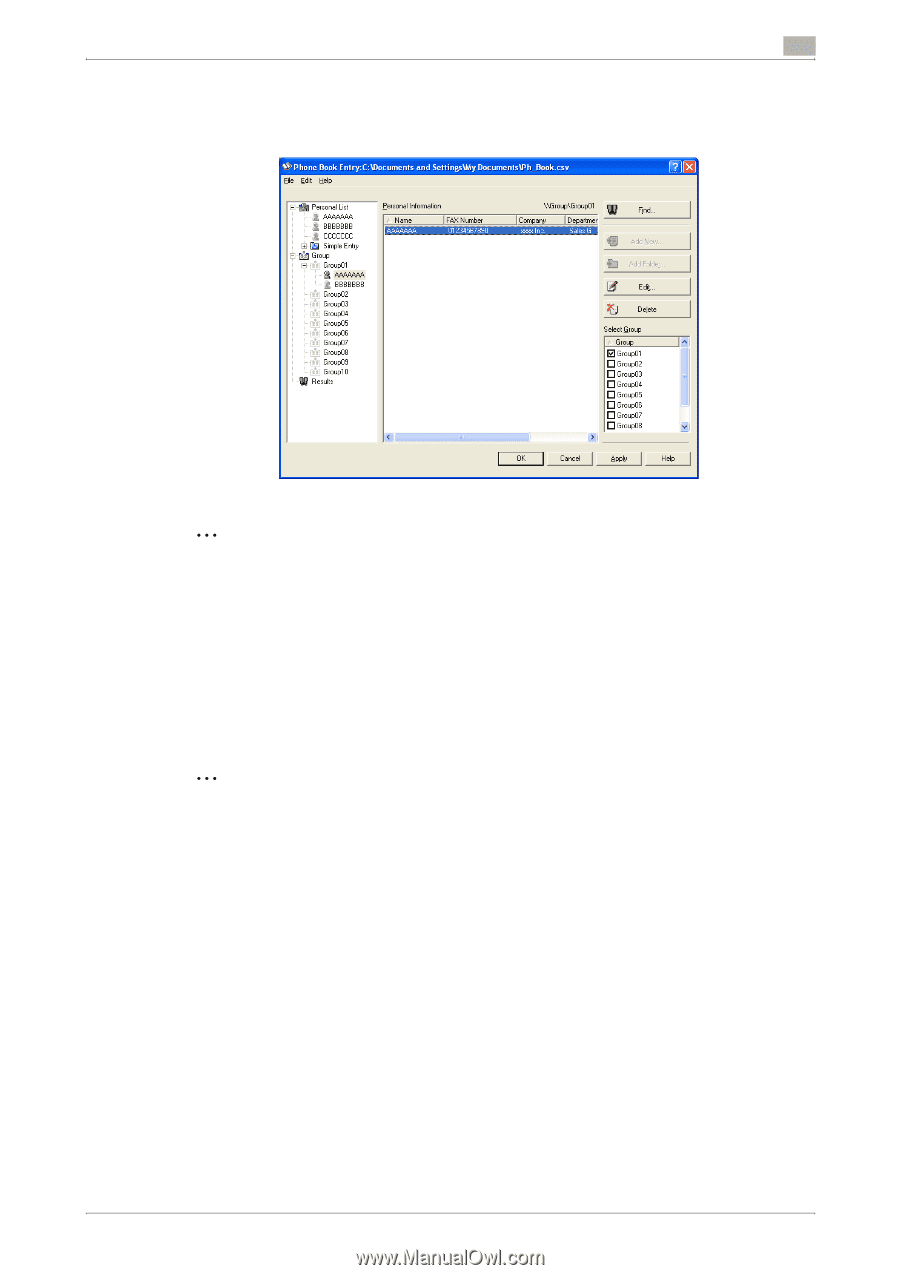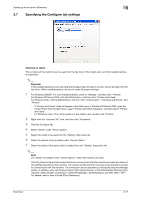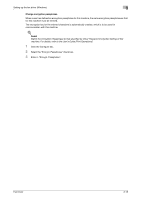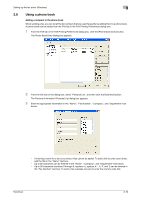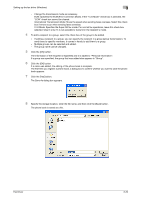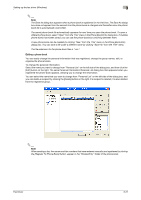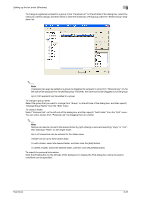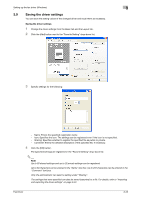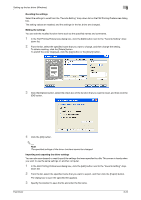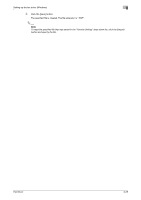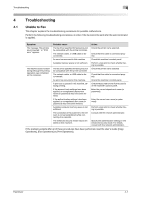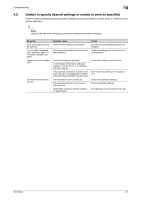Konica Minolta bizhub C550 bizhub C451/C550/C650 Fax Driver Operations User Ma - Page 48
Change Group Name from the Edit menu.
 |
View all Konica Minolta bizhub C550 manuals
Add to My Manuals
Save this manual to your list of manuals |
Page 48 highlights
Setting up the fax driver (Windows) 3 To change a registered recipient to a group: From "Personal List" on the left side of the dialog box, select the name you want to change, and then select or clear the check box of the group under the "Select Group" dropdown list. 2 Note A recipient can even be added to a group by dragging the recipient's name from "Personal List" on the left side of the dialog box to the desired group. However, the name cannot be dragged out of the group. Up to 100 recipients can be added to a group. To change a group name: Select the group that you want to change from "Group" on the left side of the dialog box, and then specify "Change Group Name" from the "Edit" menu. To create a folder: Select "Personal List" on the left side of the dialog box, and then specify "Add Folder" from the "Edit" menu. You can move names from "Personal List" by dragging them to a folder. 2 Note Names can also be moved to the desired folder by right-clicking a name and selecting "Copy" or "Cut", then selecting "Paste" on the target folder. Up to 40 characters can be entered for the folder name. A folder can be up to three layers deep. To edit a folder, select the desired folder, and then click the [Edit] button. To delete a folder, select the desired folder, and then click the [Delete] button. To search the personal information: Click the [Find] button on the left side of the dialog box to display the Find dialog box where the search conditions can be specified. Fax Driver 3-22