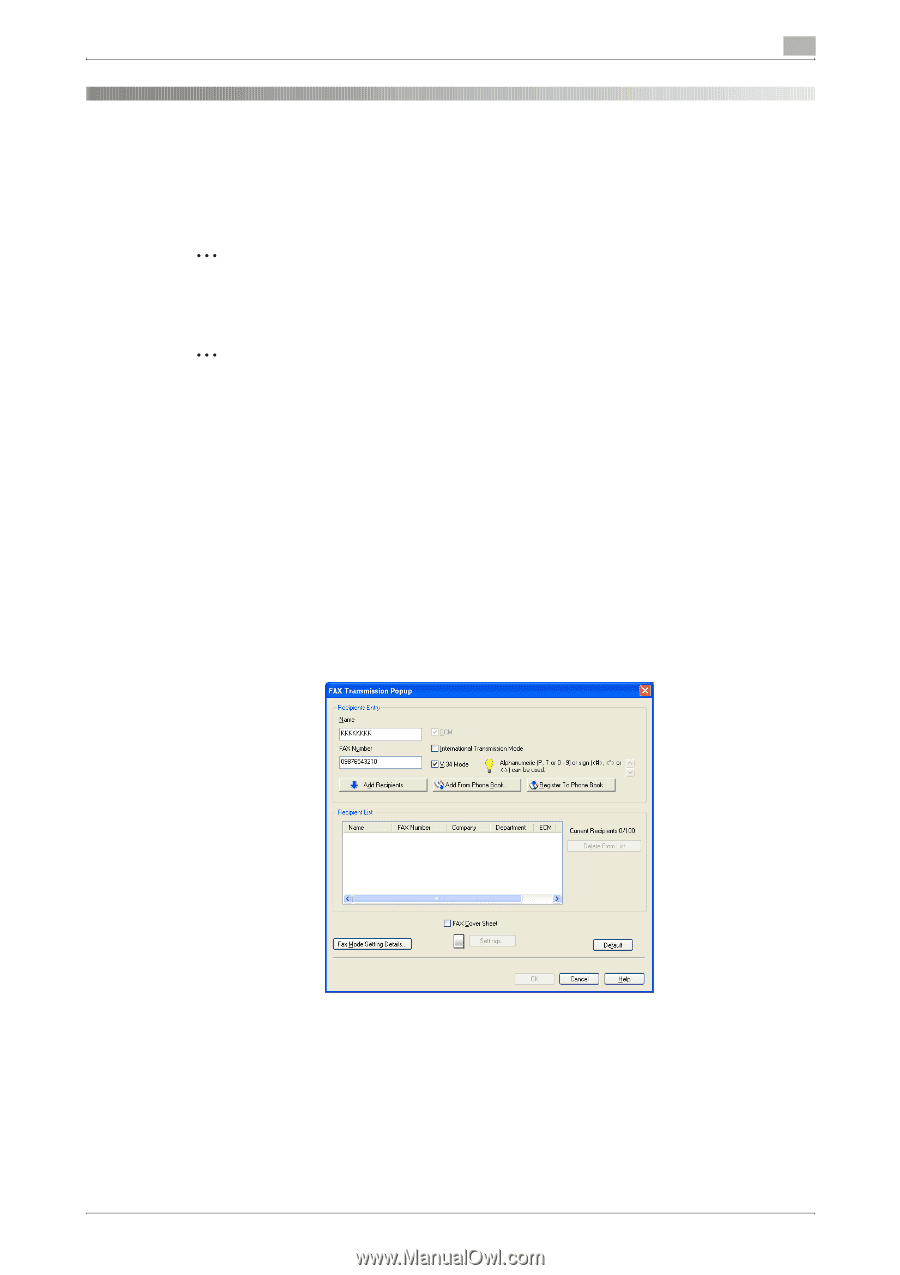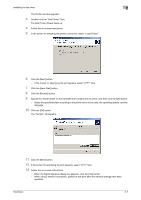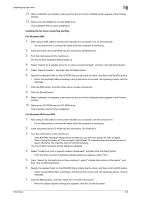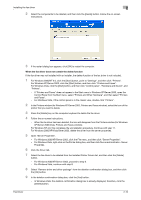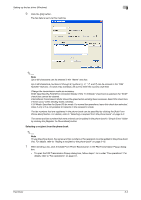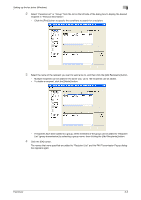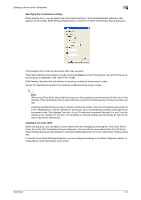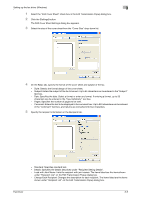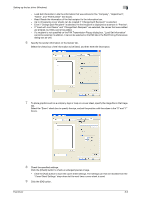Konica Minolta bizhub C550 bizhub C451/C550/C650 Fax Driver Operations User Ma - Page 27
Setting up the fax driver Windows - top cover
 |
View all Konica Minolta bizhub C550 manuals
Add to My Manuals
Save this manual to your list of manuals |
Page 27 highlights
Setting up the fax driver (Windows) 3 3 Setting up the fax driver (Windows) 3.1 Sending a fax Fax operations 2 Reminder To use the fax function, you must install the optional fax kit onto this machine. In addition, you must enable the fax kit on the Configure tab after installation. 2 Note For details on the fax function of this machine, refer to the User's Guide [Fax Operations]. 1 Create the data you want to send using any application. 2 From the [File] menu, select "Print". 3 From "Printer Name", select "xxxxxxx FAX". 4 Click the [Preferences] button or the [Properties] button to change the fax driver settings as necessary. - By clicking the [Preferences] button or the [Properties] button in the Print dialog box, you can specify the settings of each model in the FAX Printing Preferences dialog box that appears. For details, refer to "Settings" on page 3-7. 5 Click the [Print] button. The FAX Transmission Popup dialog box appears. 6 Enter the recipient's name and fax number in the "Name" and "FAX Number" text boxes. 7 Click the [Add Recipients] button. - To add multiple recipients, repeat steps 6 and 7. Up to 100 recipients can be added. - To delete a recipient from the list, click the [Delete From List] button. 8 If necessary, click the [Fax Mode Setting Details] button to specify the fax mode setting details, or select the "FAX Cover Sheet" check box to create a fax cover sheet. - For details, refer to "Specifying the transmission settings" on page 3-4, or "Creating a fax cover sheet" on page 3-4. Fax Driver 3-1