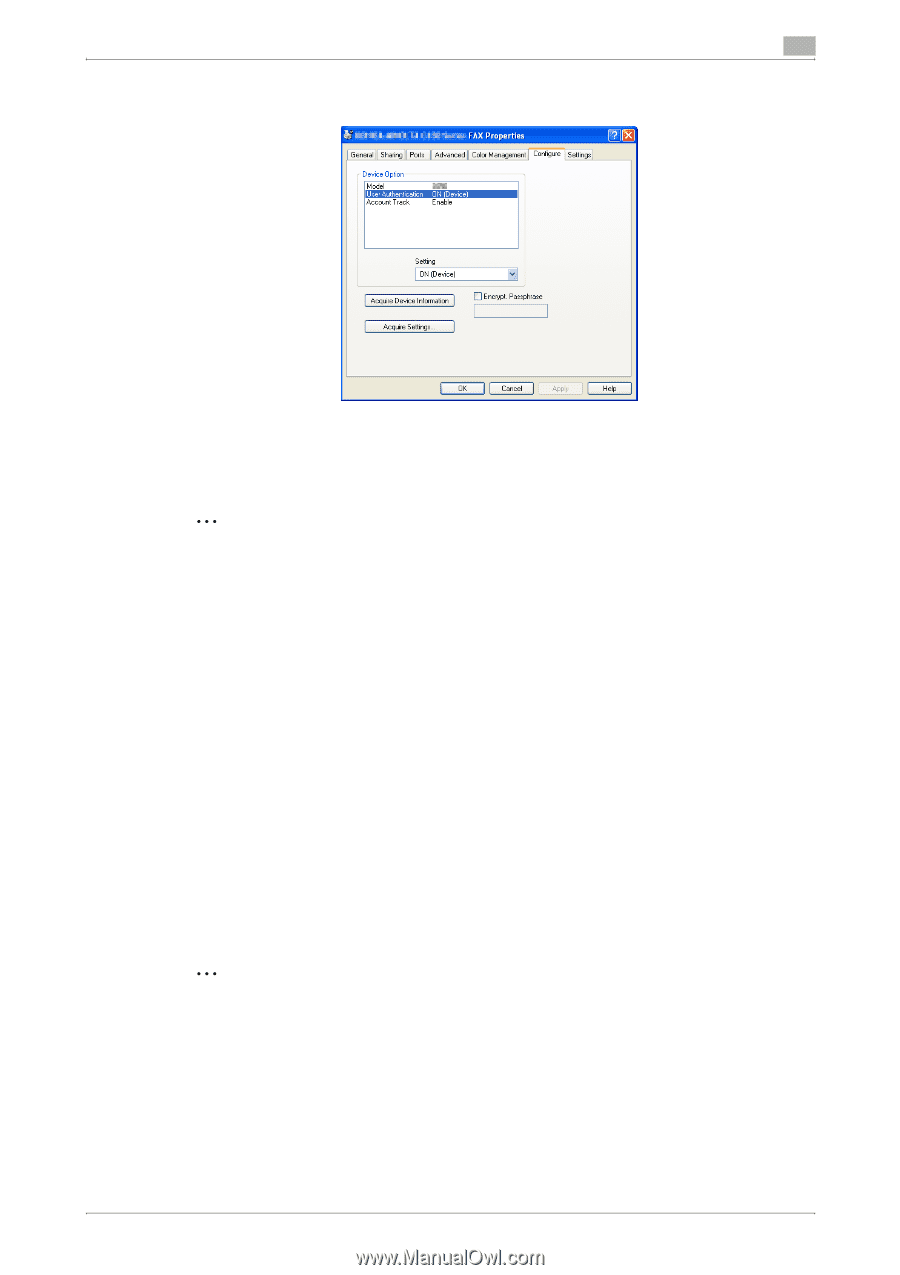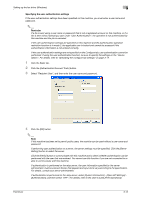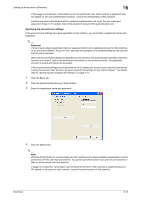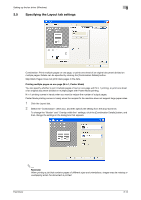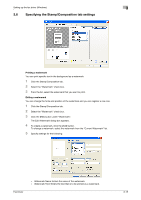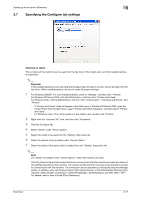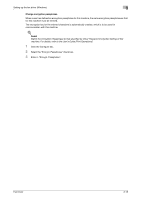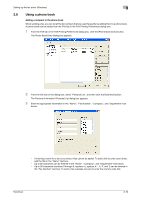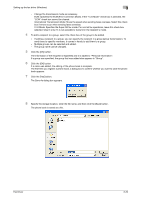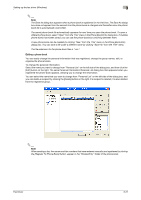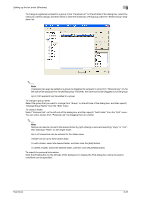Konica Minolta bizhub C550 bizhub C451/C550/C650 Fax Driver Operations User Ma - Page 43
Specifying the Con tab settings
 |
View all Konica Minolta bizhub C550 manuals
Add to My Manuals
Save this manual to your list of manuals |
Page 43 highlights
Setting up the fax driver (Windows) 3 3.7 Specifying the Configure tab settings Selecting an option The functions of this machine can be used from the fax driver if the model name, and the installed options are specified. 2 Reminder If the installed options are not set using the Configure tab, the option function cannot be used with the fax driver. When installing options, be sure to make the proper settings. 1 For Windows 2000/NT 4.0, click the [Start] button, point to "Settings", and then click "Printers". For Windows XP/Server 2003, click the [Start] button, and then click "Printers and Faxes". For Windows Vista, click the [Start] button, and then click "Control panel", "Hardware and Sound", and "Printers". - If "Printers and Faxes" does not appear in the Start menu in Windows XP/Server 2003, open the Control Panel from the Start menu, select "Printers and Other Hardware", and then select "Printers and Faxes". - For Windows Vista, if the control panel is in the classic view, double-click "Printers". 2 Right-click the "xxxxxxx FAX" icon, and then click "Properties". 3 Click the Configure tab. 4 Select "Model" under "Device Option". 5 Select the model to be used from the "Setting" drop-down list. 6 Select the options to be specified under "Device Option". 7 Select the status of the option that is installed from the "Setting" drop-down list. 2 Note If a "Model" is available under "Device Option", select the model to be used. Click the [Acquire Device Information] button to communicate with this machine and read the status of the settings specified on this machine. You cannot use this function if you are not connected to or able to communicate with this machine. The connection can be specified by clicking the [Acquire Settings] button. In addition, when use [Acquire Device Information] function, in the Administrator Settings of the machine, select [System Connection] - [OpenAPI Settings] - [Authentication], and then select "OFF". For details, refer to User's Guide [Print Operations]. Fax Driver 3-17