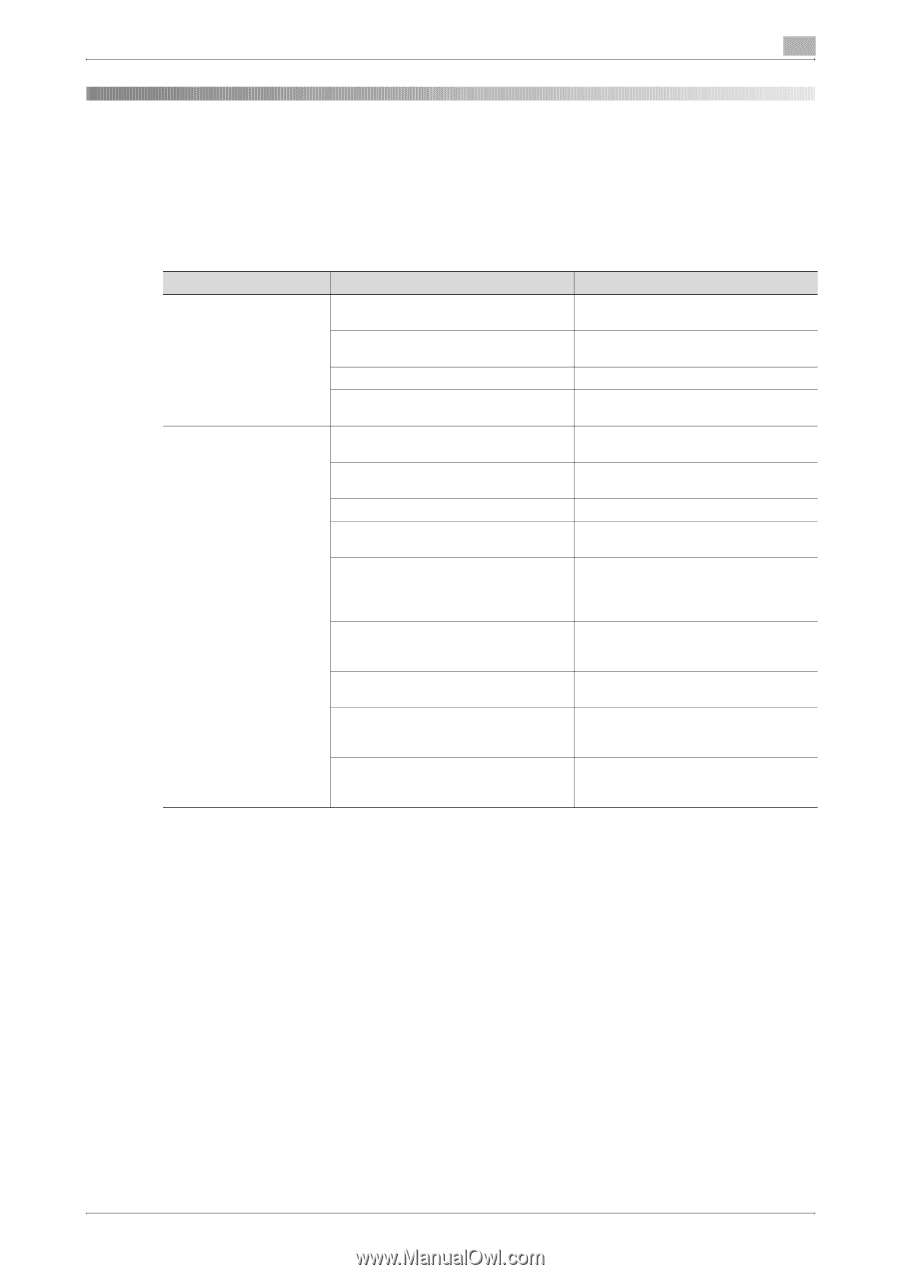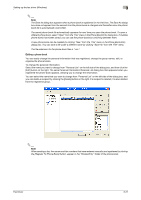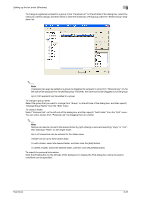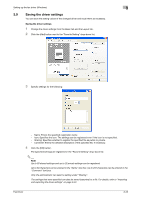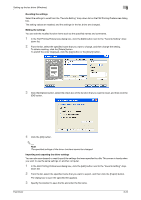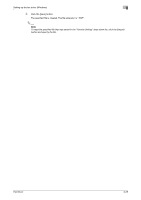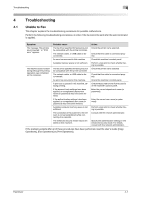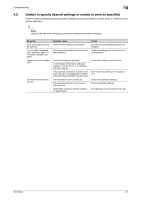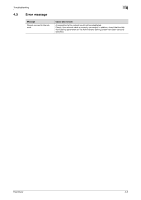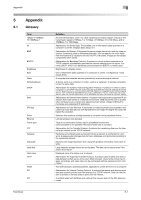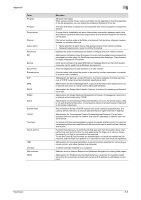Konica Minolta bizhub C550 bizhub C451/C550/C650 Fax Driver Operations User Ma - Page 52
Troubleshooting
 |
View all Konica Minolta bizhub C550 manuals
Add to My Manuals
Save this manual to your list of manuals |
Page 52 highlights
Troubleshooting 4 4 4.1 Troubleshooting Unable to Fax This chapter explains the troubleshooting procedures for possible malfunctions. Perform the following troubleshooting procedures, in order, if the fax cannot be sent after the send command is applied. Symptom The message "No printers are connected." or "Print error" appears. Probable cause The fax driver specified for faxing may not be compatible with the printer controller. The network cable, or USB cable is disconnected. Action Check the printer name selected. Check that the cable is connected properly. The machine does not start faxing although the printing operation was completed on the computer. An error has occurred in this machine. Available memory space is not sufficient. The fax driver specified for faxing may not be compatible with the printer controller. The network cable, or USB cable is disconnected. An error has occurred in this machine. A print job is queued in this machine, delaying printing. If the account track settings have been applied, an unregistered department name (or password) may have been entered. If the authentication settings have been applied, an unregistered user name (or password) may have been entered. Available computer memory space is not sufficient. The connection of this machine to the network is not yet established (while connecting to a network). The enhanced security mode may be enabled on this machine. Check this machine's control panel. Perform a test print to check whether faxing is possible. Check the printer name selected. Check that the cable is connected properly. Check this machine's control panel. Check the job order on the Active Jobs list of the machine's control panel. Enter the correct department name (or password). Enter the correct user name (or password). Perform a test print to check whether faxing is possible. Consult with the network administrator. Specify the authentication settings in the enhanced security mode. For details, consult with the network administrator. If the problem persists after all of these procedures have been performed, read the User's Guide [Copy Operations], [Fax Operations] or [Print Operations]. Fax Driver 4-1