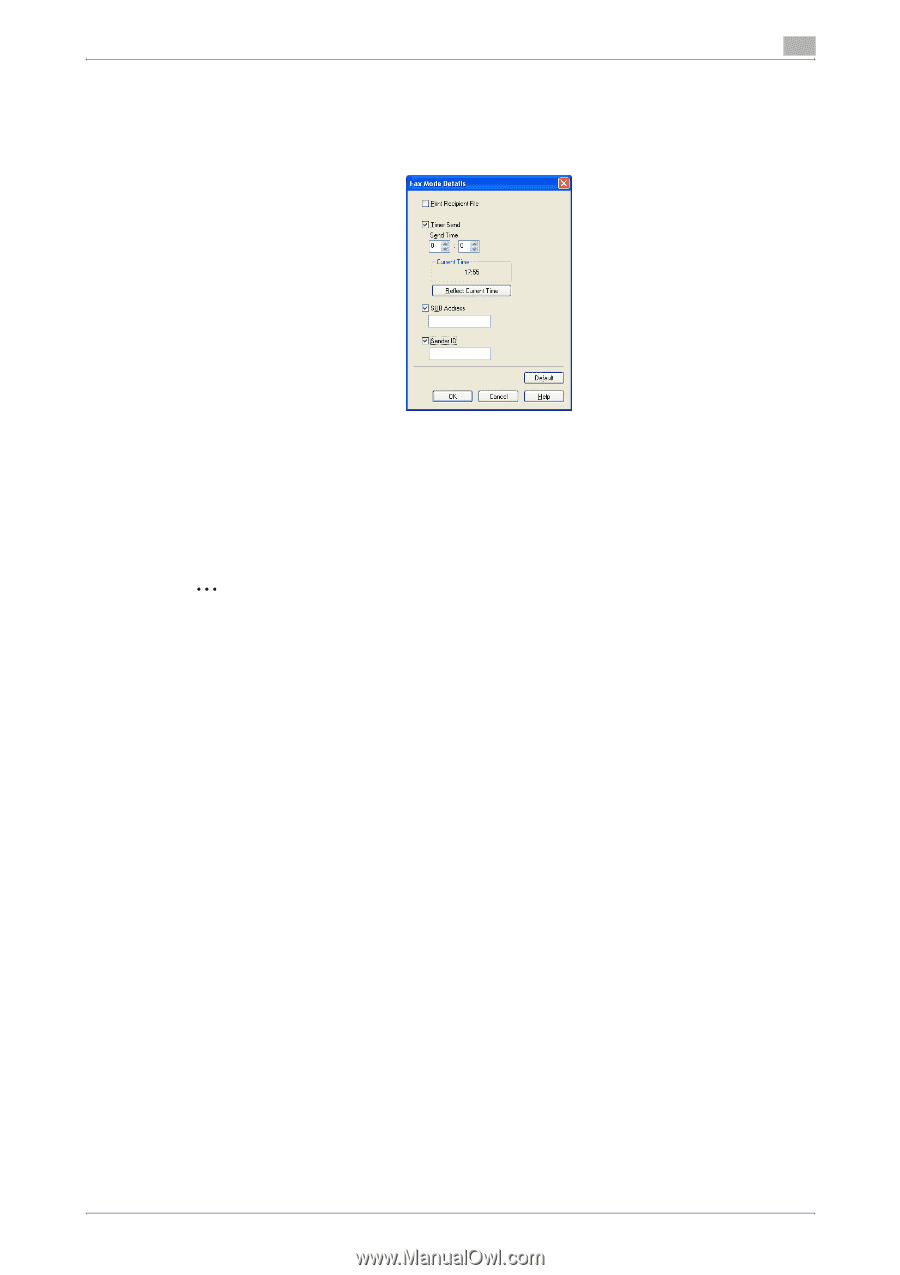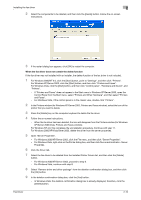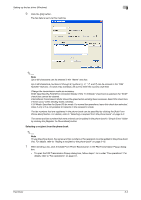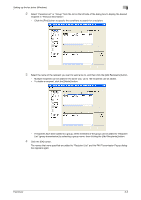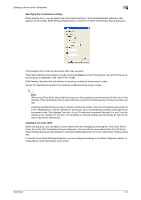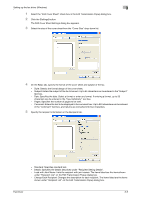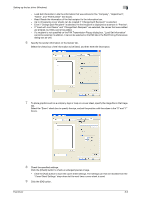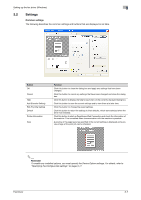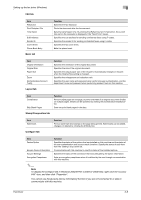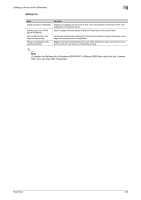Konica Minolta bizhub C550 bizhub C451/C550/C650 Fax Driver Operations User Ma - Page 30
User's Guide [Fax Operations]. - driver windows 8
 |
View all Konica Minolta bizhub C550 manuals
Add to My Manuals
Save this manual to your list of manuals |
Page 30 highlights
Setting up the fax driver (Windows) 3 Specifying the transmission settings When sending a fax, you can specify the transmission settings in the Fax Mode Details dialog box that appears when the [Fax Mode Setting Details] button is clicked in the FAX Transmission Popup dialog box. Print Recipient File: Prints the document after a fax was sent. Timer Send: Sets the transmission time. By clicking the [Reflect Current Time] button, the current time set on the computer is displayed in the "Send Time" boxes. SUB Address: Specifies the sub address for sending confidential faxes using F-codes. Sender ID: Specifies the sender ID for sending confidential faxes using F-codes. 2 Note When using Timer Send, check that the time set on the computer is synchronized with the time on this machine. If the transmission time is earlier than the current time of this machine, the fax is sent the next day. If sending confidential faxes using F-codes to another fax model, enter the sub address and sender ID in the "SUB Address" and the "Sender ID" text boxes. Up to 20 characters (numbers 0 through 9) can be entered in the "Sub Address" text box. Up to 20 characters (numbers 0 through 9, #, and *) can be entered in the "Sender ID" text box. For the details on the sub address and the sender ID, refer to the User's Guide [Fax Operations]. Creating a fax cover sheet When sending a fax, you can attach a cover sheet to the fax message by selecting the "FAX Cover Sheet" check box in the FAX Transmission Popup dialog box. You can edit the cover sheets from the FAX Cover Sheet Settings dialog box that appears by clicking the [Settings] button in the Fax Transmission Popup dialog box. In the FAX Cover Sheet Settings dialog box, you can change the settings on the Basic, Recipient, Sender, or Image tab by switching between each screen. Fax Driver 3-4