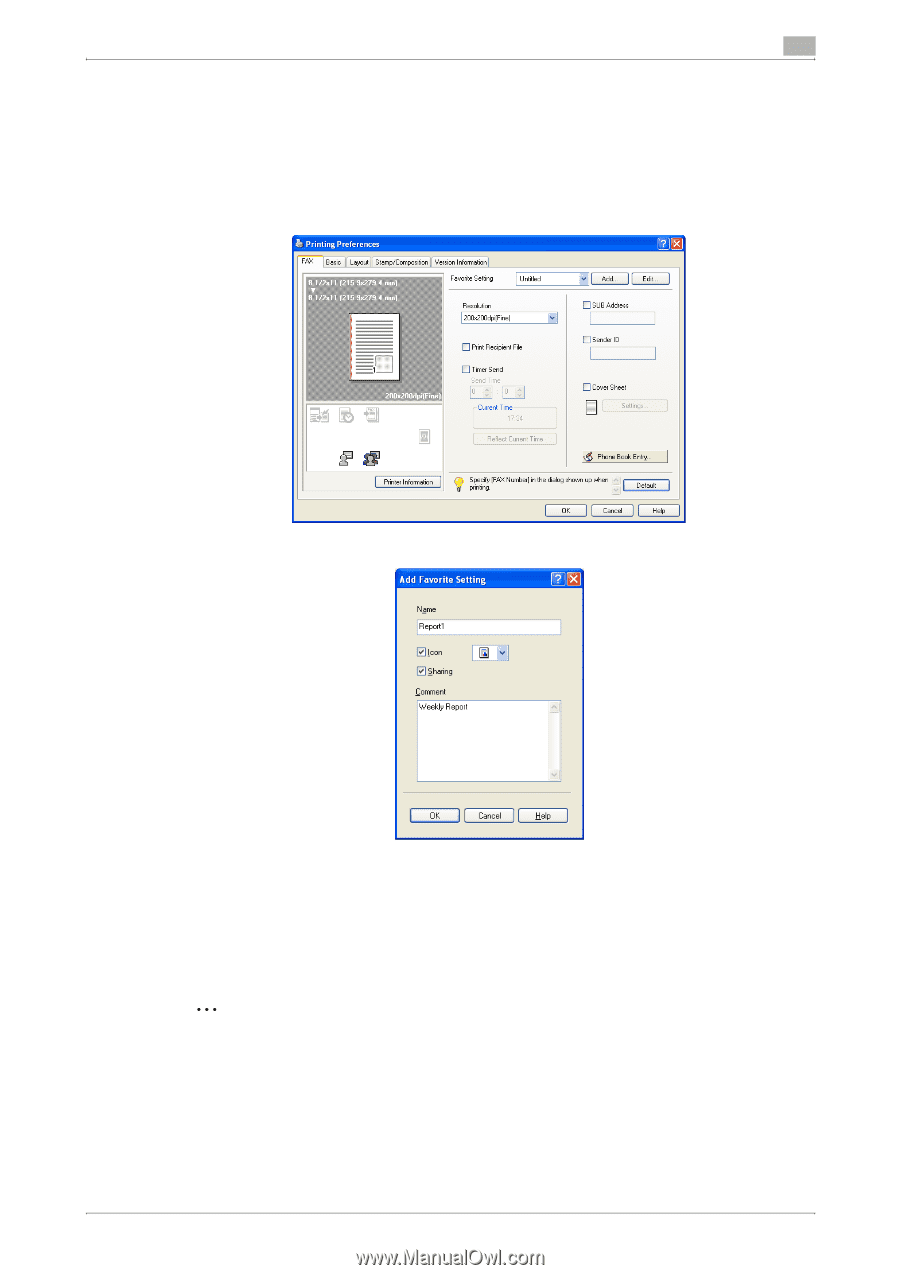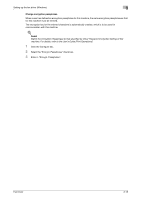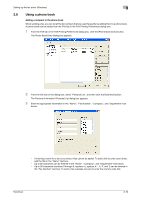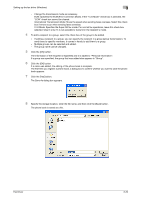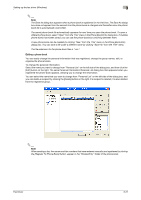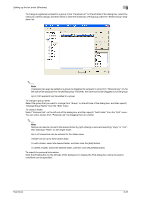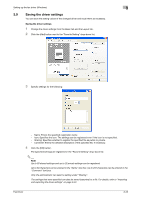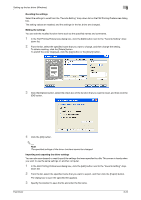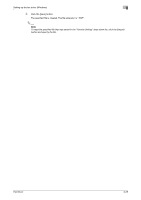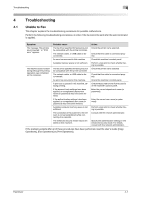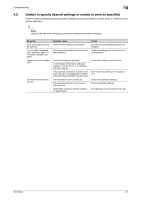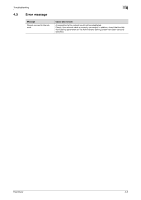Konica Minolta bizhub C550 bizhub C451/C550/C650 Fax Driver Operations User Ma - Page 49
Saving the driver settings
 |
View all Konica Minolta bizhub C550 manuals
Add to My Manuals
Save this manual to your list of manuals |
Page 49 highlights
Setting up the fax driver (Windows) 3 3.9 Saving the driver settings You can save the setting values of the changed driver and recall them as necessary. Saving the driver settings 1 Change the driver settings from the Basic tab and the Layout tab. 2 Click the [Add] button next to the "Favorite Setting" drop-down list. 3 Specify settings for the following: - Name: Enters the specified registration name. - Icon: Specifies the icon. The settings can be registered even if the icon is not specified. - Sharing: Specifies whether to register the specified file as public or private. - Comment: Enters the detailed description of the specified file, if necessary. 4 Click the [OK] button. The specified settings are registered in the "Favorite Setting" drop-down list. 2 Note Up to 30 shared settings and up to 20 private settings can be registered. Up to 30 characters can be entered in the "Name" text box. Up to 255 characters can be entered in the "Comment" text box. Only the administrator can select a setting under "Sharing". The settings that were specified can also be saved (exported) to a file. For details, refer to "Importing and exporting the driver settings" on page 3-24. Fax Driver 3-23