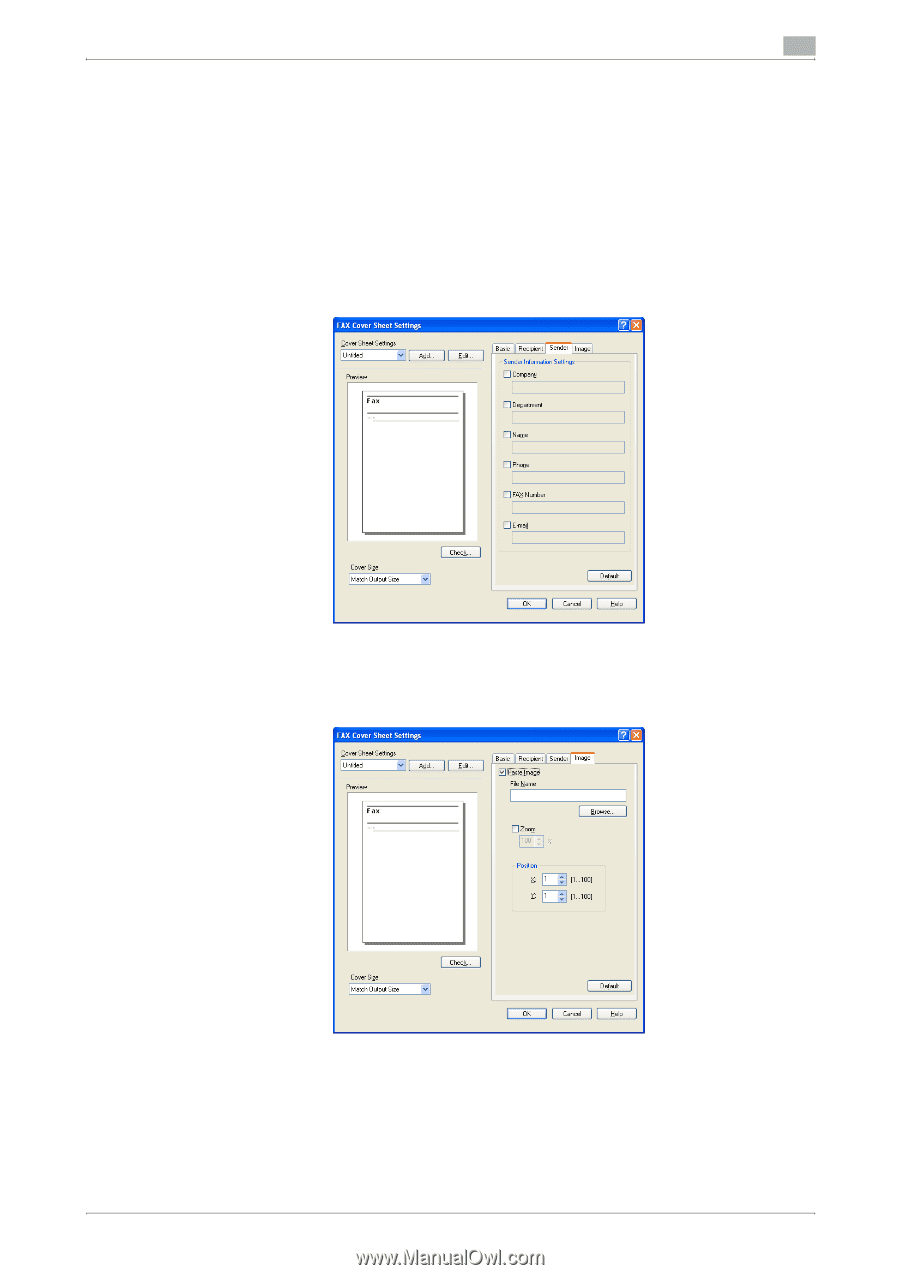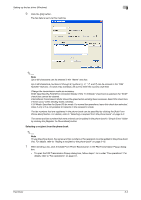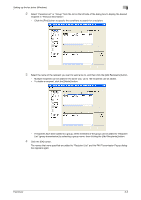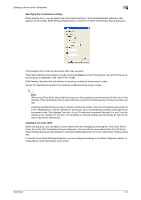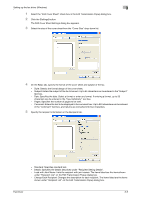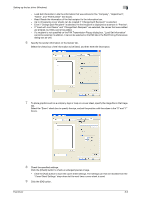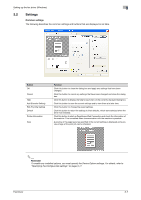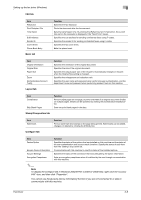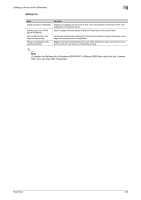Konica Minolta bizhub C550 bizhub C451/C550/C650 Fax Driver Operations User Ma - Page 32
To place graphics such as a company logo or map on a cover sheet, specify the image file on
 |
View all Konica Minolta bizhub C550 manuals
Add to My Manuals
Save this manual to your list of manuals |
Page 32 highlights
Setting up the fax driver (Windows) 3 - Load Set Information: Lists the information that was entered in the "Company", "Department", "Name", and "FAX Number" text boxes. - Read: Reads the information of the first recipient to the information box. - Up to 40 separate cover sheets can be created if "Change Each Recipient" is selected. - Even if "Change Each Recipient" is selected, the first recipient is displayed as a sample in "Preview". - If "Load with Joint Name" and "Change Each Recipient" are selected, the names that were added are entered, but titles cannot be added. - If a recipient is not specified on the FAX Transmission Popup dialog box, "Load Set Information" cannot be selected. In addition, it cannot be selected on the FAX tab in the FAX Printing Preferences dialog box as well. 6 Specify the sender information on the Sender tab. Select the check box of the information to be listed, and then enter the information. 7 To place graphics such as a company logo or map on a cover sheet, specify the image file on the Image tab. Select the "Zoom" check box to specify the size, and set the position with the values in the "X" and "Y" boxes. 8 Check the specified settings. Click the [Check] button to check an enlarged preview image. - Click the [Add] button to save the cover sheet settings. The settings can then be recalled from the "Cover Sheet Settings" drop-down list the next time a cover sheet is used. 9 Click the [OK] button. Fax Driver 3-6