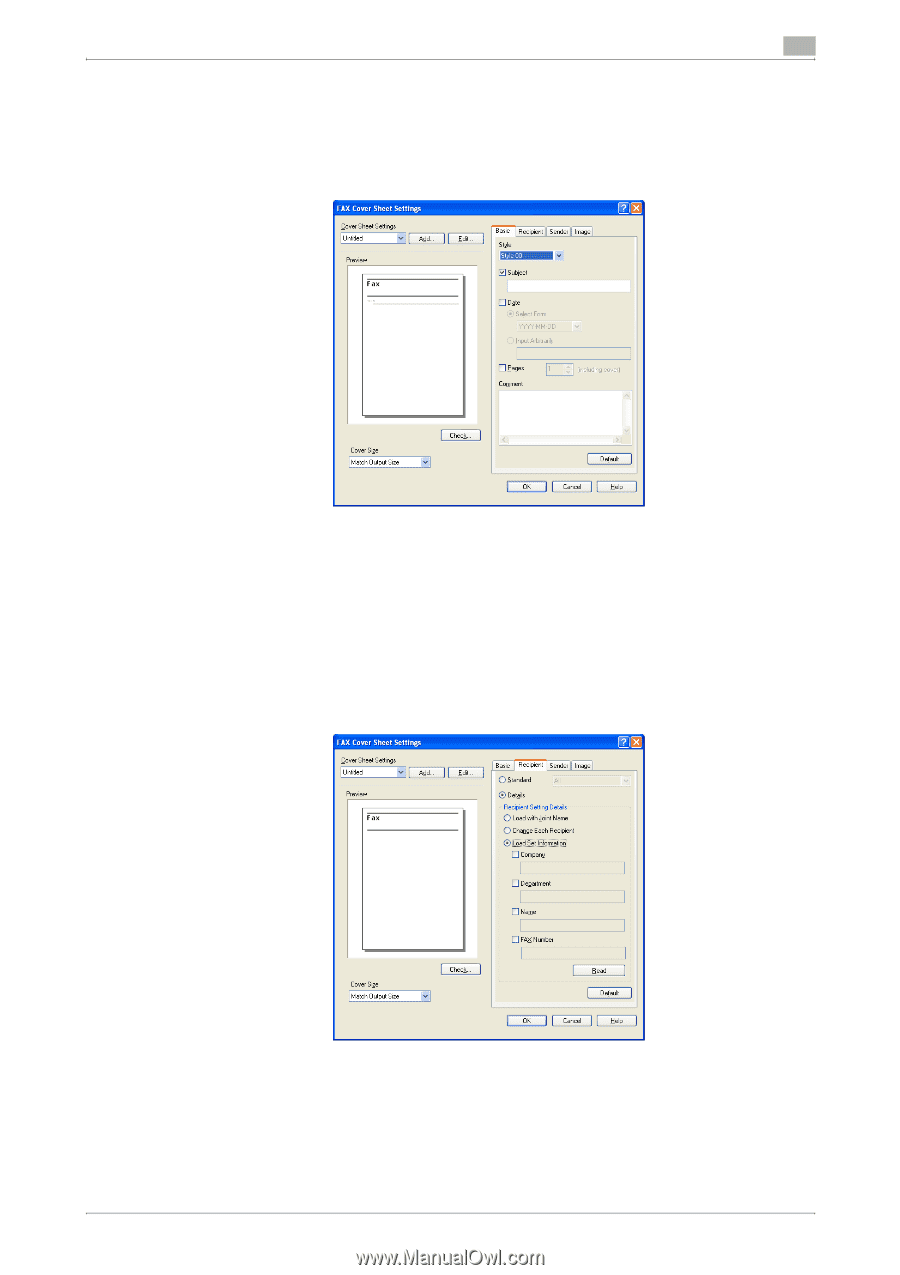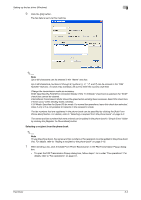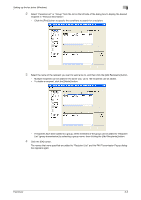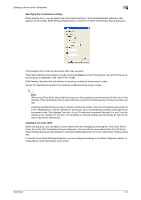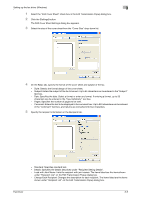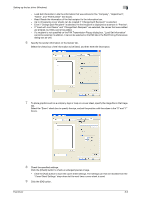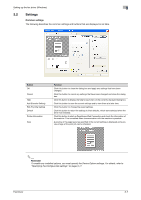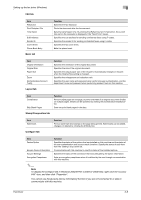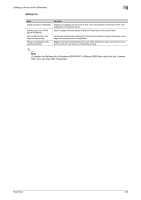Konica Minolta bizhub C550 bizhub C451/C550/C650 Fax Driver Operations User Ma - Page 31
Details: Specifies the details described under Recipient Setting Details. - drivers windows 8
 |
View all Konica Minolta bizhub C550 manuals
Add to My Manuals
Save this manual to your list of manuals |
Page 31 highlights
Setting up the fax driver (Windows) 3 1 Select the "FAX Cover Sheet" check box in the FAX Transmission Popup dialog box. 2 Click the [Settings] button. The FAX Cover Sheet Settings dialog box appears. 3 Select the size of the cover sheet from the "Cover Size" drop-down list. 4 On the Basic tab, specify the format of the cover sheet and subject of the fax. - Style: Selects the format design of the cover sheet. - Subject: Enters the subject of the fax to be sent. Up to 64 characters can be entered in the "Subject" text box. - Date: Specifies the date. Select a format or enter any format. If entering a format, up to 20 characters can be entered in the "Input Arbitrarily" text box. - Pages: Specifies the number of pages to be sent. - Comment: Enters the text to be displayed in the comment box. Up to 640 characters can be entered in the "Comment" text box, and returns are converted into two characters. 5 Specify the recipient information on the Recipient tab. - Standard: Specifies standard text. - Details: Specifies the details described under "Recipient Setting Details". - Load with Joint Name: Lists the recipient with joint names. The items listed are the items shown under "Recipient List" on the FAX Transmission Popup dialog box. - Change Each Recipient: Changes the description for each recipient. The items listed are the items shown under "Recipient List" on the FAX Transmission Popup dialog box. Fax Driver 3-5