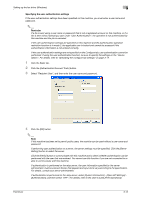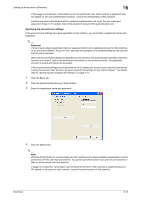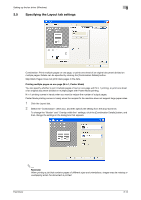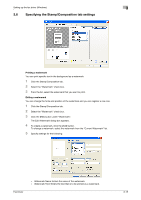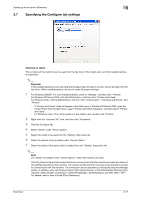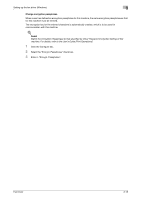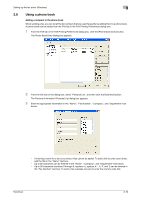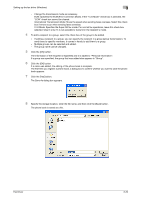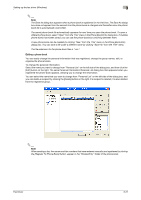Konica Minolta bizhub C550 bizhub C451/C550/C650 Fax Driver Operations User Ma - Page 42
Font Name: Specifies the font.
 |
View all Konica Minolta bizhub C550 manuals
Add to My Manuals
Save this manual to your list of manuals |
Page 42 highlights
Setting up the fax driver (Windows) 3 - [Add]: Click to create a new watermark. - [Delete]: Click to delete the selected watermark. - Position: Specifies the vertical and horizontal positions. The watermark position can also be specified by using the horizontal and vertical sliders in the dialog box. - Angle: Specifies the watermark print angle. - Font Name: Specifies the font. - Size: Specifies the size. - Style: Specifies the font style. - Frame: Specifies the frame style. - Density: Specifies the density of the text. - Sharing: Specifies whether to register the watermark as public or private. - Transparent: Prints the watermark as a transparent image. - 1st Page Only: Prints the watermark on the first page only. - Repeat: Prints several watermarks on a single page. 6 Click the [OK] button. 2 Note Up to 30 watermarks can be registered with the shared setting, and up to 20 watermarks can be registered with the private setting. Only the administrator can select a setting under "Sharing". Fax Driver 3-16