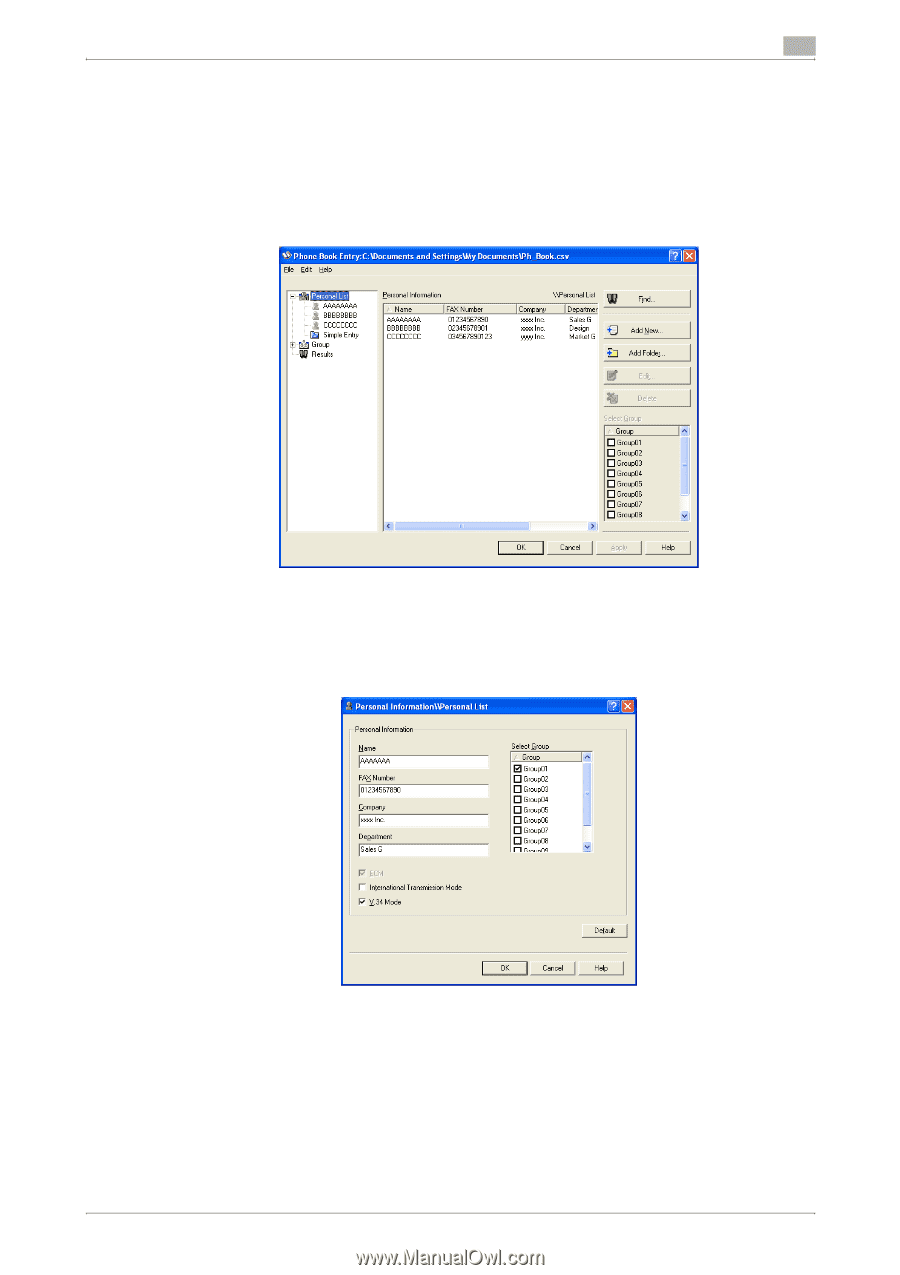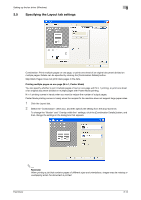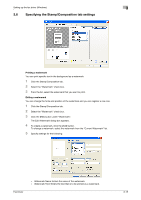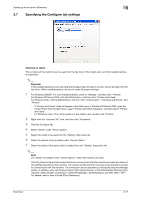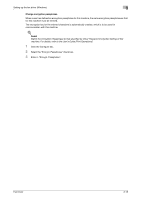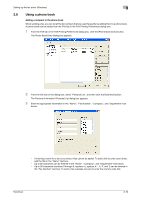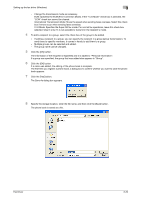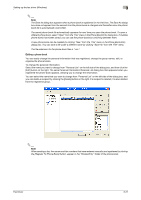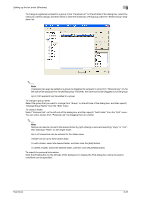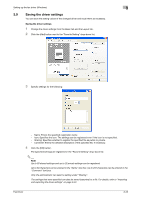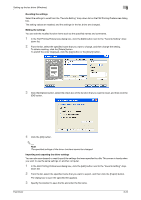Konica Minolta bizhub C550 bizhub C451/C550/C650 Fax Driver Operations User Ma - Page 45
Using a phone book
 |
View all Konica Minolta bizhub C550 manuals
Add to My Manuals
Save this manual to your list of manuals |
Page 45 highlights
Setting up the fax driver (Windows) 3 3.8 Using a phone book Adding a recipient to the phone book When sending a fax, you can recall the fax numbers that are used frequently by adding them to a phone book. A phone book can be added from the FAX tab in the FAX Printing Preferences dialog box. 1 From the FAX tab in the FAX Printing Preferences dialog box, click the [Phone Book Entry] button. The Phone Book Entry dialog box appears. 2 From the left side of the dialog box, select "Personal List", and then click the [Add New] button. The Personal Information\\Personal List dialog box appears. 3 Enter the appropriate information in the "Name", "Fax Number", "Company", and "Department" text boxes. - If entering a name for a fax cover sheet, titles cannot be added. To add a title to a fax cover sheet, add the title in the "Name" text box. - Up to 80 characters can be entered in the "Name", "Company", and "Department" text boxes. - Up to 38 characters (numbers 0 through 9, hyphens (-), spaces, #, *, E, P, and T) can be entered in the "Fax Number" text box. To send a fax overseas, be sure to enter the country code first. Fax Driver 3-19