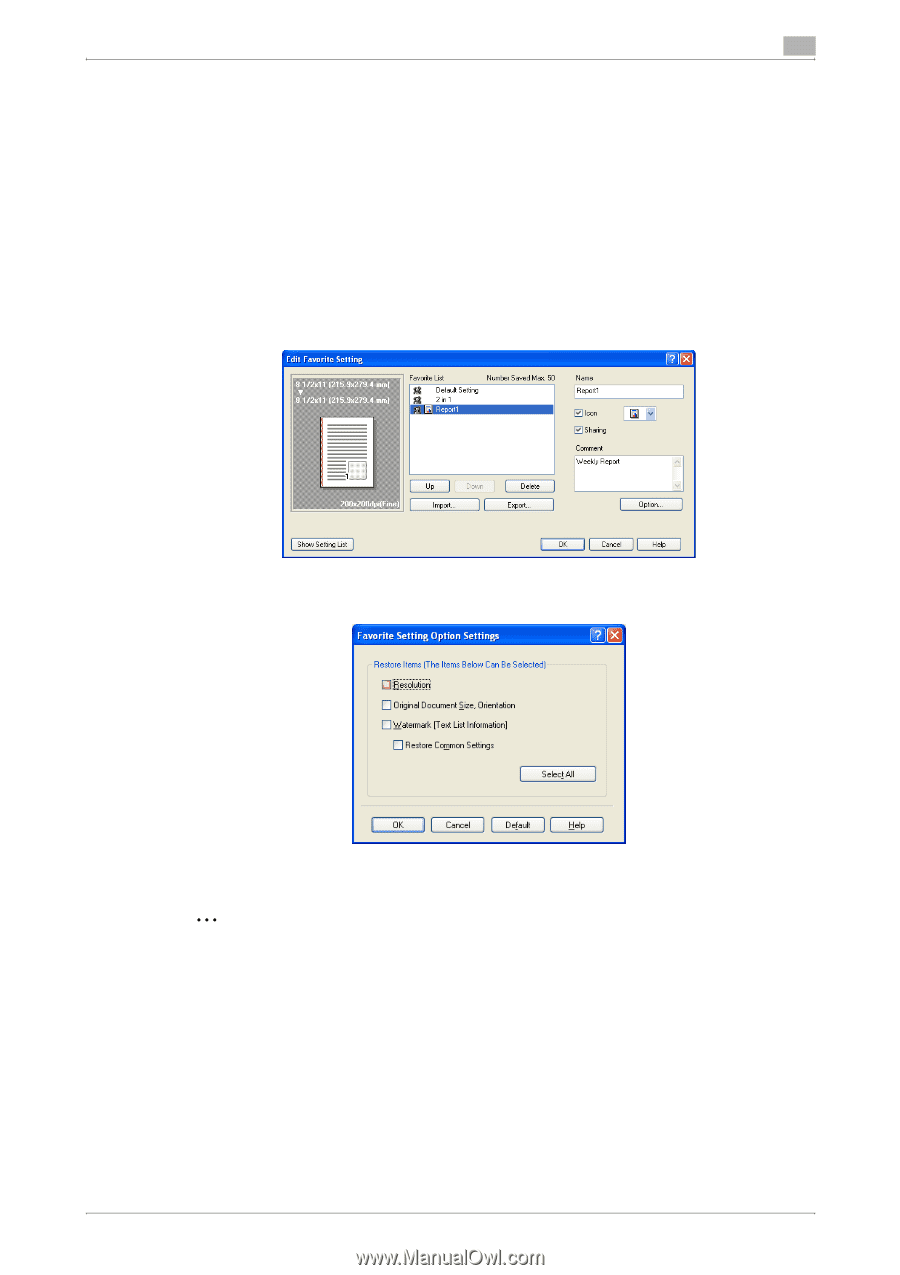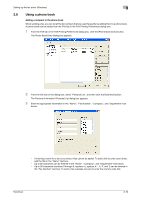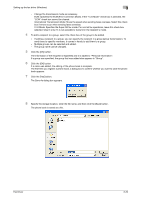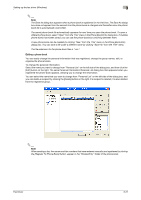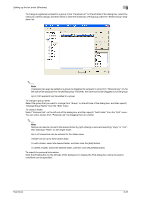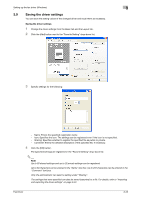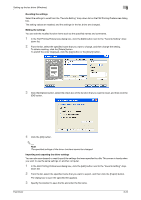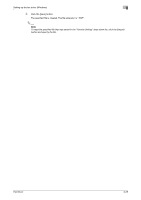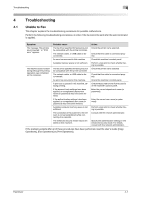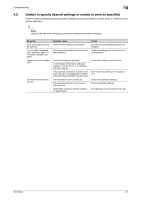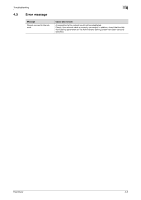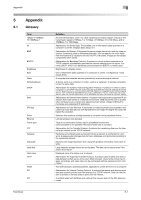Konica Minolta bizhub C550 bizhub C451/C550/C650 Fax Driver Operations User Ma - Page 50
Recalling the settings, Editing the settings, Importing and exporting the driver settings
 |
View all Konica Minolta bizhub C550 manuals
Add to My Manuals
Save this manual to your list of manuals |
Page 50 highlights
Setting up the fax driver (Windows) 3 Recalling the settings Select the settings to recall from the "Favorite Setting" drop-down list on the FAX Printing Preferences dialog box. The setting values are recalled, and the settings for the fax driver are changed. Editing the settings You can edit the recalled function items such as the specified names and comments. 1 In the FAX Printing Preferences dialog box, click the [Edit] button next to the "Favorite Setting" drop- down list. 2 From the list, select the specified name that you want to change, and then change the setting. To delete a setting, click the [Delete] button. To switch the order displayed, click the [Up] button or the [Down] button. 3 Click the [Option] button, select the check box of the function that you want to recall, and then click the [OK] button. 4 Click the [OK] button. 2 Note The specified settings of the driver functions cannot be changed. Importing and exporting the driver settings You can also save (export) or read (import) the settings that were specified to a file. This comes in handy when you want to use the same settings on another computer. 1 In the FAX Printing Preferences dialog box, click the [Edit] button next to the "Favorite Setting" drop- down list. 2 From the list, select the specified name that you want to export, and then click the [Export] button. The dialog box to save the specified file appears. 3 Specify the location to save the file and enter the file name. Fax Driver 3-24