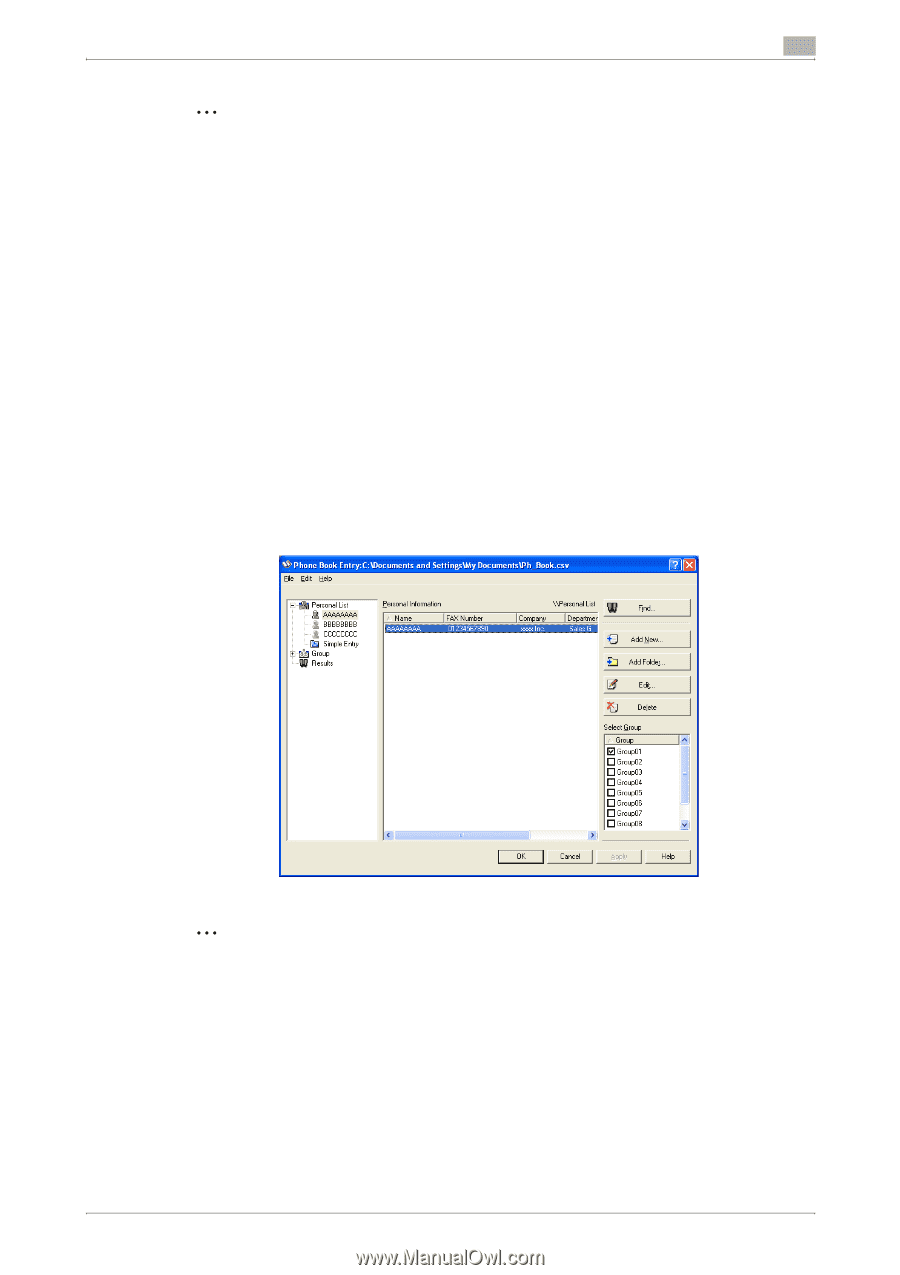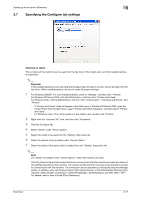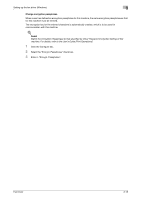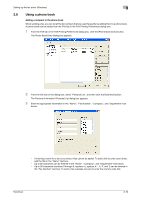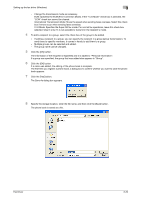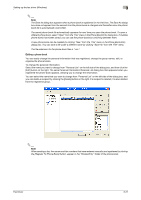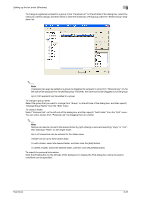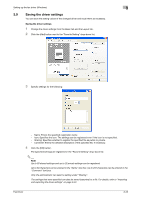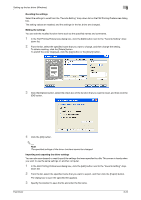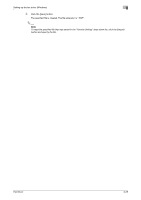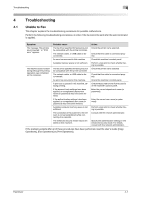Konica Minolta bizhub C550 bizhub C451/C550/C650 Fax Driver Operations User Ma - Page 47
different phone book, select Open from the File menu in the Phone Book Entry dialog box. If
 |
View all Konica Minolta bizhub C550 manuals
Add to My Manuals
Save this manual to your list of manuals |
Page 47 highlights
Setting up the fax driver (Windows) 3 2 Note The Save As dialog box appears when a phone book is registered for the first time. The Save As dialog box does not appear from the second time the phone book is changed and thereafter since the phone book file is automatically overwritten. The saved phone book file automatically appears the next time you open the phone book. To open a different phone book, select "Open" from the "File" menu in the Phone Book Entry dialog box. If multiple phone books have been saved, you can use the phone books by switching between them. A new phone book can be created by clicking "New" from the "File" menu in the Phone Book Entry dialog box. You can save a file under a different name by clicking "Save As" from the "File" menu. The file extension for the phone book files is ".csv". Editing a phone book You can easily change the personal information that was registered, change the group names, edit, or organize the phone books. To change the personal information: Select the name you want to change from "Personal List" on the left side of the dialog box, and then click the [Edit] button on the right. The same Personal Information\\Personal List dialog box that appeared when you registered the phone book appears, allowing you to change the information. You can select the name that you want to change from "Personal List" on the left side of the dialog box, and you can delete a recipient by clicking the [Delete] button on the right. If a recipient is deleted, it is also deleted from the registered group. 2 Note When sending a fax, the names and fax numbers that were entered manually and registered by clicking the [Register To Phone Book] button, appear in the "Simple Entry" folder of the phone book. Fax Driver 3-21