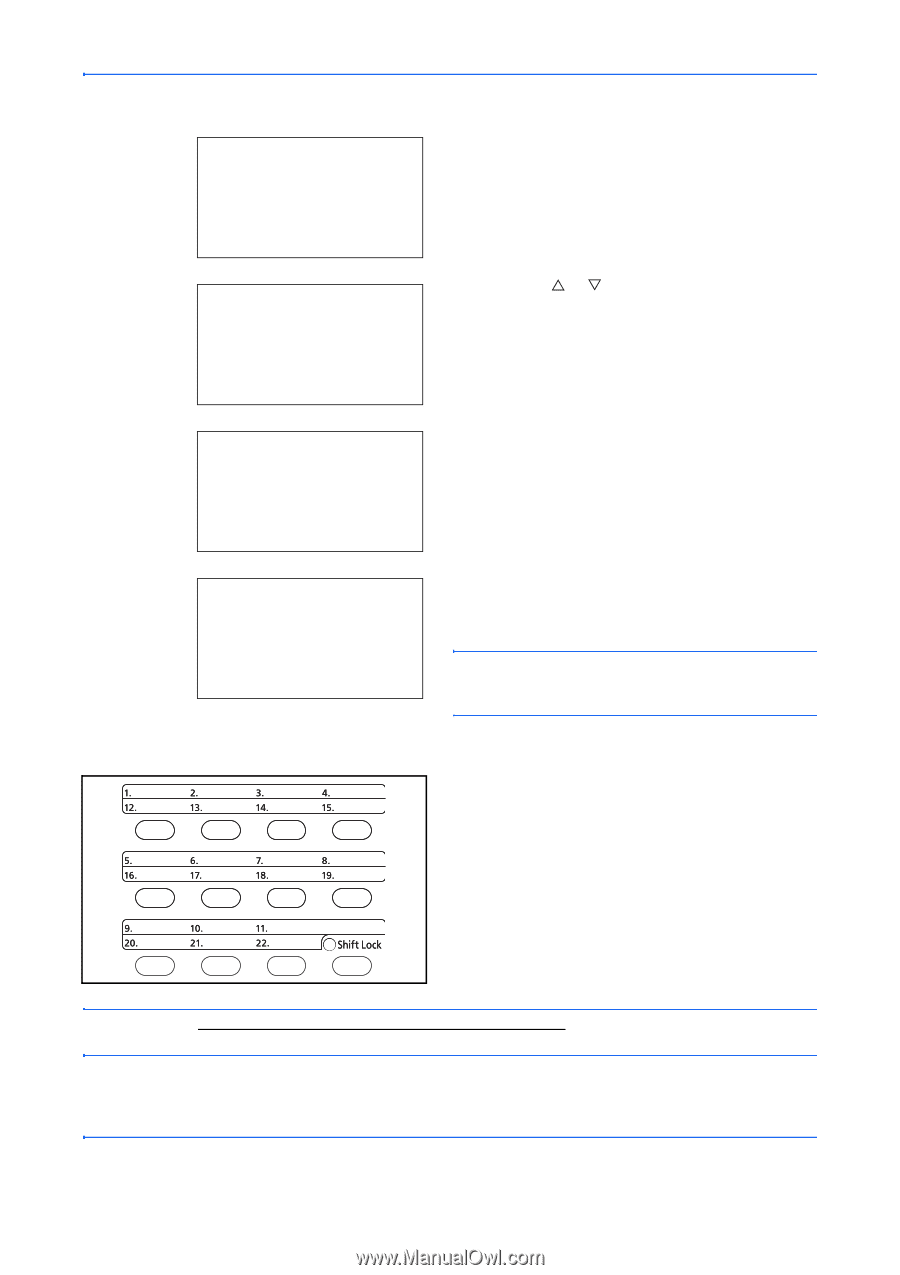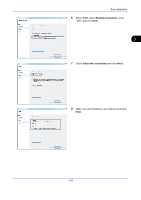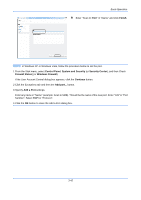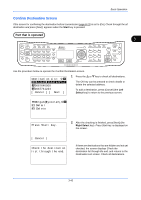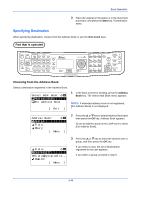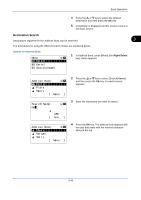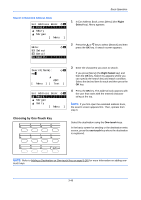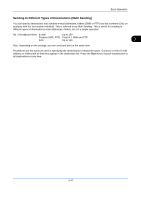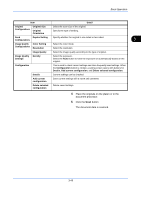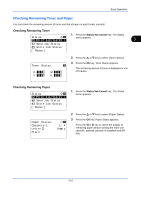Kyocera FS-C2126MFP FS-C2026MFP/C2126MFP Operation Guide - Page 148
Choosing by One-Touch Key, Fiala, Search, Maury
 |
View all Kyocera FS-C2126MFP manuals
Add to My Manuals
Save this manual to your list of manuals |
Page 148 highlights
Basic Operation Search in Extended Address Book Ext Address Book: a b *l **F*i*a*l*a l Maury l Morgan [ Menu ] 1 In Ext Address Book, press [Menu] (the Right Select key). Menu appears. Menu: a b 1 Select 2 Detail *3 **S*e*a*r*c*h 2 Press the U or V key to select [Search] and then press the OK key. A search screen appears. Search(Name): A b ma* S ABC [ Menu ] [ Text ] Ext Address Book: a b *l **M*a*u*r*y l Morgan l Sally [ Menu ] 3 Enter the characters you want to search. If you press [Menu] (the Right Select key) and then the OK key, Search by appears where you can specify the search key and match condition. Select the desired item for each and then press the OK key. 4 Press the OK key. The address book appears with the user that starts with the entered character string at the top. NOTE: If you first open the extended address book, the search screen appears first. Then, operate from step 3. Choosing by One-Touch Key Select the destination using the One-touch keys. In the basic screen for sending or the destination entry screen, press the one-touch key where the destination is registered. NOTE: Refer to Adding a Destination on One-touch Key on page 8-145 for more information on adding one- touch keys. 3-46