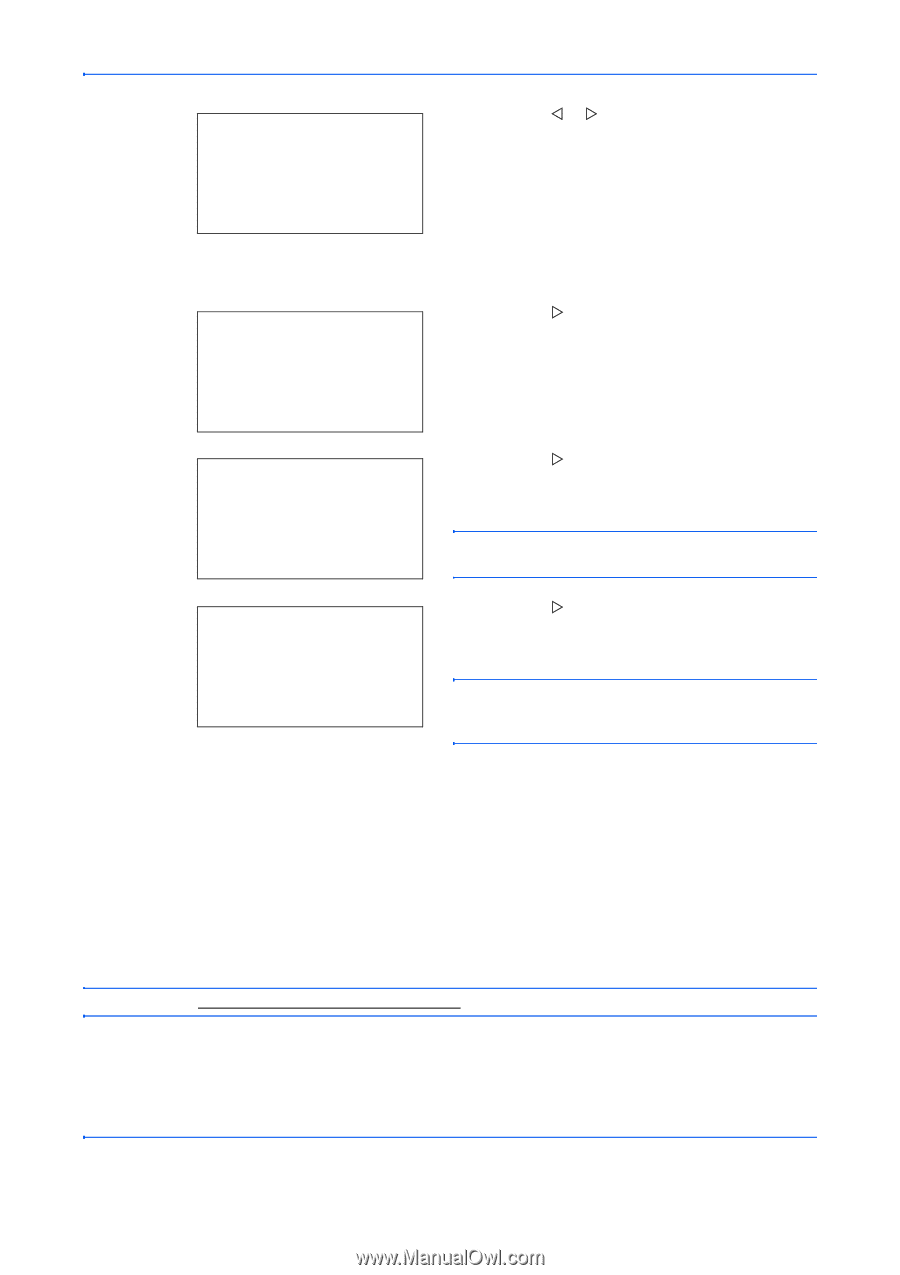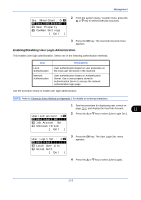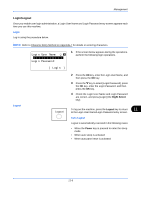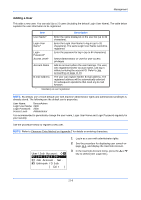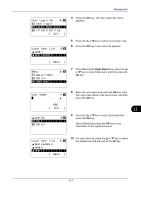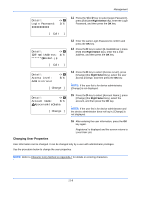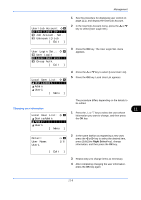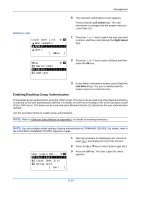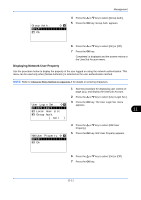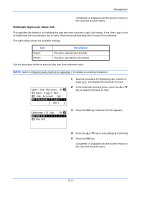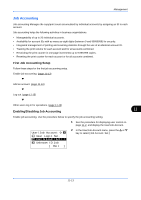Kyocera FS-C2126MFP FS-C2026MFP/C2126MFP Operation Guide - Page 458
Changing User Properties, Detail, Login Password, Edit ], E-mailAddress: 4/6, Access Level
 |
View all Kyocera FS-C2126MFP manuals
Add to My Manuals
Save this manual to your list of manuals |
Page 458 highlights
Management Detail: Login Password: OOOOOOOOOOO C b 3/6 11 Press the Y or Z key to select [Login Password:], press [Edit] (the Right Select key), enter the Login Password, and then press the OK key. [ Edit ] Detail: C b p E-mailAddress: 4/6 ******@abcdef.jp 12 Enter the same Login Password to confirm and press the OK key. 13 Press the Z key to select [E-mailAddress:], press [Edit] (the Right Select key), enter the e-mail address, and then press the OK key. [ Edit ] Detail: Access Level: Administrator C b 5/6 [ Change ] 14 Press the Z key to select [Access Level:], press [Change] (the Right Select key), select the user access privilege, and then press the OK key. NOTE: If the user list is for device administrator, [Change] is not displayed. Detail: C b Account Name: 6/6 k KyoceramitaOsaka [ Change ] 15 Press the Z key to select [Account Name:], press [Change] (the Right Select key), select the account, and then press the OK key. NOTE: If the user list is for device administrator and the device administrator does not log in, [Change] is not displayed. 16 After entering the user information, press the OK key again. Registered. is displayed and the screen returns to Local User List. Changing User Properties User information can be changed. It can be changed only by a user with administrator privileges. Use the procedure below to change the user properties. NOTE: Refer to Character Entry Method on Appendix-7 for details on entering characters. 11-8