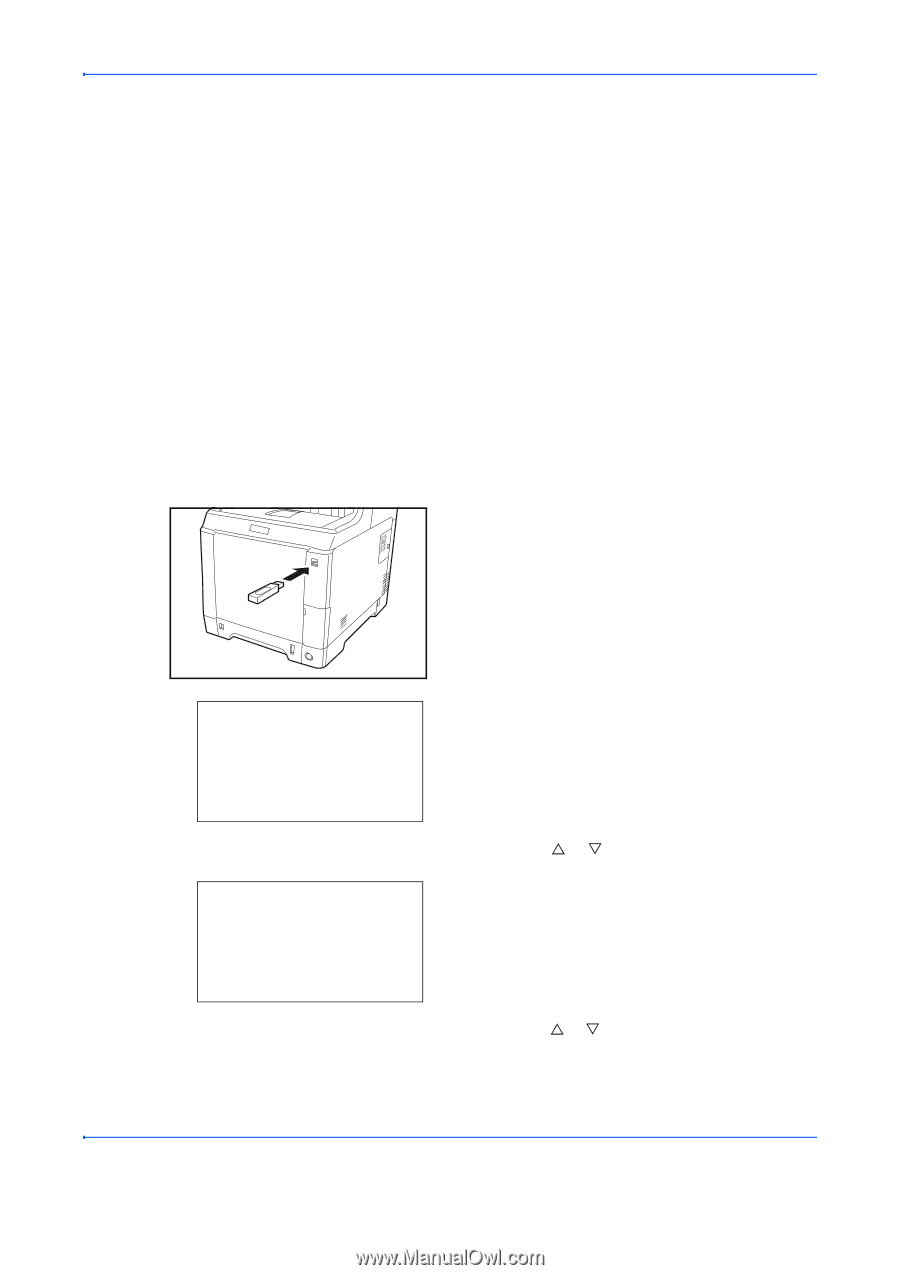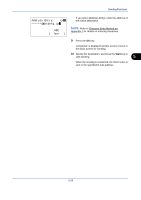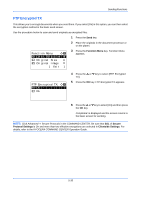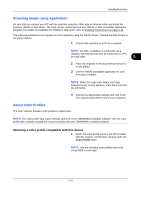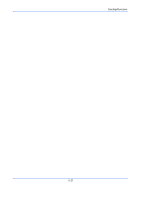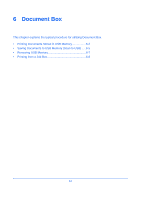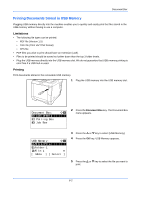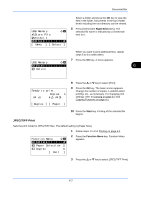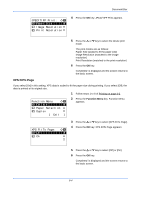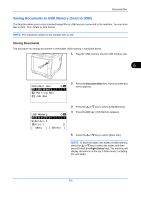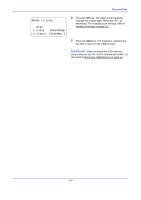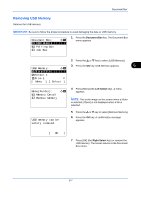Kyocera FS-C2126MFP FS-C2026MFP/C2126MFP Operation Guide - Page 214
Printing Documents Stored in USB Memory, Limitations, Printing
 |
View all Kyocera FS-C2126MFP manuals
Add to My Manuals
Save this manual to your list of manuals |
Page 214 highlights
Document Box Printing Documents Stored in USB Memory Plugging USB memory directly into the machine enables you to quickly and easily print the files stored in the USB memory without having to use a computer. Limitations • The following file types can be printed: • PDF file (Version 1.5) • TIFF file (TIFF V6/TTN2 format) • XPS file • PDF files you wish to print should have an extension (.pdf). • Files to be printed should be saved no further down than the top 3 folder levels. • Plug the USB memory directly into the USB memory slot. We do not guarantee that USB memory printing is error free if a USB hub is used. Printing Print documents stored in the removable USB memory. 1 Plug the USB memory into the USB memory slot. Document Box: a b *1**U*S*B**M*e*m*o*r*y********* 2 Polling Box 3 Job Box 2 Press the Document Box key. The Document Box menu appears. USB Memory: a b *N*S*t*o*r*e**F*i*l*e********** i Folder-1 j File-1 T [ Menu ] [ Select ] 3 Press the U or V key to select [USB Memory]. 4 Press the OK key. USB Memory appears. 5 Press the U or V key to select the file you want to print. 6-2