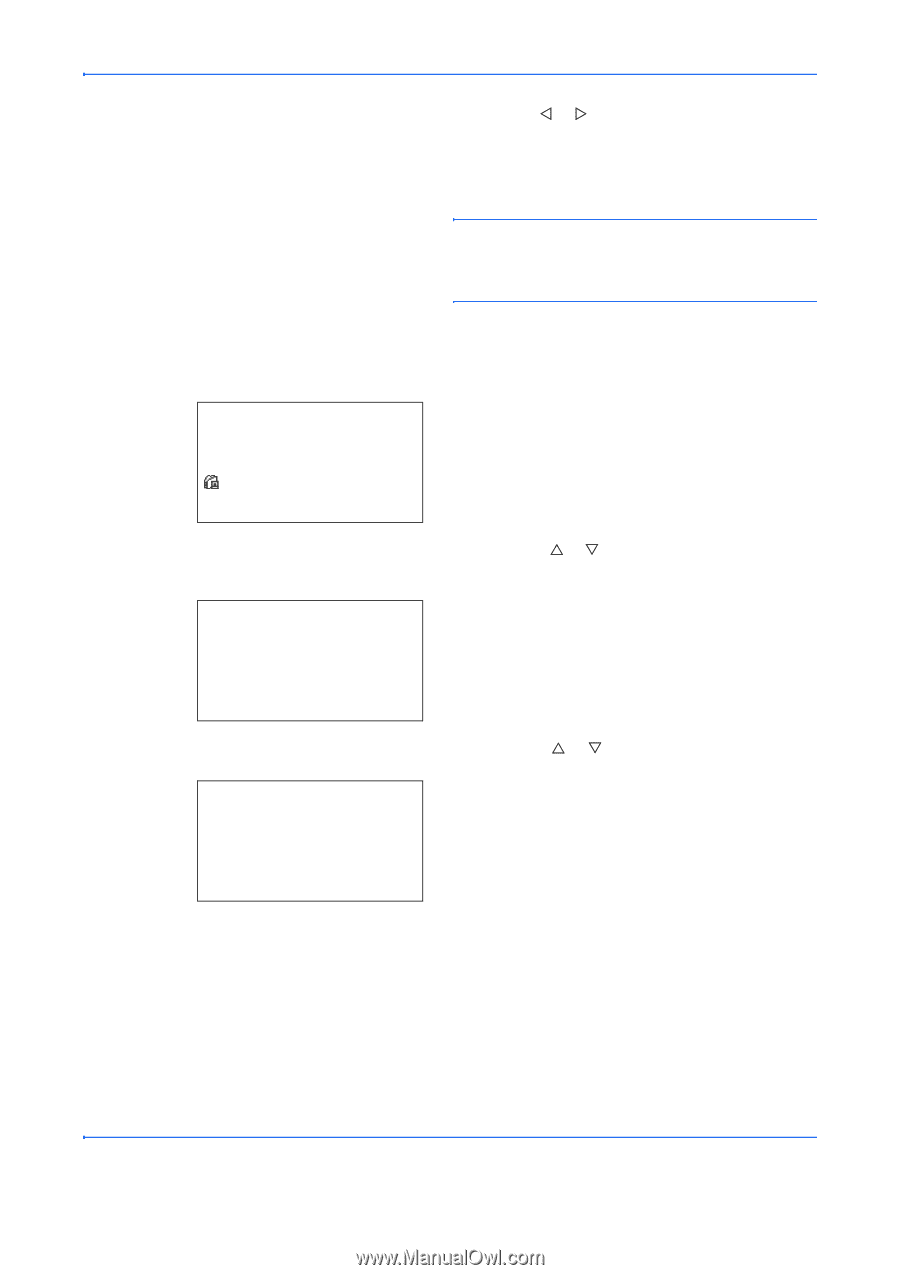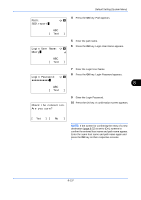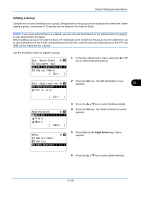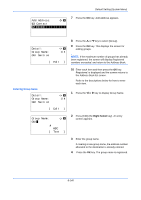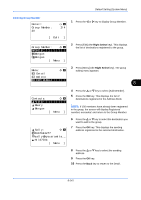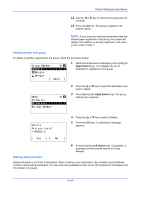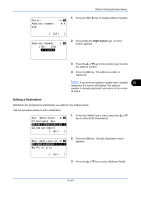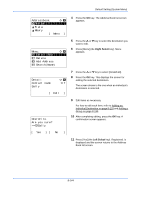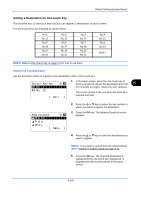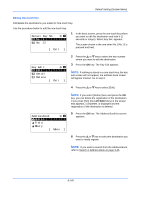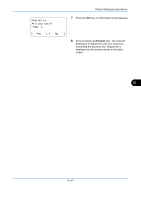Kyocera FS-C2126MFP FS-C2026MFP/C2126MFP Operation Guide - Page 388
Group Member, Morgan, Menu ], Detail, Add Member, Delete., Are you sure?, Sally
 |
View all Kyocera FS-C2126MFP manuals
Add to My Manuals
Save this manual to your list of manuals |
Page 388 highlights
Default Setting (System Menu) 11 Use the Y or Z key to check if the group was set correctly. 12 Press the OK key. The group is added to the Address Book. NOTE: If you select an individual destination that has already been registered to the group, the screen will display This address is already registered. and return to the screen of step 7. Deleting member from group To delete a member registered to the group, follow the procedure below. Group Member: a b *p *S*a*l*l*y b Morgan Morgan [ Menu ] 1 While Group Member is displayed, press [Edit] (the Right Select key). This displays the list of destinations registered to the group. Menu: a b 1 Detail *2 **D*e*l*e*t*e 3 Add Member 2 Press the U or V key to select the destination you want to delete. 3 Press [Menu] (the Right Select key). The group editing menu appears. Delete. Are you sure? z p Sally 4 Press the U or V key to select [Delete]. 5 Press the OK key. A confirmation message appears. [ Yes ] [ No ] 6 Press [Yes] (the Left Select key). Completed. is displayed and the screen returns to Group Member. Entering Address Number Address Number is an ID for a destination. When creating a new destination, the smallest unused address number is automatically allocated. You can select any available number out of 100 numbers for individuals and 20 numbers for groups. 8-142