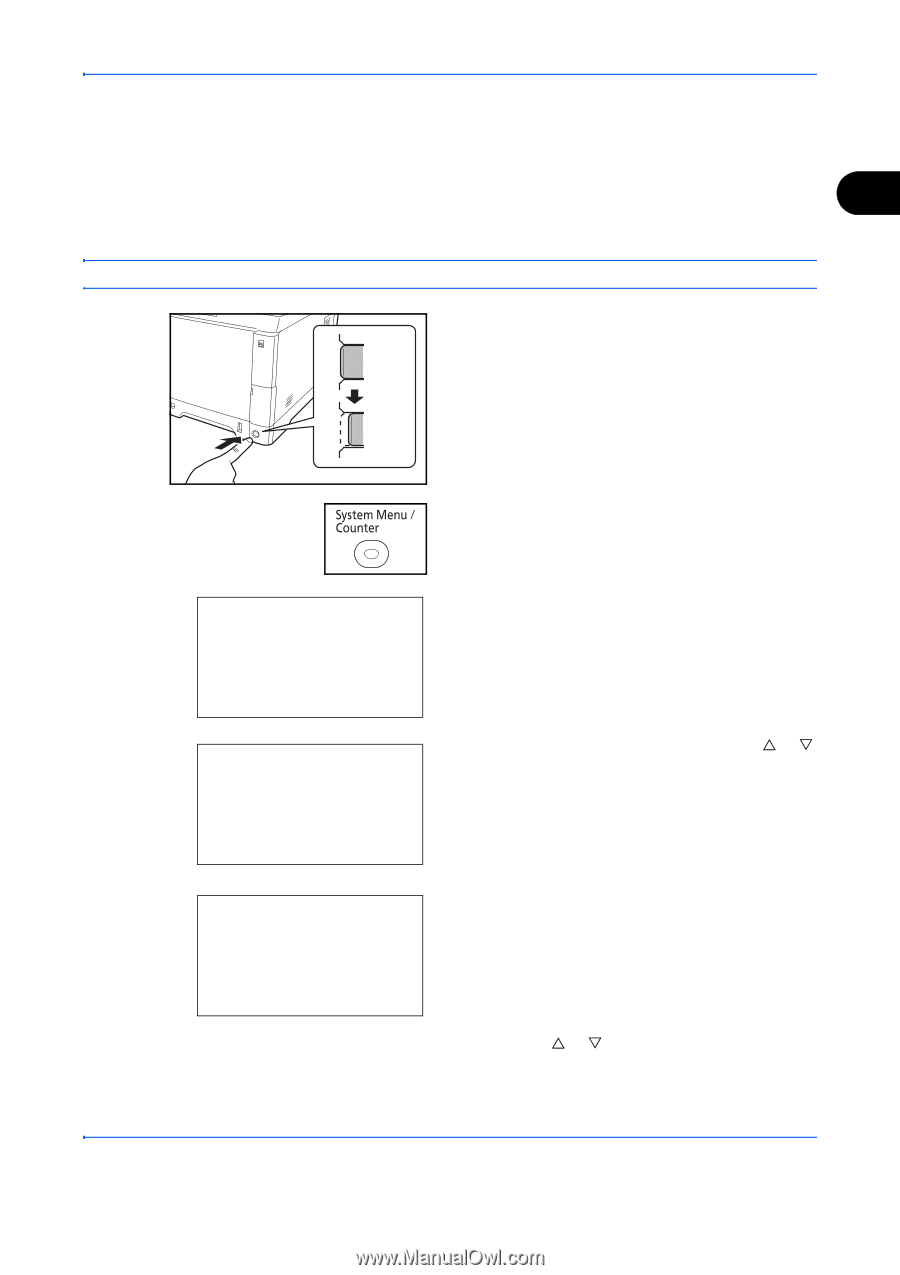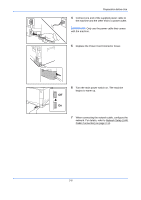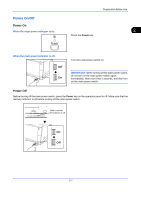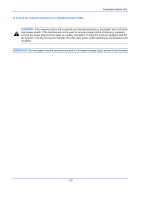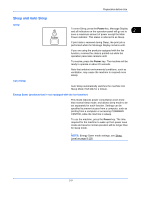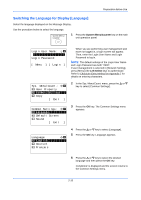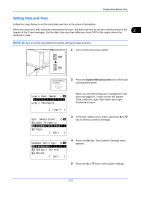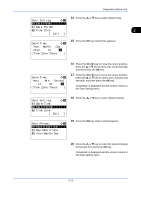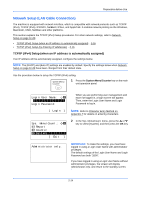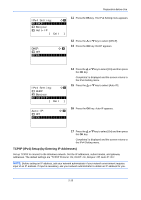Kyocera FS-C2126MFP FS-C2026MFP/C2126MFP Operation Guide - Page 59
Setting Date and Time, System Menu/Counter - + default password
 |
View all Kyocera FS-C2126MFP manuals
Add to My Manuals
Save this manual to your list of manuals |
Page 59 highlights
Preparation before Use Setting Date and Time Follow the steps below to set the local date and time at the place of installation. When you send an E-mail using the transmission function, the date and time as set here will be printed in the 2 header of the E-mail message. Set the date, time and time difference from GMT of the region where the machine is used. NOTE: Be sure to set the time difference before setting the date and time. 1 Turn on the main power switch. Off On 2 Press the System Menu/Counter key on the main unit operation panel. Login User Name: L b Login Password: When you are performing user management and have not logged in, a login screen will appear. Then, enter the Login User Name and Login Password to log in. [ Login ] Sys. Menu/Count.: a b 5 User Property *6**C*o*m*m*o*n**S*e*t*t*i*n*g*s**** 7 Copy [ Exit ] 3 In the Sys. Menu/Count. menu, press the U or V key to select [Common Settings]. Common Settings: a b *1 **L*a*n*g*u*a*g*e*********** 2 Default Screen 3 Sound [ Exit ] 4 Press the OK key. The Common Settings menu appears. 5 Press the U or V key to select [Date Setting]. 2-11