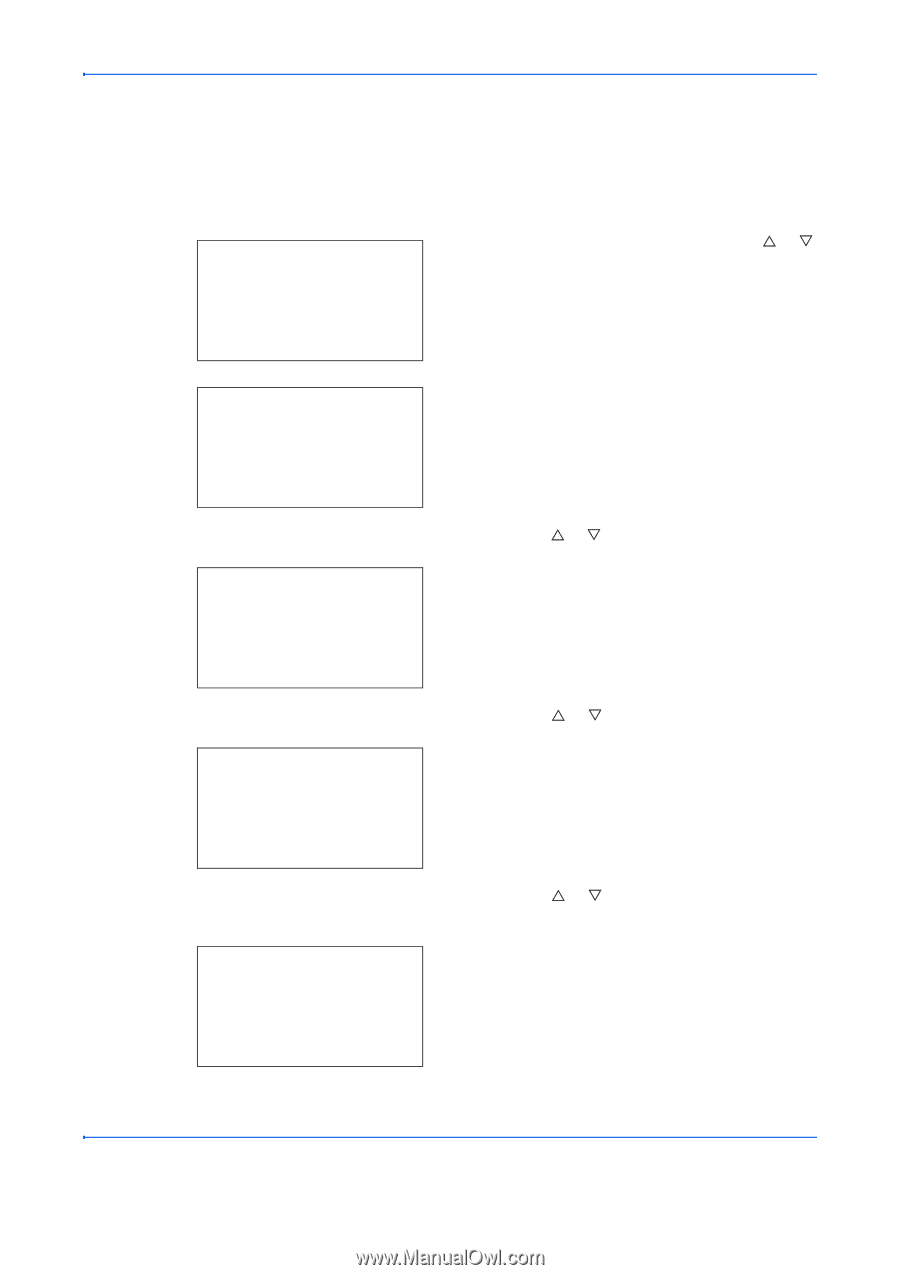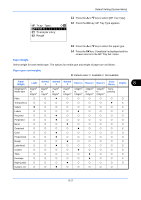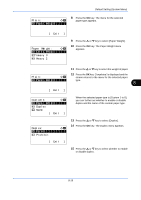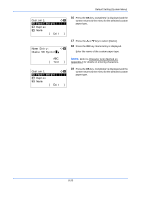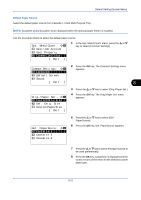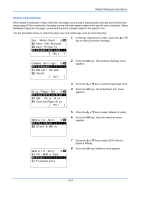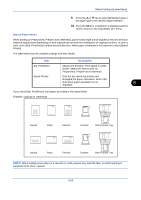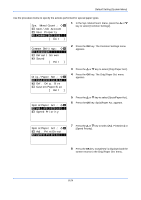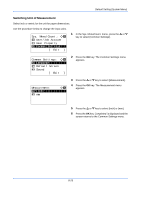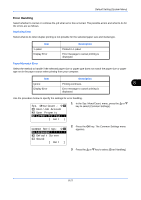Kyocera FS-C2126MFP FS-C2026MFP/C2126MFP Operation Guide - Page 268
Common Settings, Language, Custom Orig.Size, Full Color, Plain
 |
View all Kyocera FS-C2126MFP manuals
Add to My Manuals
Save this manual to your list of manuals |
Page 268 highlights
Default Setting (System Menu) Media for Auto Selection When [Auto] is selected in Paper Selection, the paper source that is automatically selected can be limited by media types.If Plain is selected, the paper source with plain paper loaded in the specific size is selected. Select [All Media Types] for the paper source with any kind of paper loaded in the specific size. Use the procedure below to select the paper size and media type used by Auto Selection. Sys. Menu/Count.: a b 4 User/Job Account 5 User Property *6**C*o*m*m*o*n**S*e*t*t*i*n*g*s**** [ Exit ] 1 In the Sys. Menu/Count. menu, press the U or V key to select [Common Settings]. Common Settings: a b *1 **L*a*n*g*u*a*g*e*********** 2 Default Screen 3 Sound [ Exit ] 2 Press the OK key. The Common Settings menu appears. Orig./Paper Set.: a b *1**C*u*s*t*o*m**O*r*i*g*.*S*i*z*e*** 2 Def. Orig. Size 3 Custom PaperSize [ Exit ] 3 Press the U or V key to select [Orig./Paper Set.]. 4 Press the OK key. The Orig./Paper Set. menu appears. Media for Auto: a b *1**F*u*l*l**C*o*l*o*r********* 2 Black & White 5 Press the U or V key to select [Media for Auto]. 6 Press the OK key. The color selection menu appears. Media for Auto: a b 1 All Media Type *2 ***P*l*a*i*n 3 Transparency 7 Press the U or V key to select [Full Color] or [Black & White]. 8 Press the OK key. Media for Auto appears. 8-22