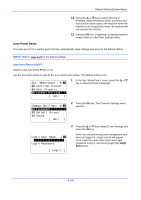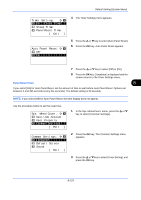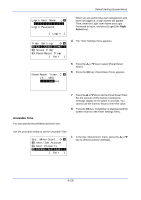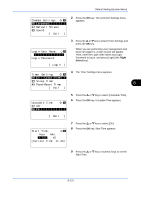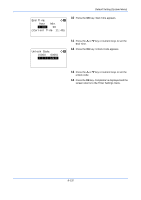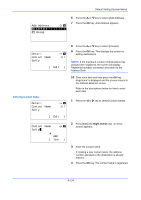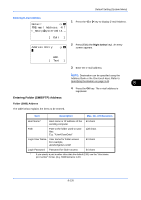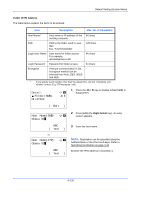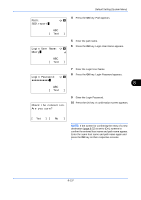Kyocera FS-C2126MFP FS-C2026MFP/C2126MFP Operation Guide - Page 379
Editing Destination (Address Book/Adding One-Touch Keys), Adding an Individual Destination
 |
View all Kyocera FS-C2126MFP manuals
Add to My Manuals
Save this manual to your list of manuals |
Page 379 highlights
Default Setting (System Menu) Editing Destination (Address Book/Adding One-Touch Keys) Save frequently used destinations to Address Book or One-touch keys. The saved destinations can be changed. The destinations are available for Send as E-mail, Send to Folder, and Fax Transmission. Adding an Individual Destination A maximum of 100 individual addresses can be registered. Each address can include the information such as destination name, E-mail address, FTP server folder path, computer folder path, and FAX No.. NOTE: • If user login administration is enabled, you can only edit destinations in the Address Book by logging in with administrator privileges. For details, refer to the KYOCERA COMMAND CENTER Operation Guide. • Refer to Character Entry Method on Appendix-7 for details on entering characters. Use the procedure below to register a new individual contact. Sys. Menu/Count.:a b 1 In the Sys. Menu/Count. menu, press the U or V key to select [Edit Destination]. ; Document Box *