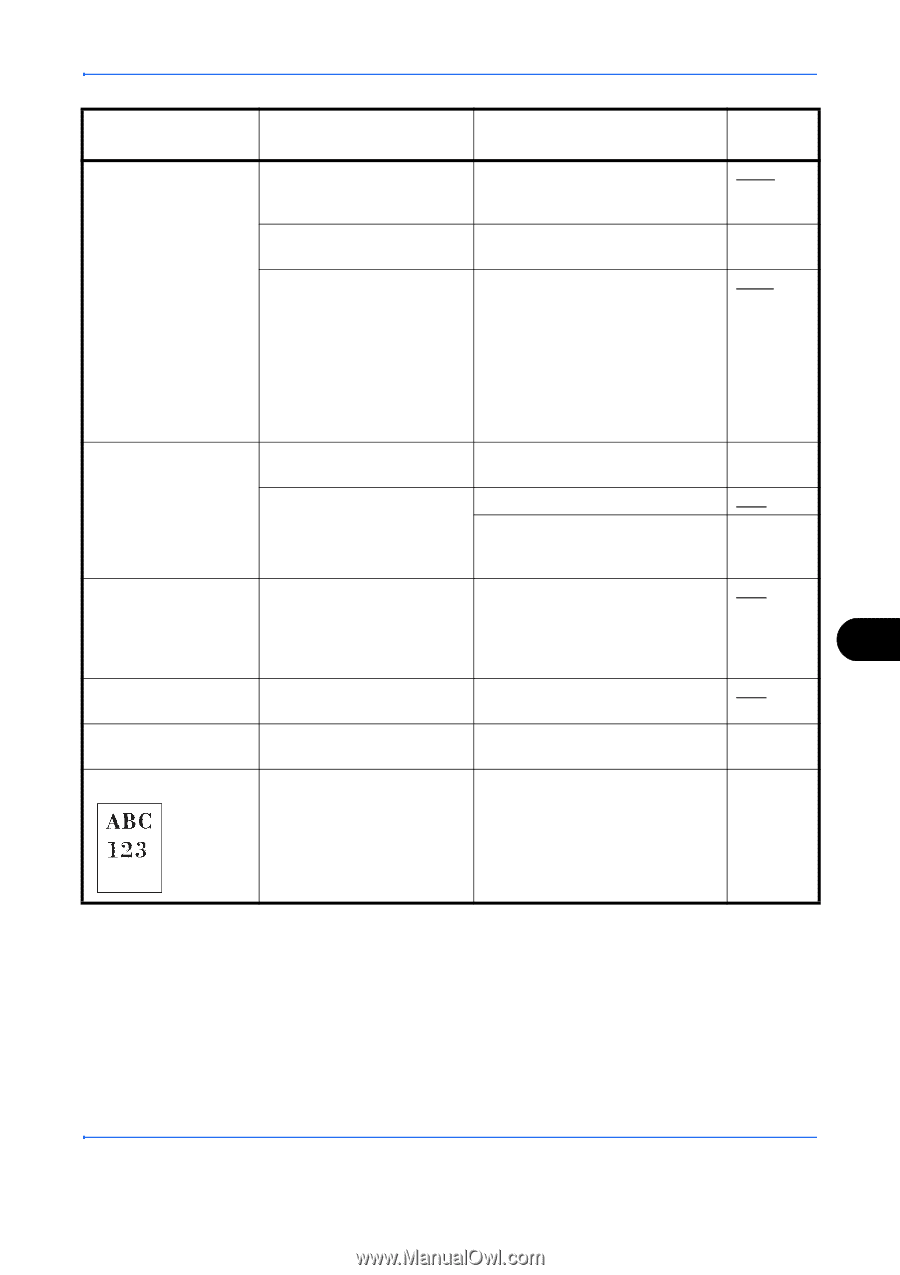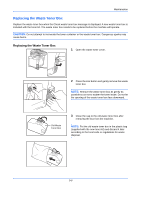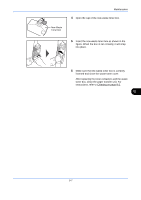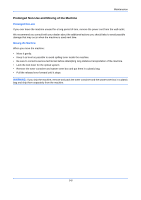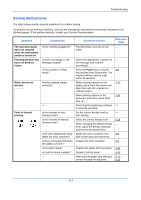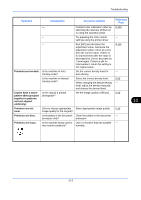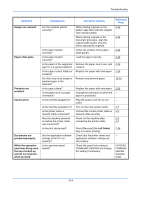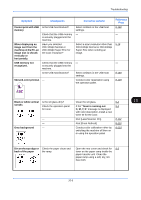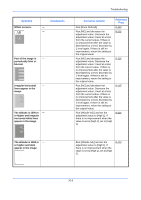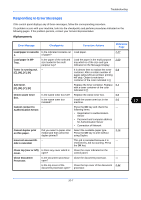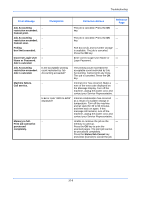Kyocera FS-C2126MFP FS-C2026MFP/C2126MFP Operation Guide - Page 431
Symptom, Checkpoints, Corrective Actions, Reference, together in patterns
 |
View all Kyocera FS-C2126MFP manuals
Add to My Manuals
Save this manual to your list of manuals |
Page 431 highlights
Troubleshooting Symptom Checkpoints Corrective Actions - Conduct color calibration either by switching the machine off then on or using the operation panel. - Try adjusting the color control settings using the printer driver. - Run [MC] and decrease the adjustment value. Decrease the adjustment value 1 level at a time from the current value. If there is no improvement after the value is decreased by 1 level, decrease by 1 level again. If there is still no improvement, return the setting to the original value. Printouts are too dark. Is the machine in Auto Density mode? Set the correct density level for auto density. Is the machine in Manual Density mode? Select the correct density level. When changing the default density level, adjust the density manually and choose the desired level. Copies have a moire pattern (dots grouped together in patterns and not aligned uniformly). Is the original a printed photograph? Set the image quality to [Photo]. Printouts are not clear. Did you choose appropriate Select appropriate image quality. image quality for the original? Printouts are dirty. Is the platen or the document Clean the platen or the document processor dirty? processor. Printouts are fuzzy. Is the machine being used in Use in a location that has suitable very humid conditions? humidity. Reference Page 8-103 - 8-115 - 5-16 - 5-15 5-15 - - 10 10-3