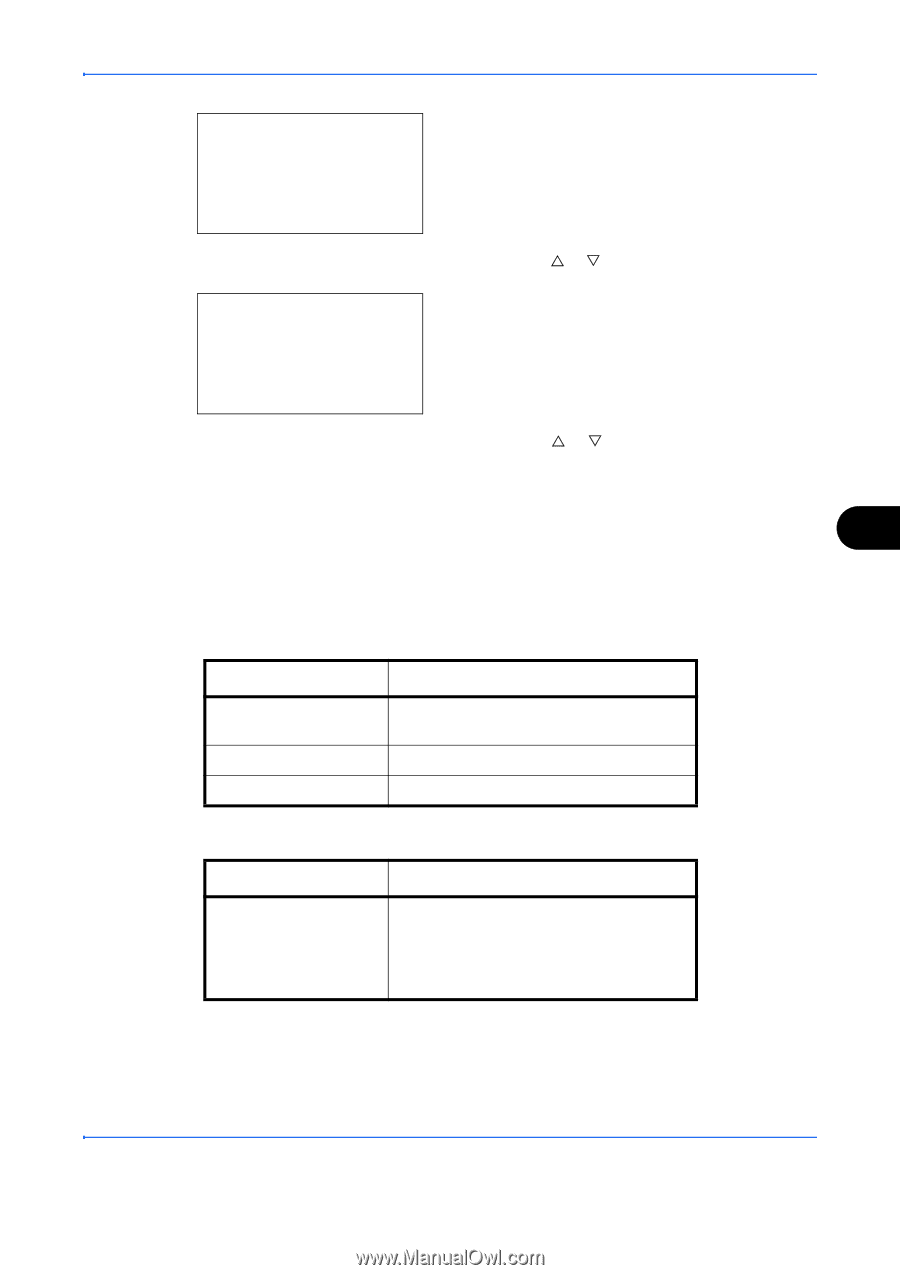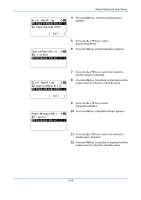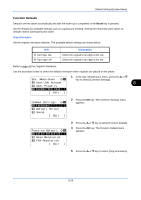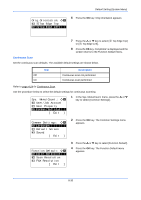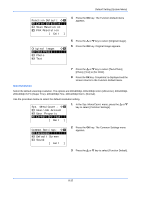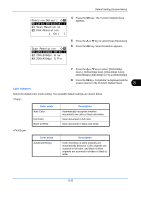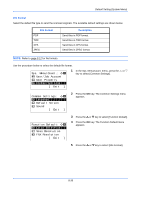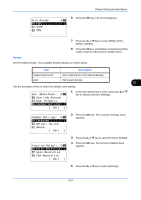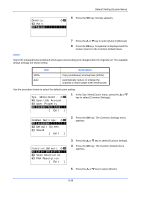Kyocera FS-C2126MFP FS-C2026MFP/C2126MFP Operation Guide - Page 279
Function Default, Scan Resolution, Exit ], 200x200dpi Fine, Color Selection, 200x100dpi Norm.
 |
View all Kyocera FS-C2126MFP manuals
Add to My Manuals
Save this manual to your list of manuals |
Page 279 highlights
Default Setting (System Menu) Function Default: a b *1**C*o*l*o*r**S*e*l*e*c*t*i*o*n**** 2 Scan Resolution 3 FAX Resolution [ Exit ] 4 Press the OK key. The Function Default menu appears. Scan Resolution: a b *1**2*0*0*x*1*0*0*d*p*i**N*o*r*m*.*** 2 200x200dpi Fine 3 200x400dpi S.Fin 5 Press the U or V key to select [Scan Resolution]. 6 Press the OK key. Scan Resolution appears. 7 Press the U or V key to select [200x100dpi Norm.], [200x200dpi Fine], [200x400dpi S.Fin], [300x300dpi], [400x400dpi U.Fin] or [600x600dpi]. 8 Press the OK key. Completed. is displayed and the screen returns to the Function Default menu. 8 Color Selection Select the default color mode setting. The available default settings are shown below. Color mode Auto Color Full Color Black & White Description Automatically recognize whether documents are color or black and white. Scan document in full color. Scan document in black and white. Color mode Auto(Color/Gray) Description Color and black & white originals are automatically detected. Color originals are scanned in full color, and black & white originals are scanned in shades of black & white. 8-33