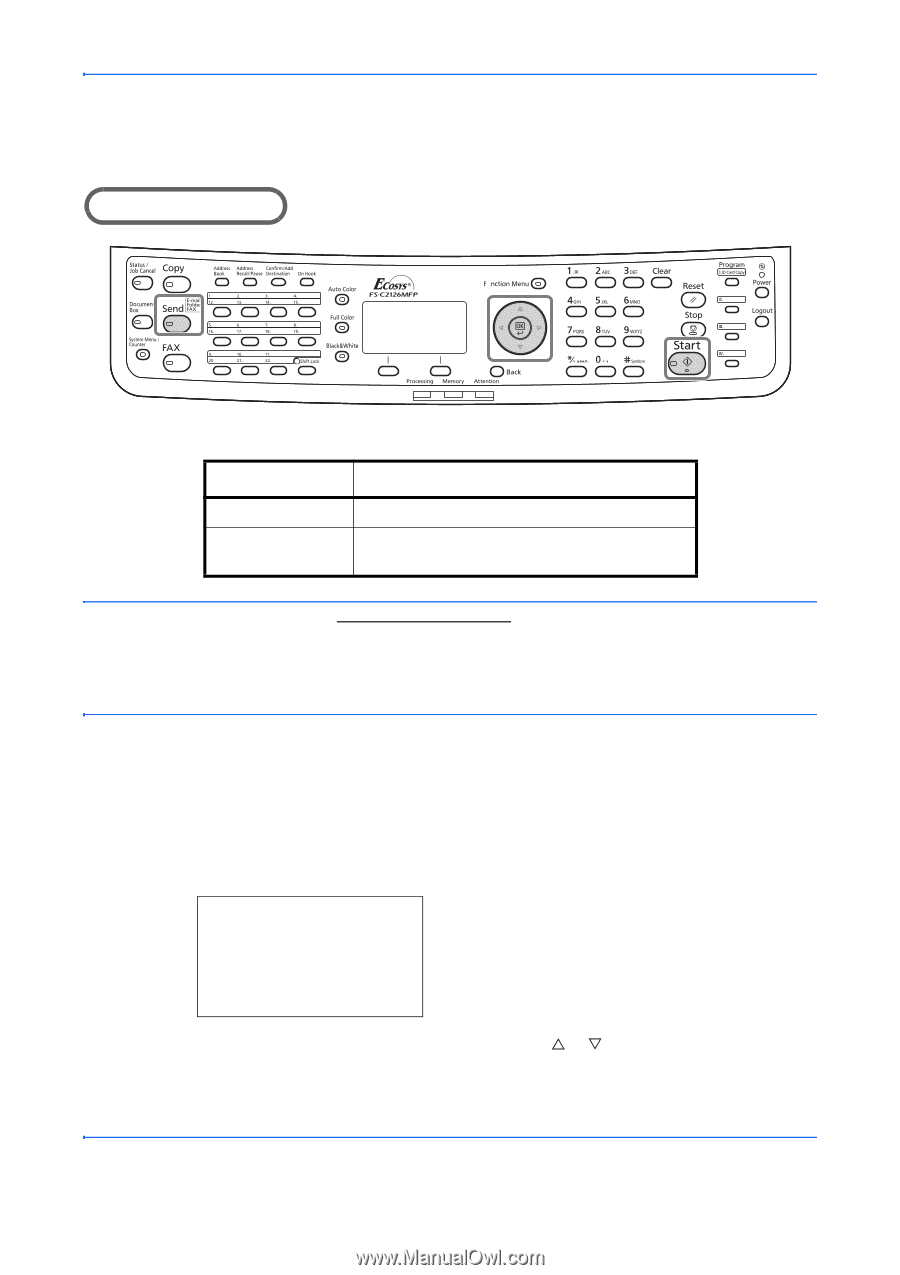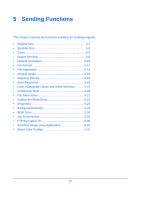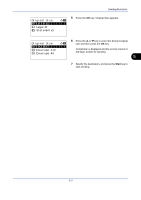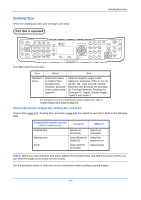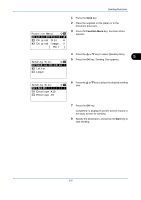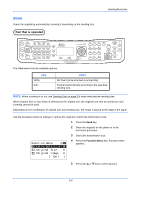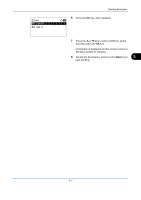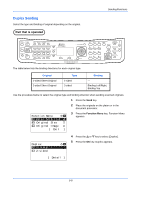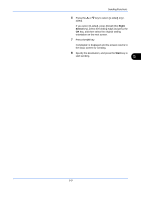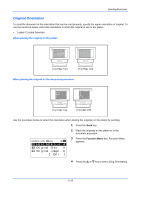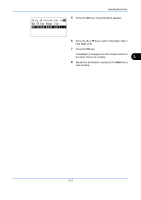Kyocera FS-C2126MFP FS-C2026MFP/C2126MFP Operation Guide - Page 186
Zoom, Function Menu, Original Size, Exit ]
 |
View all Kyocera FS-C2126MFP manuals
Add to My Manuals
Save this manual to your list of manuals |
Page 186 highlights
Zoom Scans the original by automatically zooming it depending on the sending size. Part that is operated Sending Functions The table below lists the available options. Item 100% Auto Detail No Zoom (to be scanned at actual size) Zoomed automatically according to the specified sending size. NOTE: When zooming in or out, see Sending Size on page 5-4 when selecting the sending size. When Custom Size or Size Entry is selected as the original size, the originals are sent at normal size and zooming cannot be used. Depending on the combination of original size and sending size, the image is placed at the edge of the paper. Use the procedure below to enlarge or reduce the original to match the transmission size. 1 Press the Send key. 2 Place the originals on the platen or in the document processor. 3 Select the transmission size. Function Menu: a b *1**C*o*l*o*r**S*e*l*e*c*t*i*o*n**g** 2 Original Size T 3 Original Image T [ Exit ] 4 Press the Function Menu key. Function Menu appears. 5 Press the U or V key to select [Zoom]. 5-6