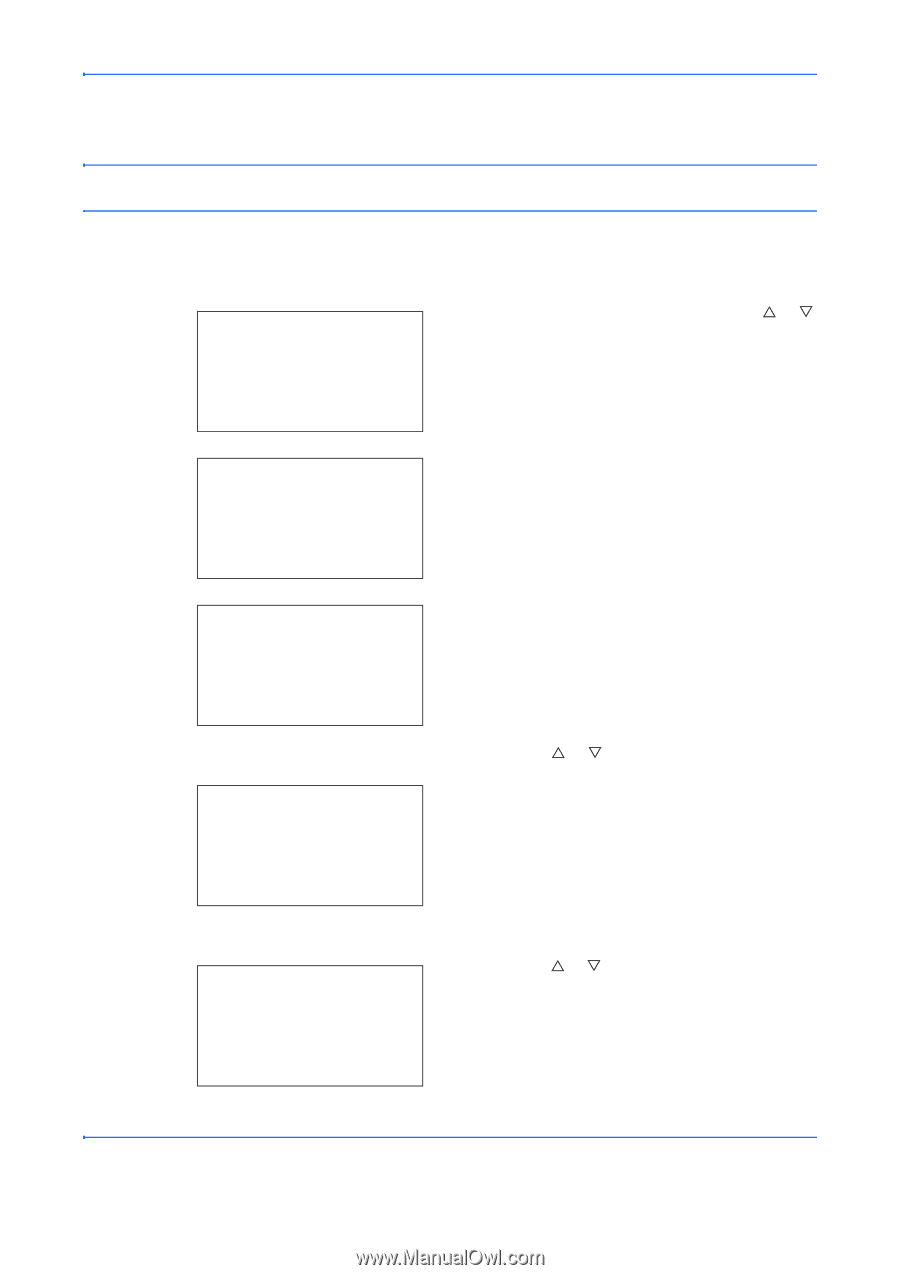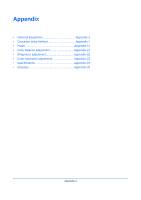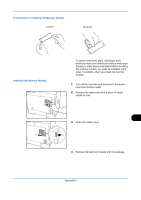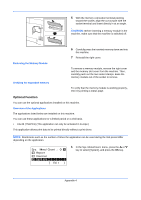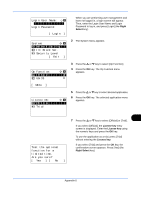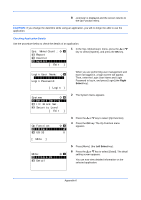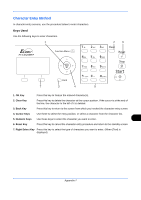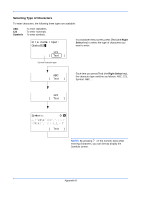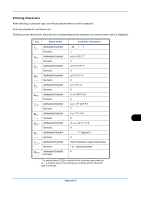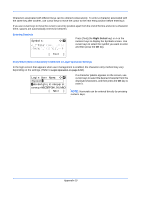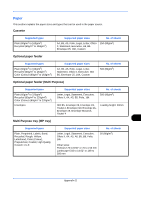Kyocera FS-C2126MFP FS-C2026MFP/C2126MFP Operation Guide - Page 490
Sys. Menu/Count., Report, Counter, Exit ], Login User Name, Login Password, Login ], System, I/F Block Set., Security Level, Op Function, UG-33, Menu ], Detail
 |
View all Kyocera FS-C2126MFP manuals
Add to My Manuals
Save this manual to your list of manuals |
Page 490 highlights
8 Licensed. is displayed and the screen returns to the Op Function menu. CAUTION: If you change the date/time while using an application, you will no longer be able to use the application. Checking Application Details Use the procedure below to check the details of an application. Sys. Menu/Count.:a b 1 Report 2 Counter *3 **S*y*s*t*e*m [ Exit ] 1 In the Sys. Menu/Count. menu, press the U or V key to select [System], and press the OK key. Login User Name: L b Login Password: [ Login ] When you are performing user management and have not logged in, a login screen will appear. Then, enter the Login User Name and Login Password to log in, and press [Login] (the Right Select key). System: a b *1**N*e*t*w*o*r*k**S*e*t*t*i*n*g**** 2 I/F Block Set. 3 Security Level [ Exit ] 2 The System menu appears. Op Function: a b *1 **I*D*-*C*a*r*d**********g** 2 UG-33 T 3 Press the U or V key to select [Op Function]. 4 Press the OK key. The Op Function menu appears. [ Menu ] Menu: a b *1**L*i*c*e*n*c*e**O*n********* 2 Detail 5 Press [Menu] (the Left Select key). 6 Press the U or V key to select [Detail]. The detail setting screen appears. You can now view detailed information on the selected application. Appendix-6