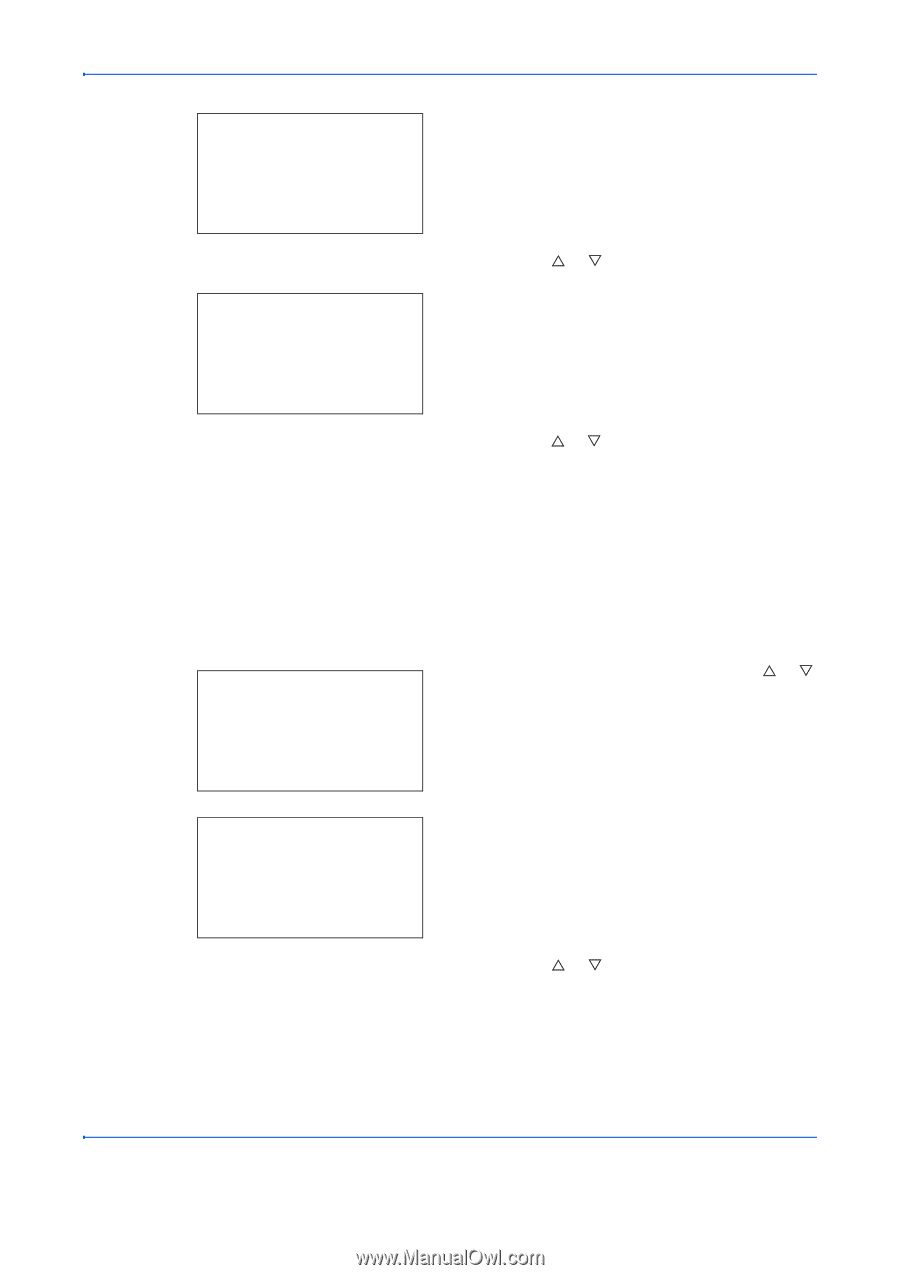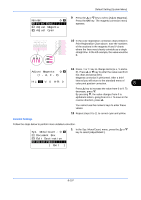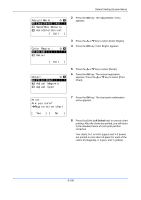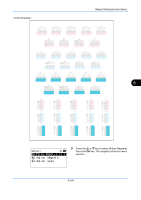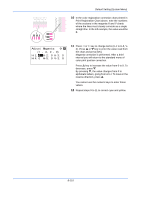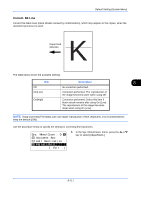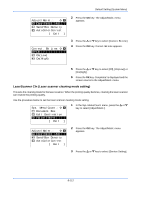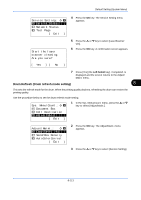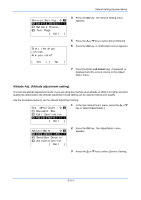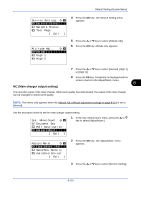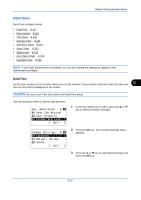Kyocera FS-C2126MFP FS-C2026MFP/C2126MFP Operation Guide - Page 358
LaserScanner Cln (Laser scanner cleaning mode setting), Adjust/Maint., Send/Box Density
 |
View all Kyocera FS-C2126MFP manuals
Add to My Manuals
Save this manual to your list of manuals |
Page 358 highlights
Default Setting (System Menu) Adjust/Maint.: a b *1**C*o*p*y**D*e*n*s*t*.**A*d*j*.*** 2 Send/Box Density 3 AutoColorCorrect [ Exit ] 2 Press the OK key. The Adjust/Maint. menu appears. Correct. Bk Line: a b *1 **O*f*f 2 On(Low) 3 On(High) 3 Press the U or V key to select [Correct. Bk Line]. 4 Press the OK key. Correct. Bk Line appears. 5 Press the U or V key to select [Off], [On(Low)] or [On(High)]. 6 Press the OK key. Completed. is displayed and the screen returns to the Adjust/Maint. menu. LaserScanner Cln (Laser scanner cleaning mode setting) This sets the cleaning mode for the laser scanner. When the printing quality declines, cleaning the laser scanner can restore the printing quality. Use the procedure below to set the laser scanner cleaning mode setting. Sys. Menu/Count.:a b ; Document Box < Edit Destination *= **A*d*j*u*s*t*/*M*a*i*n*t*.****** [ Exit ] 1 In the Sys. Menu/Count. menu, press the U or V key to select [Adjust/Maint.]. Adjust/Maint.: a b *1**C*o*p*y**D*e*n*s*t*.**A*d*j*.*** 2 Send/Box Density 3 AutoColorCorrect [ Exit ] 2 Press the OK key. The Adjust/Maint. menu appears. 3 Press the U or V key to select [Service Setting]. 8-112